WireGuard is a modern VPN application designed to provide a secure and efficient virtual private network (VPN) solution. Renowned for its simplicity and ease of setup, WireGuard employs state-of-the-art cryptographic protocols and algorithms to encrypt and protect data traffic, ensuring strong security with minimal overhead. Originally developed as a module for the Linux kernel, WireGuard has since been adapted to run seamlessly across multiple platforms, including Windows, macOS, FreeBSD, iOS, and Android, making it a versatile choice for diverse environments.
In this guide, we will focus on installing and configuring WireGuard on CentOS 8.3, demonstrating how to establish secure VPN tunnels between remote hosts, enabling private and encrypted communication over public networks.
How to Install WireGuard VPN Server on CentOS 8.3:
- How to install server WirrGuard on CentOS
- How to generate private and public keys
- How to tune server configuration
- How to configurate FireWall
- How to launch WireGuard and enable it on boot
Installing WireGuard Server on CentOS
Download the latest updates using the command data:
sudo yum update sudo dnf updateMake sure we have the PowerTools repository enabled as EPEL packages may depend on packages from it,
sudo yum install 'dnf-command(config-manager)'sudo yum config-manager --set-enabled PowerToolsAdd the EPEL and Elrepo repositories to install the kernel modules and WireGuard tools.
sudo dnf install epel-release elrepo-release -yNow let’s install WireGuard from epel repository:
sudo dnf install kmod-wireguard wireguard-toolsGeneration of Private and Public Keys
WireGuard works by encrypting the connection using a cryptographic key pair. The key pair is used by passing the public key to the other party, which can then encrypt its message so that it can only be decrypted with the corresponding private key. To secure two-way communication, each side must have its own private and public keys, since each pair provides only one-way communication.
Before generating the key pair, go to the:
cd /etc/wireguardSet the permission for this directory:
umask 077To generate a key pair, type the following command:
wg genkey | tee private.key | wg pubkey > public.keySetting Up the Server Configuration
To start configuring the WireGuard server, go to the /etc/wireguard folder and create the file wg0.conf
sudo nano /etc/wireguard/wg0.confAdd the following directives to the configuration file:
[Interface]
PrivateKey = <contents-of-server-privatekey>
Address = 10.0.0.1/24
PostUp = iptables -A FORWARD -i wg0 -j ACCEPT; iptables -t nat -A POSTROUTING -o eth0 -j MASQUERADE
PostDown = iptables -D FORWARD -i wg0 -j ACCEPT; iptables -t nat -D POSTROUTING -o eth0 -j MASQUERADE
ListenPort = 51820
[Peer]
PublicKey = <contents-of-client-publickey>
AllowedIPs = 10.0.0.2/32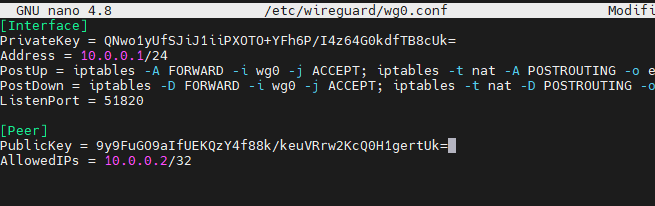
Copy the private key we generated earlier and paste it into the PrivateKey.
Similarly, we have to generate a key pair for the client, copy the client's public key and paste it into PublicKey.
To copy the key value, run the following command:
sudo cat /etc/wireguard/public.keysudo cat /etc/wireguard/private.keyFireWall setup
By default, the firewall stops all communication between the internal (wg0) and the public network (eth0).
Let's change that with these commands:
sudo firewall-cmd --add-interface=wg0 --zone=internalsudo firewall-cmd --permanent --zone=internal --add-masqueradeLaunch WireGuard and Make It Start at Boot
Now we are ready to start the server, to start WireGuard we use wg-quick and specify the name of the new interface:
wg-quick up wg0If the configuration is perfect, you will see the following screen,
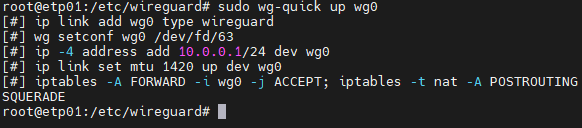
To check the status of the WireGuard server enter:
wg show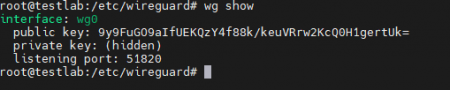
Congratulations, we have successfully started up the WireGuard server!




