WireGuard is an application that can provide a secure virtual private network (VPN), it is simple to use and setup. It uses strong cryptographic protocols and algorithms to cyph data. Designed exclusively for the Linux kernel, it can be deployed on Windows, macOS, FreeBSD, iOS and Android.
In our case we will use CentOS 8.3 for WireGuard setup.
How to set up the WireGuard VPN client:
- How to Install the WireGuard Client on CentOS
- How to create a private and public key
- How to run WireGuard
Installing WireGuard Client on CentOS
Client installation is similar to server. Log in to your Linux server, after logging in, add the EPEL and Elrepo repositories to install the kernel modules and WireGuard tools.
sudo dnf install epel-release elrepo-release -yNow let’s install WireGuard from epel repository:
sudo dnf install kmod-wireguard wireguard-toolsGenerating Private and Public Keys
WireGuard works by encrypting the connection using a pair of cryptographic keys. The key pair is used by passing the public key to the other party, which can then encrypt its message so that it can only be decrypted with the corresponding private key. To secure two-way communication, each side must have its own private and public keys, since each pair provides only one-way messaging.
Generate a client public and private key pair by running the following command:
wg genkey | tee private.key | wg pubkey > public.keyAfter that, create a client configuration file, in the following directory:
sudo nano /etc/wireguard/wg0.confIn the file type:
[Interface]
PrivateKey = <contents-of-client-privatekey>
Address = 10.0.0.1/24
PostUp = iptables -A FORWARD -i wg0 -j ACCEPT; iptables -t nat -A POSTROUTING -o eth0 -j MASQUERADE
PostDown = iptables -D FORWARD -i wg0 -j ACCEPT; iptables -t nat -D POSTROUTING -o eth0 -j MASQUERADE
ListenPort = 51820
[Peer]
PublicKey = <contents-of-server-publickey>
AllowedIPs = 10.0.0.2/32Notes: In the publickey line insert the server public key that we generated in the previous article and on the private key insert the client private key.
WireGuard Startup
To start the connection, type the following command:
sudo wg-quick up wg0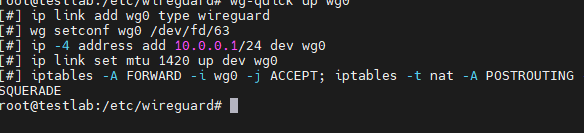
Now the client can communicate with the server, you can ping the server from the client with the command
ping 10.0.0.1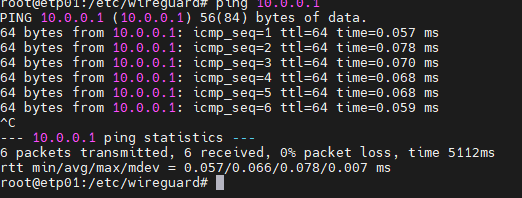
To find out the connection status, run the following command:
sudo wg showYou will get all the connection details as shown below
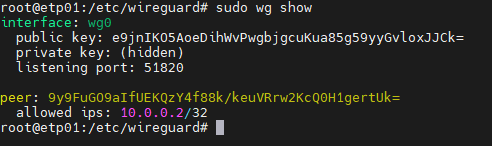
Congratulations! Your client computer now has access to the VPN network.




