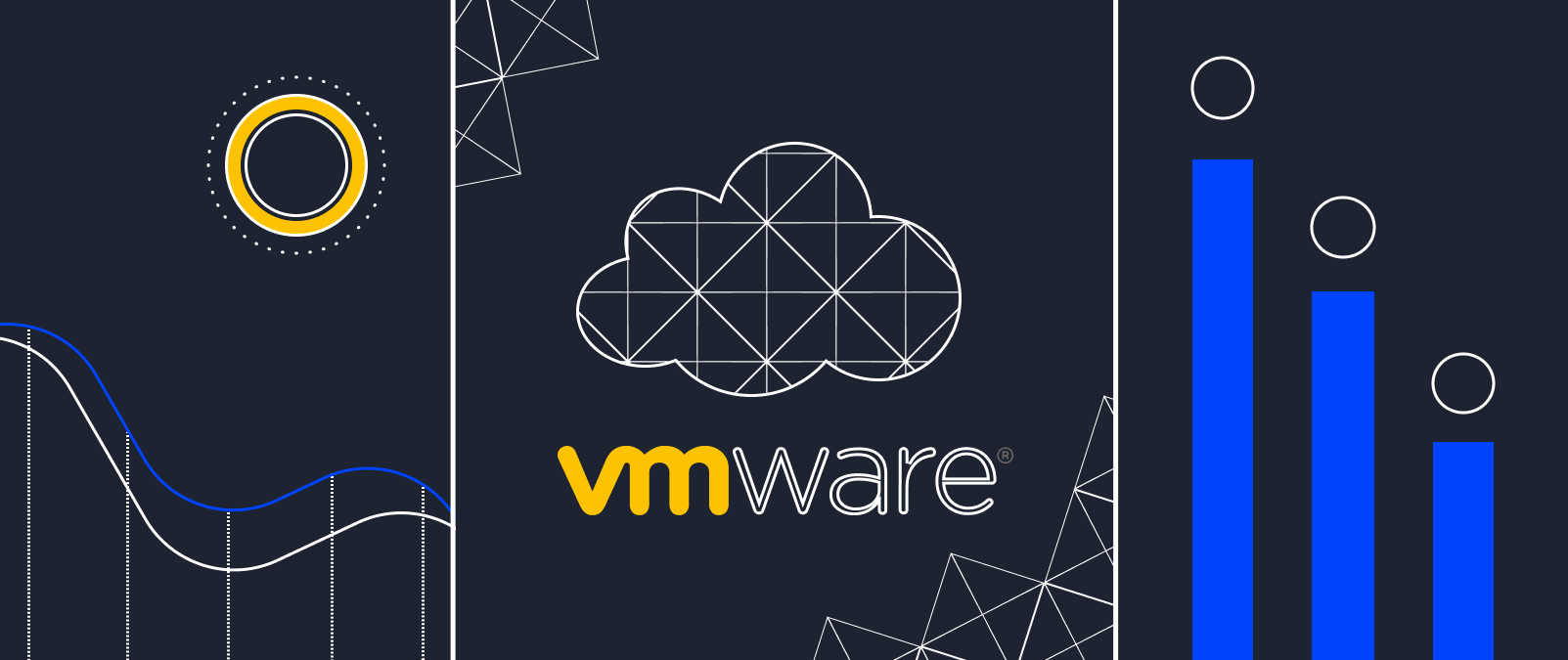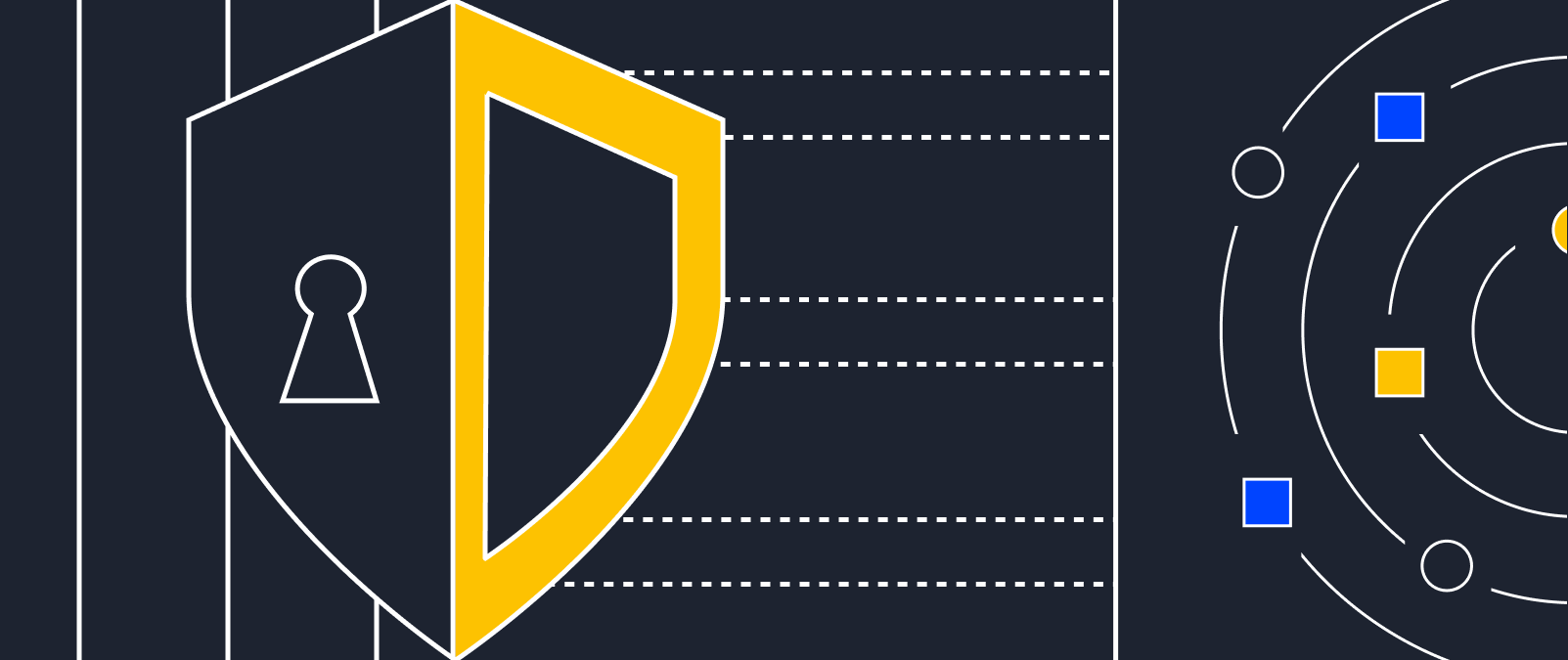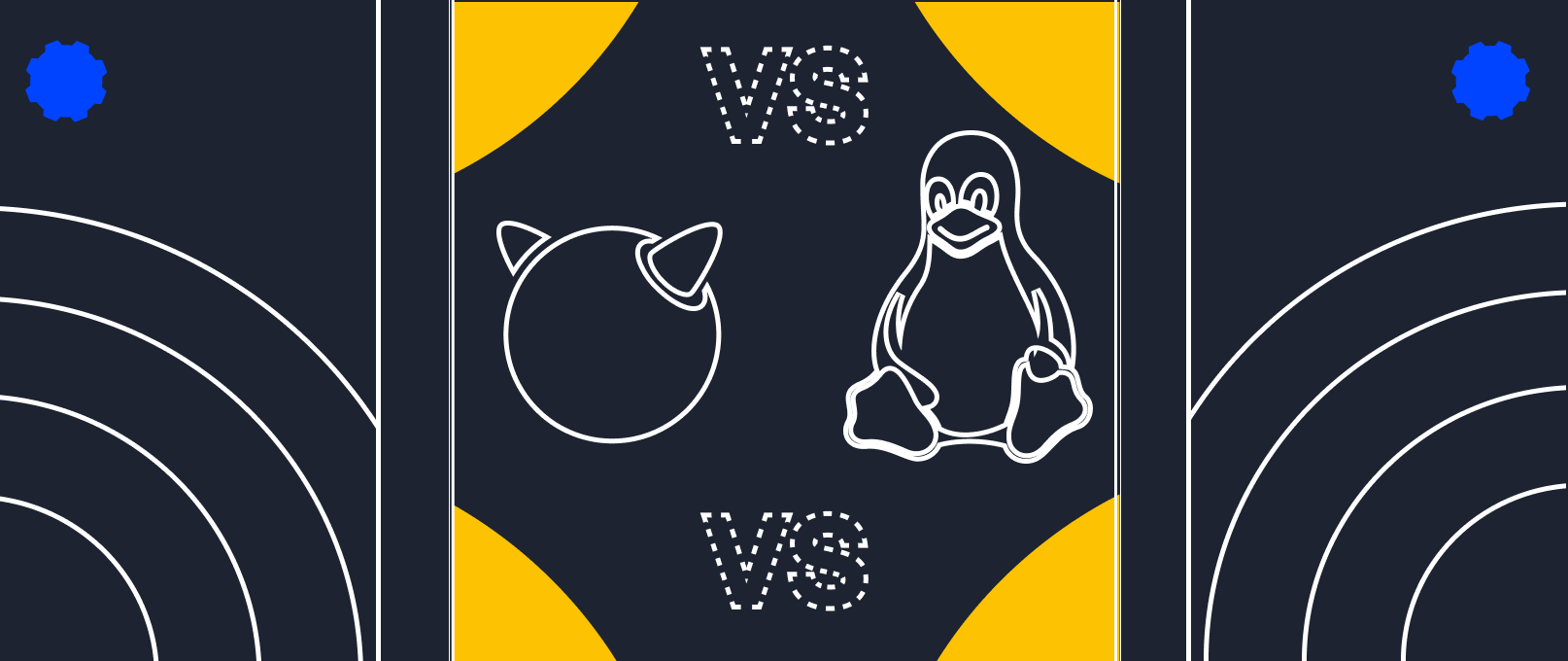Why you should backup your data?
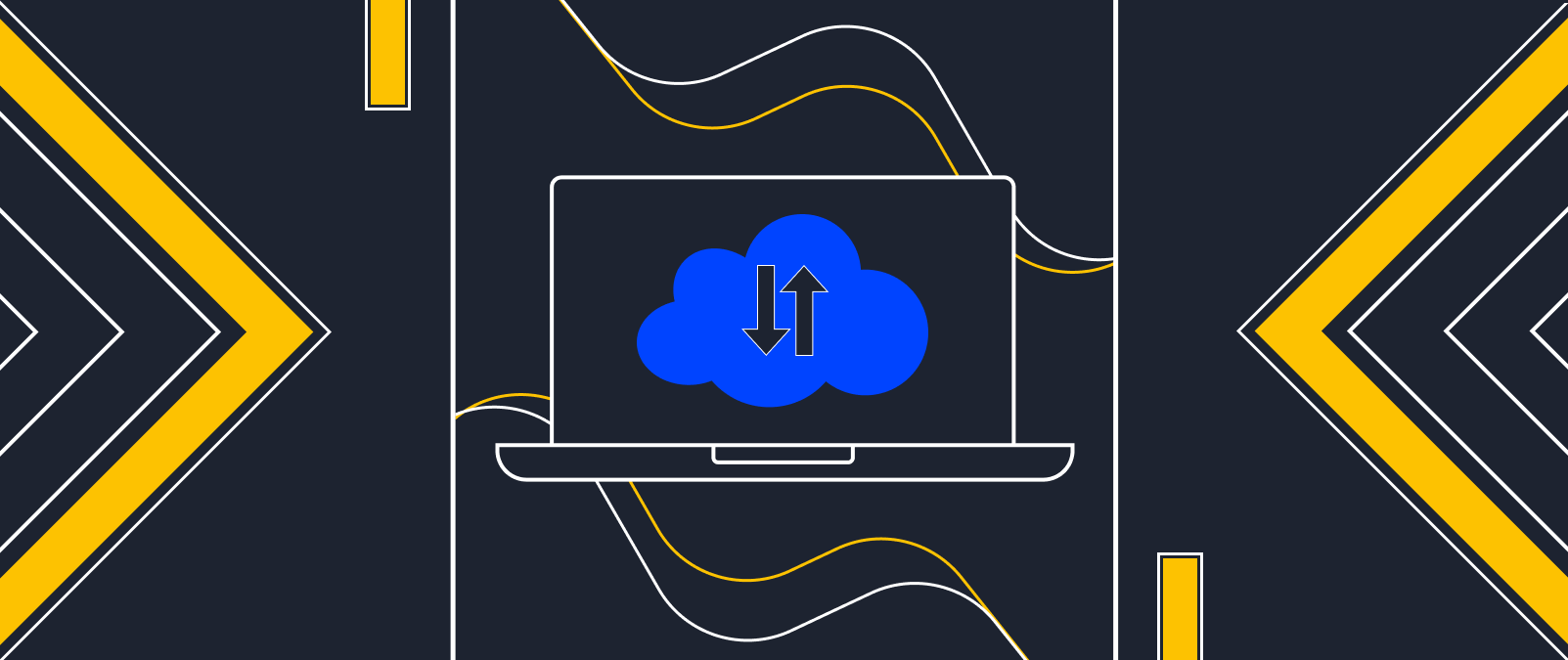
Creating server backups is a process that ensures data preservation and protection against information loss in case of system failures. Without regular backups, you risk losing files, as well as disrupting the entire system. You can copy:
- individual files;
- a group of files combined by some feature;
- operating system;
- disks or disk partitions;
- virtual machines (VM).
Importance of backups
It is necessary to create backups regularly so that in case of a failure, data can be restored quickly. An optimal option for storing backups is separate devices or servers in different locations. This provides protection against data loss in case of disasters such as fire or flood.
Cloud object storage can also be used to store backups. This is a convenient and reliable way to store data, which allows you to access backups from anywhere in the world. Cloud storage has a high degree of data protection, ensuring their safety, and the storage volume can be increased as needed.
Why you need backups for websites and databases
Backups are essential for websites and databases as data can be lost or corrupted due to system failures, virus attacks, administration errors, and others.
For instance, in the case of a website, backups enable a quick recovery of the site's functionality after a hacker attack or server failure. Database backups allow all important data, such as customer information, orders, payments, and more, to be preserved. Backups enable fast data restoration and a return to the normal system operation.
The reasons for creating backups include:
- Protection against data loss. Backups allow all important data to be stored and quickly recovered in case of data loss or corruption, which can result from system failures, virus attacks, fires, or floods.
- Compliance with legislation. If a website or database contains personal user data, having backups enables compliance with legal requirements for data preservation and protection.
- Protection against hacking. Backups enable a quick recovery of website or database functionality in case of hacking or virus attacks.
- Testing of new features and updates. Creating backups allows testing and ensures all features work correctly without damaging the main working version.
- Avoidance of downtime. Backups help avoid website or database issues and minimize the risk of losing customers and revenue.
The absence of backups for a website or database can result in serious consequences and problems, including data loss, violation of legislation, unpredictable system failures, loss of a company's reputation, security risks, and high costs of data recovery.
Types of backup
There are several types of backups. Let's consider some of the most common:
- Full Backup. This is a complete copy of all the information on the website or in the database. Full backup can take up a lot of disk space, but it is the most complete and reliable type of backup.
- Incremental Backup. This type of backup is a copy of only the data that has been changed since the last full or incremental backup. This reduces the time required to create backups and reduces the amount of stored data.
- Differential Backup. This creates a copy of all changed data since the last full backup. It takes up less disk space than a full backup, but more than an incremental backup.
There are also two main approaches to creating file backups - manual backup, for example, before making changes or updating the CMS, and automatic backup.
Manual backup involves the user selecting the files to be copied and copying them to an external drive or cloud storage. This method requires the user to be responsible and attentive, as errors and data loss can occur if the wrong files are selected or data is not saved correctly.
Automatic backup is a more convenient and reliable approach that automates the backup process. Special software or built-in operating system tools can be used for this. Automatic backup has several advantages over manual backup. Firstly, it saves the user's time as the backup process runs automatically in the background. Secondly, backups are created regularly and more reliably, minimizing the risk of data loss in case of system failures.
Each type of backup has its own advantages and disadvantages. The choice of a specific type depends on the user's requirements, resources available, and technical architecture of the website or database.
How to set up backup creation
There are many tools for creating backups of data that can be used on computers, servers, and in the cloud. Here are some of them:
- Built-in OS tools: most operating systems contain built-in backup tools, such as Time Machine for macOS, Windows Backup and Restore, or rsync for Linux. In the Serverspace knowledge base, you can find instructions on how to back up using Windows Server Backup and how to use rsync in Linux;
- Third-party data backup programs, such as Acronis True Image, EaseUS Todo Backup, Paragon Backup & Recovery, and many others;
- Cloud services, such as Google Drive, OneDrive, Dropbox, and iCloud, as well as cloud providers, allow for automatic backups to be created on cloud servers;
- Plugins: if you want to backup your WordPress site, you can install plugins like All-in-One WP Migration, BackWPup, UpdraftPlus WordPress Backup Plugin;
- Network storage: network storage, such as NAS (Network-Attached Storage) or SAN (Storage Area Network), provide the ability to store and automatically create backups on network disks;
- Backing up to external storage: external hard drives, USB flash drives, SD cards, and other external media can be used to create backups. This is a convenient and affordable way to save important information.
Regardless of the chosen tool, it is important to regularly create data backups and check them for errors. Here are a few steps to backup photos and other content to the cloud:
- Choose a backup service that best suits your needs. Consider ease of use, editing capabilities, and shared access to content;
- Select the server or data that needs to be backed up, such as photos, videos, documents, and other files;
- Set the frequency of backup creation: set the frequency of creating backups for regular data saving;
- Check your backups to ensure they are being saved correctly and not damaged.
Remember that backup creation should be a regular process to minimize the risk of loss.
It is also recommended to use multiple sources of backup for maximum data protection. For example, you can use cloud storage to create automatic backups, as well as external hard drives or other media for creating additional backups.
Setting up server backup
Every cloud service has its own way of configuring server backup. We will show you how to set up backup for your server (website or files on it) using Serverspace as an example. There are two ways to connect data backup to your server:
- Connect backup to the server created in Serverspace.
- Connect backup to a third-party server through an additional tool. The data will be stored in the S3 object storage.
When creating a new server, backup is set up using the "Server Backup" field and selecting the backup retention period (7 days, 14 days, 21 days, 28 days).
For an already created server, you can enable backup in the server settings under the "Backup" section, also specifying the backup retention period.
Backup is performed once a day on a geographically remote disk array, which allows for quick and efficient data recovery in case of loss. The retention period parameter determines how long backups will be stored (1, 2, 3, or 4 weeks), and once the period expires, the copies are automatically deleted.
In Serverspace, you can also enable another copy option, a snapshot. A "snapshot" is an instant capture of the system or application state at a certain point in time. In the context of computer systems, snapshots are often used in virtualization to save the current state of a virtual machine, including the operating system, applications, and files. Snapshots can be used to quickly restore a system to a specific state or to create a copy of the virtual machine in its current state.
Backups, unlike snapshots, are created automatically, and can only be restored to the server on which they were made.
If you already have a server and want to save backups to object storage, you need to connect to a third-party service, such as Veeam Backup. You can find instructions on how to set up copying to S3 storage in our guide.
How to restore a server from a backup
Restoring a website from a backup depends on the method used to create the backup and where the backup is stored.
If you have enabled backup on a virtual server in Serverspace, go to the control panel and navigate to the server settings in the "Backup" section, then select the server restoration method: "Nearby" or "Over". In the first case, a duplicate server will be created, while in the second case, the selected backup will be restored on the main server.
If the website backup is stored in a cloud storage, you will need to use specialized backup tools that support the restore function from the storage. For example, Veeam Backup & Replication.
Conclusion
Backup is an important tool for protecting data and ensuring its safety in case of failures such as hard drive crashes, virus attacks, user errors, unexpected events, and many other reasons. Users are recommended to regularly create backups of necessary data and store them in a secure storage.