Intro
Samba is an open source software designed to streamline file and printer sharing across multi-platform networks. It operates on the SMB protocol, which is responsible for managing file and printer sharing in Windows systems. Samba allows users to create shares on their computers that can be accessed by other devices on the network, simplifying the process of file sharing. Its key features include data encryption, user authentication, and remote resource access. Since its inception in 1991, Samba has become a popular alternative to proprietary solutions for file sharing and printing in Windows networks. It is currently one of the most widely used software applications for network file and printer sharing, and can even act as a domain controller to manage user accounts and groups on the network. Additionally, Samba offers the option of creating a web server for file sharing over the Internet.
Install Samba
Initial, deploy programs by inserting:
sudo yum install samba samba-client samba-common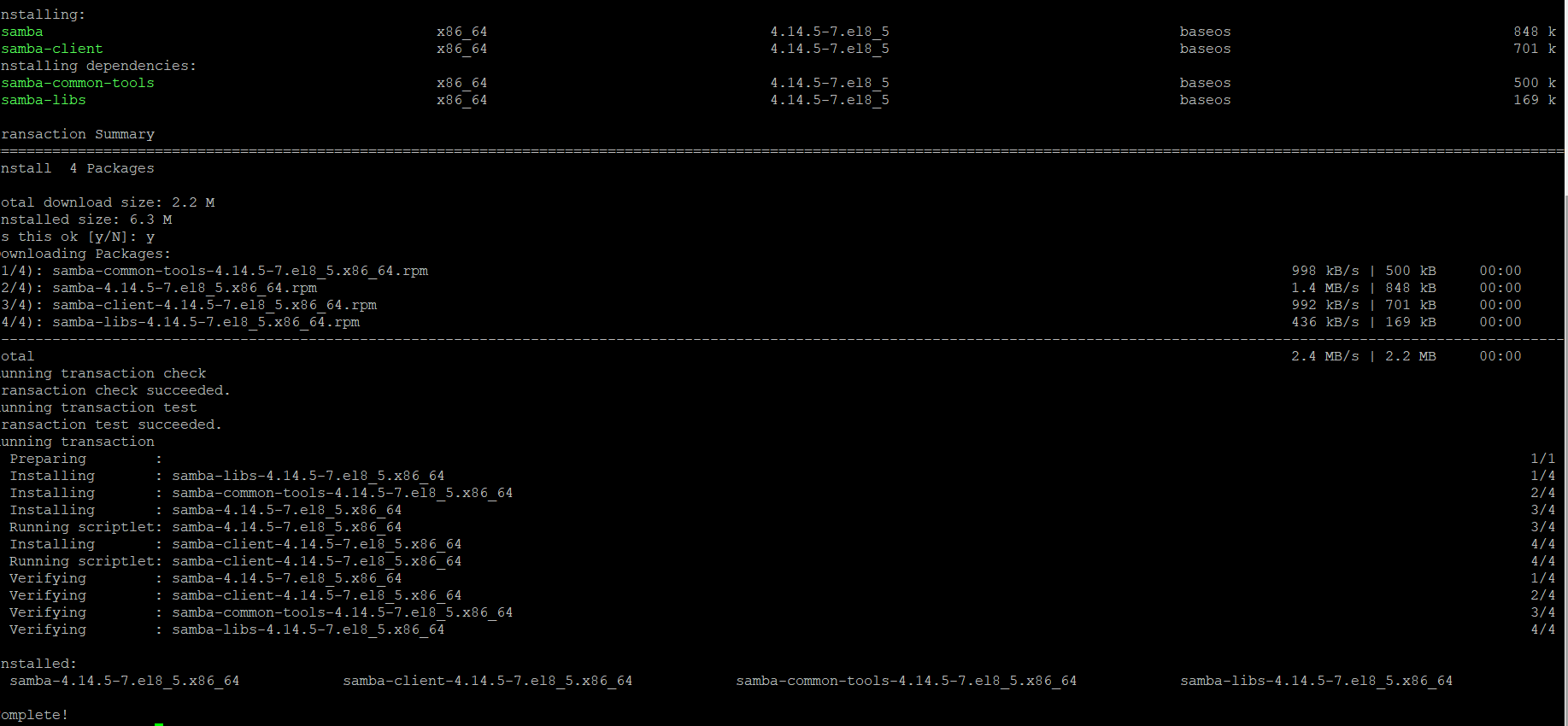
Making shared catalogs
Making catalogs for file sharing is the next process.
Do it:
sudo mkdir /home/username/share1Operating system support creation multiple directories for different users or groups.
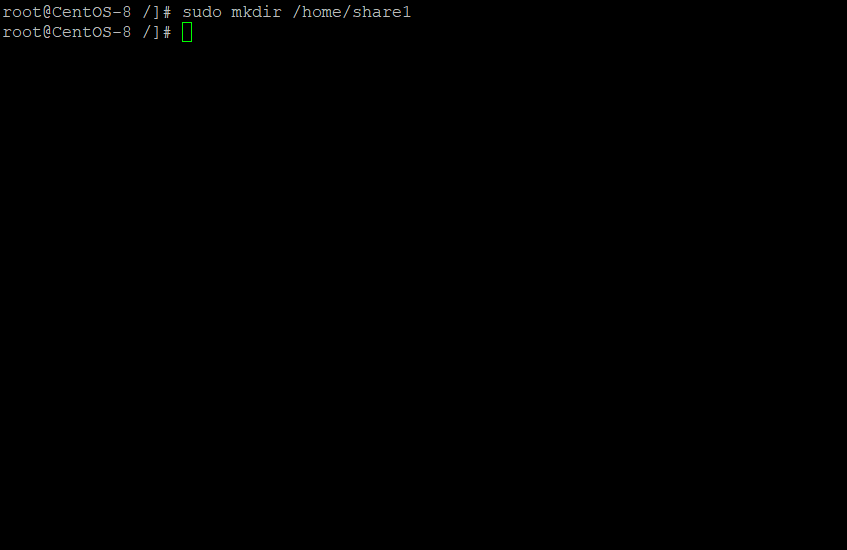
Configuration
Afterward, it is necessary to modify config file /etc/samba/smb.conf. Perfom:
sudo nano /etc/samba/smb.confThat file contains many lines of code.
For application to start correctly, let s edit some of them.
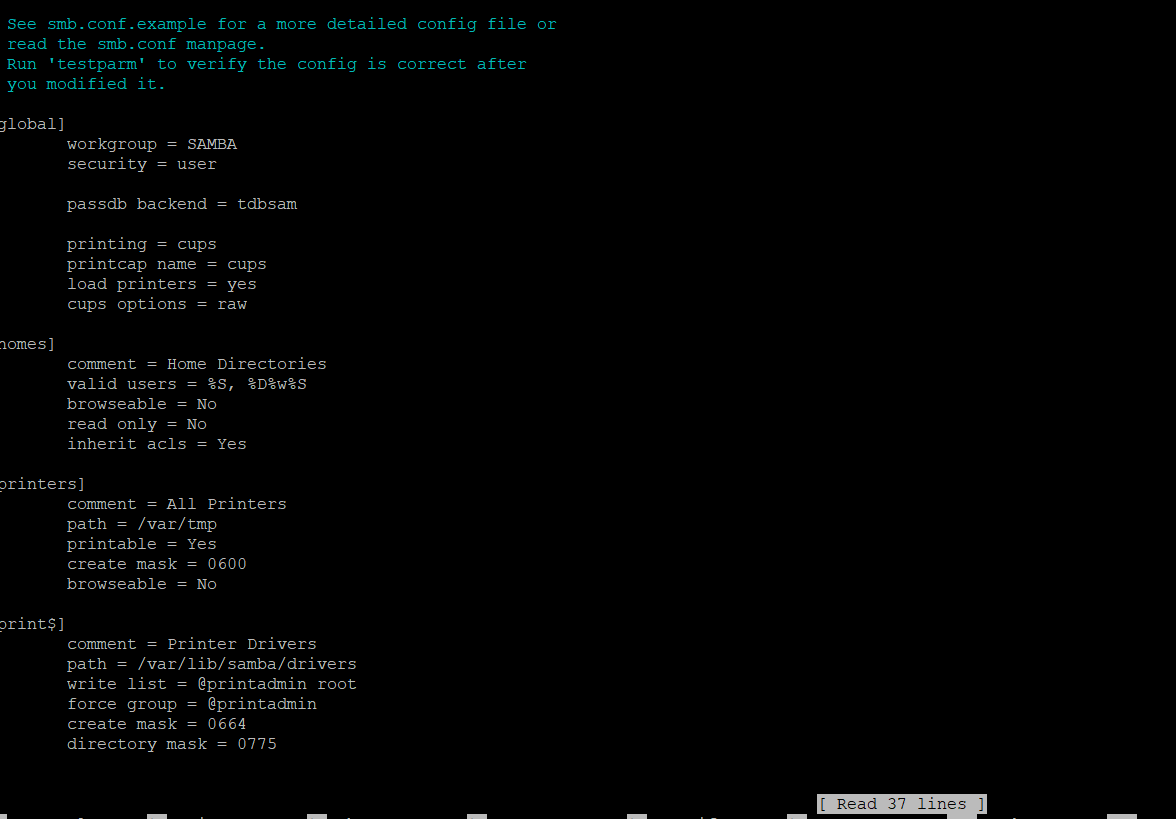
Access settings
Access settings must be configured by adding the lines:
[share1]
path = /home/username/share1
valid users = username
read only = no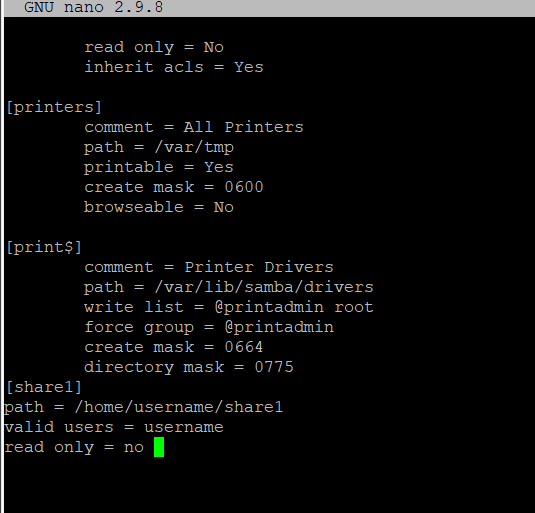
Creating Users
To create Samba users, perform:
Create user in OS:
adduser usernameThen set password in smb:
sudo smbpasswd -a username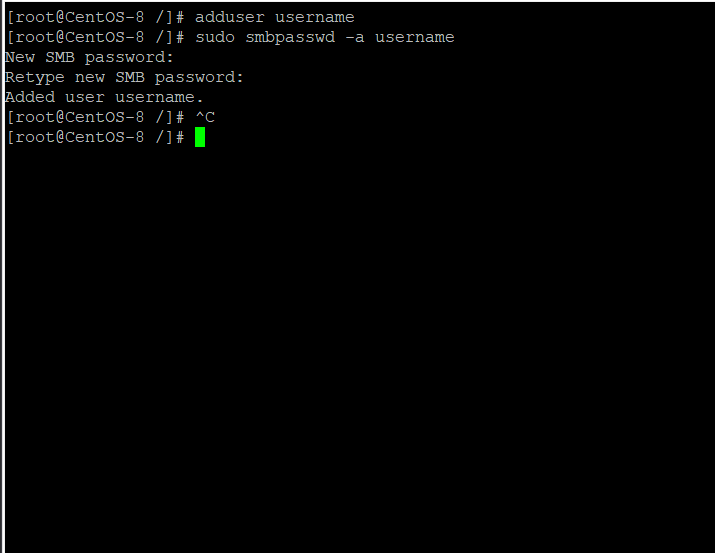
Restart Samba
Finally, we restart the Samba service to apply the settings by typing:
sudo systemctl restart smbYou can now try to connect to shared folders from another computer on the network using the username and password you created earlier.
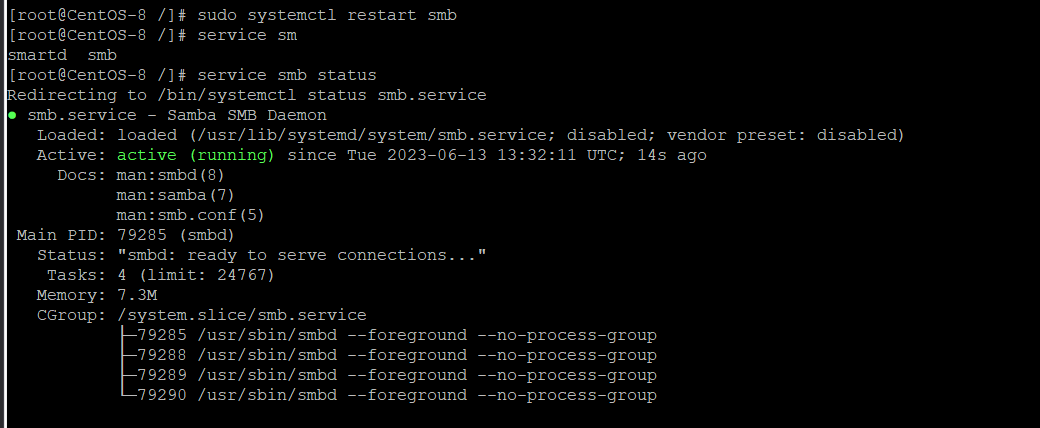
Conclusion
Samba is an excellent tool for sharing files and printers between computers on a local network. This article provides a comprehensive guide for setting up a Samba server on CentOS.
You may be also interested in
FAQ: Setting Up Samba on CentOS
- Q1: What is Samba used for?
Samba is open-source software that enables file and printer sharing across Windows, Linux, and other operating systems. It allows devices on the same network to access shared resources securely. - Q2: Can I use Samba only with Linux systems?
No, Samba is cross-platform. It works with Linux, Windows, and macOS, making it ideal for mixed-OS environments. - Q3: How do I check if Samba is running on CentOS?
You can use the command:systemctl status smbIf Samba is active, you will see its status as “running.”
- Q4: Do I need to create a separate Samba user?
Yes. Besides creating a system user, you must add the user to Samba with smbpasswd -a username to enable access. - Q5: Is Samba secure for file sharing?
Yes, Samba supports user authentication, encrypted connections, and configurable permissions, which make it secure when properly configured.



