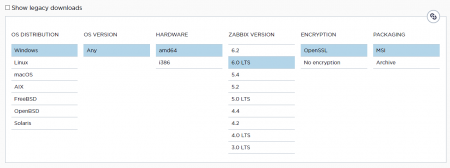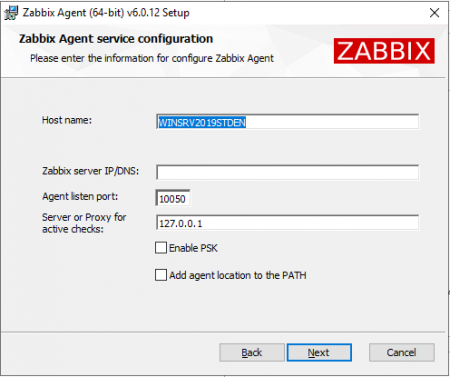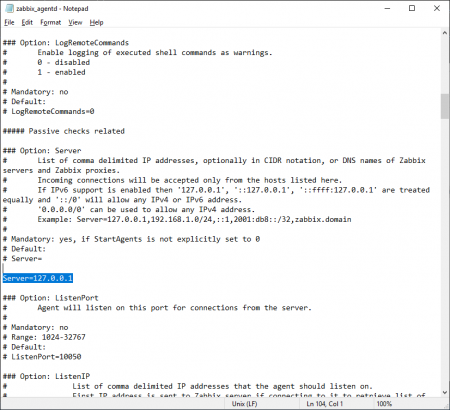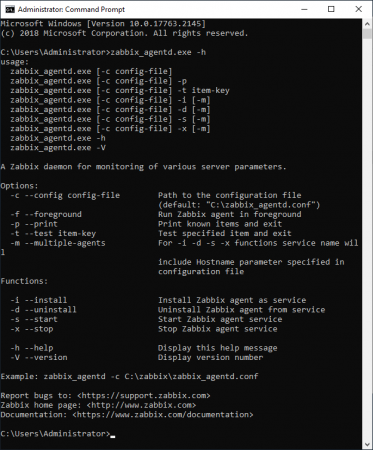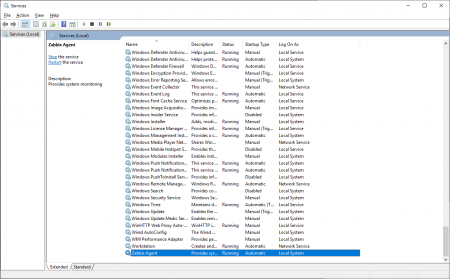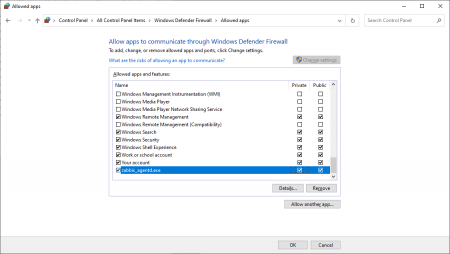Zabbix can monitor all kinds of systems so let’s see how to look after our windows servers. To do so we will download an agent program and configure it to send data to our server.
To install it we’ll need to get the template configuration file and installer at Zabbix official site.
https://www.zabbix.com/download_agents
Choose the file compatible with your configuration and Zabbix version and download it. (6.0 LTS in this example’s case).
There are two ways to install the agent, via MSI installer or manually by extracting it from the archive. Let’s see into both
MSI installation
Proceed to installation, and enter your hostname and Zabbix server address, enabling PSK (Pre-Shared Key) won’t allow monitoring this server’s data until the agent gets a pre-shared key from the server trying to do so, we will see into this in other articles. Hit next until installation is complete.
And finally, let’s check if our Zabbix server sees this host
Everything is alright.
Archive Installation
РThis way may be useful if you want to make it automatic in any way or have other preferences.
After you download the archive file, extract all of its contents into a folder you want your agent installed in.
By default, the agent wants its config file in C:\ folder, so take zabbix_agentd.conf file from the \bin folder and put it there.
Let’s edit it a little: We want to change the Server option to our Zabbixix server’s IP.
Next, run command prompt as an administrator and run
Now add -i key to install the service, also you can change the location where it will look for .conf file with -c.
After that run zabbix_agentd.exe -s to start the service
Start → services check if agent service is running and the startup type is automatic.
And now go to control panel→ windows defender firewall, allow another app, and add agent into allowed apps.
Summary
In this article, we learned how to install the Zabbix agent on Windows to start our monitoring.