Group Policy Editor on Windows Server 2022—Why it need?
The program called Group Policy Editor (gpedit) is designed for Microsoft Windows operating system users, which allows them to manage and adjust multiple system settings and policies on their own computers. System administrators usually utilize this program to impose predefined configurations, security measures as well as restrictions on user accounts and system resources. A major benefit of the Group Policy Editor is its access to many settings that are not available via the standard Windows Control Panel, which makes it useful to modify the performance and appearance of Windows applications and components. Nonetheless, caution should be exercised when making alterations through this tool, as some changes may lead to unstable system behavior or affect other installed applications.
Using gpedit on standalone host
On server which is not part of Windows domain we can use the utility right after deploying the server,no other installation is requiered.To start tool we can type the keyboard shortcut "Win+R" and enter "gpedit.msc". After that, a windows will open as in the screenshots:
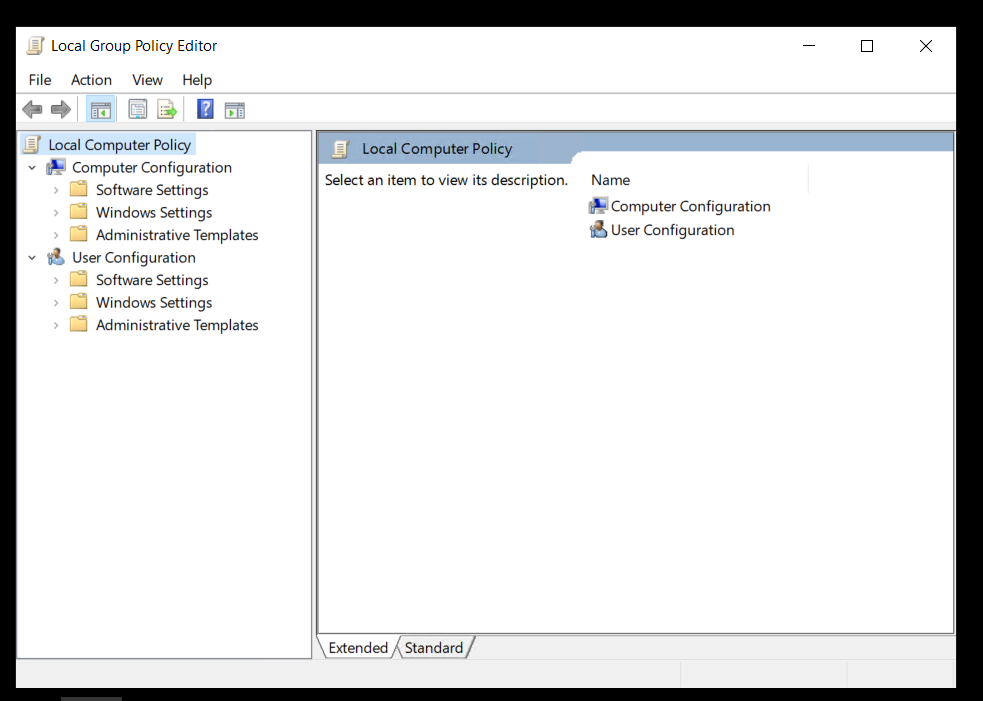
In GUI we can make some settings in "Computer configuration" and "User configuration" , only on local server.
Adding GPO tool in domain member server
In case, that our server is joined in domain we can also use tool called "Group Policy Management". Allows you to manage multiple policies in a domain.It can be installed by two ways.
By GUI Server Manager:
Hit start,choose "Server Manager",click "manage",click "Add roles and Features", then three times "Next" until appear screen "Select one or more features to install" and choose "Group Policy Management" and hit "Next". On last screen hit "Install":
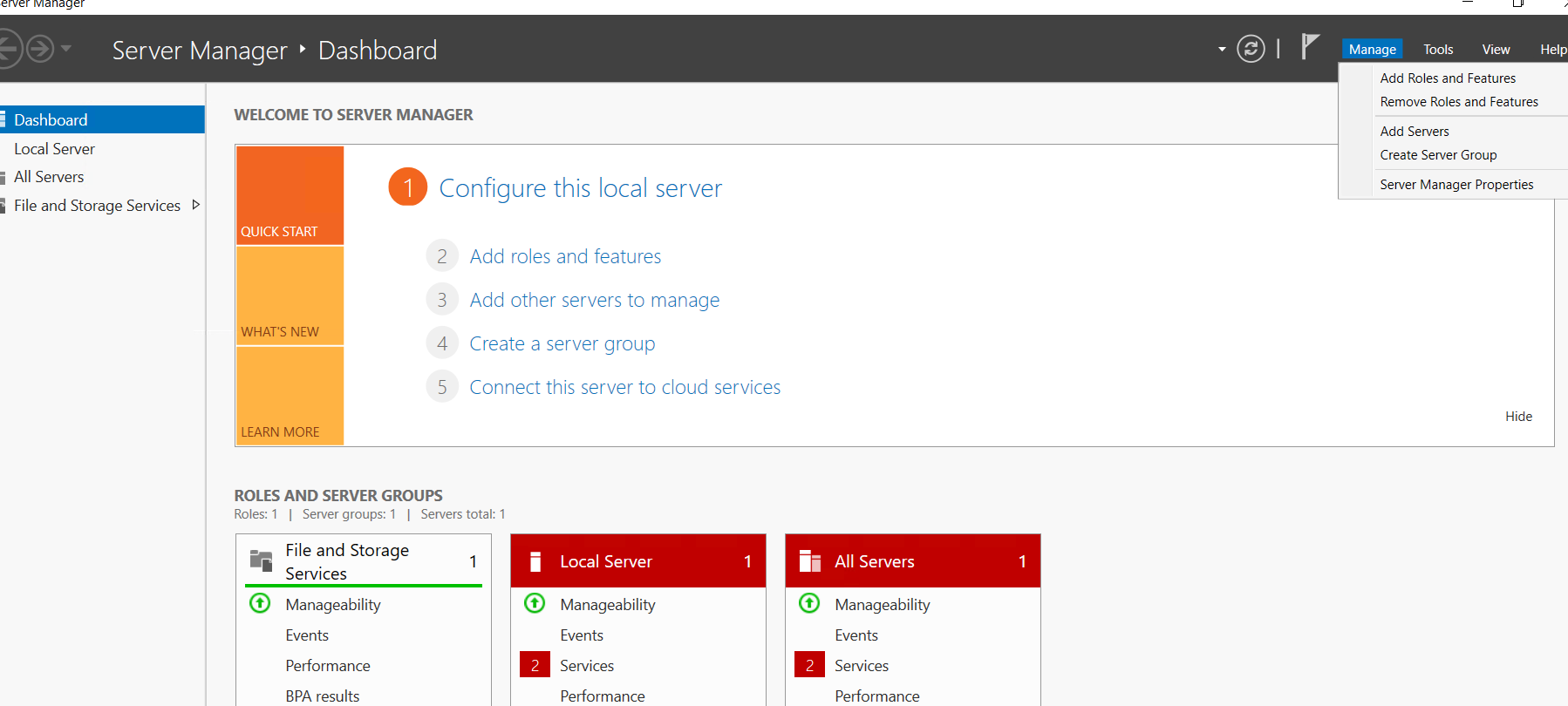
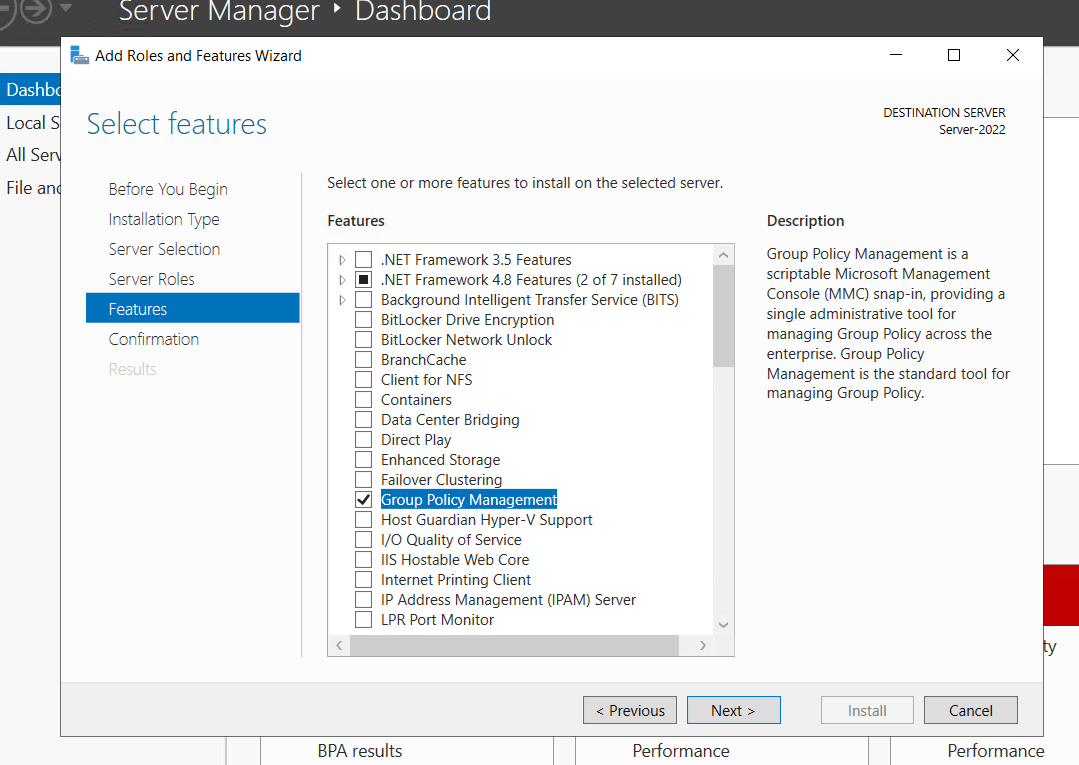
Install by powershell
Open powershell as administrator then insert command:
Install-WindowsFeature GPMCAfter that, GPMC will be appear in Administrative tools:
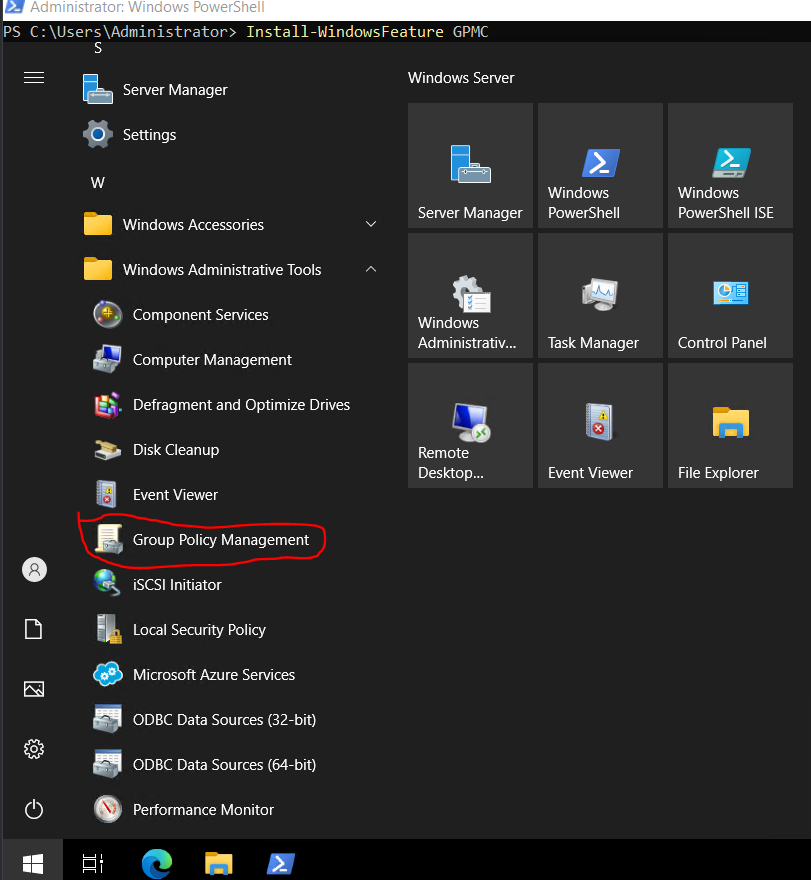
Conclusion
In this article, we explored how to enable and use the Group Policy Editor (gpedit.msc) on Windows Server 2022. We covered both local usage on standalone servers and domain-wide management with the Group Policy Management Console (GPMC). With these tools, administrators can configure security policies, optimize system performance, and enforce consistent settings across individual machines or entire networks. Whether you are managing a single server or a full Active Directory domain, mastering Group Policy is essential for improving security, stability, and administrative efficiency in Windows environments.
FAQ for the Article
- Q1: What is the Group Policy Editor (gpedit.msc) used for?
The Group Policy Editor allows administrators and advanced users to manage security settings, system behavior, and user restrictions on Windows systems. - Q2: Is gpedit.msc available by default on Windows Server 2022?
Yes. On a standalone Windows Server 2022 installation, gpedit.msc is included and can be launched via Win + R → gpedit.msc. - Q3: How can I manage Group Policy across multiple domain servers?
For domain environments, you should install the Group Policy Management Console (GPMC), which allows centralized management of policies across all servers and users in the domain. - Q4: How do I install Group Policy Management Console (GPMC) on Windows Server 2022?
You can install it via Server Manager (Add Roles and Features → Group Policy Management) or with PowerShell using:Install-WindowsFeature GPMC - Q5: Can Group Policy changes cause system issues?
Yes. Incorrect modifications in Group Policy can lead to unstable behavior or restrict essential functionality. Always review settings carefully before applying them.



