Cloud storages are created not only for big companies, but for also for a regular people. Main goals - reserve copies of really important information and sharing files. Let's look how to install and set one of the cloud storages - ownCloud. We are going to install it on Ubuntu 16.04.
Preparation
LAMP should be installed on machine.
In the Serverspace you can create a server with already installed "LAMP".
If you don't, let's install it:
sudo apt-get install tasksel
sudo tasksel install lamp-server
Attention! LAMP is already installed in the Linux repository.
OwnCloud installation
Let's install topical realise from official web via Wget. Let's install trusted certificate:
wget -nv https://download.owncloud.org/download/repositories/production/Ubuntu_16.04/Release.key -O Release.key
sudo apt-key add - < Release.key
Nextly, we are going to write in the list of the updated Ubuntu software ownCloud web and install it:
sudo echo 'deb http://download.owncloud.org/download/repositories/production/Ubuntu_16.04/' > /etc/apt/sources.list.d/owncloud.listsudo apt-get update
sudo apt-get install owncloud-files
Next we have to tune the configuration.
Configuration
Edit the owncloud.conf sample using any of the text editors. Add these code to the file:
Alias /owncloud "/var/www/owncloud/"
<Directory /var/www/owncloud/>
Options +FollowSymlinks
AllowOverride All
<IfModule mod_dav.c>
Dav off
</IfModule>
SetEnv HOME /var/www/owncloud
SetEnv HTTP_HOME /var/www/owncloud
</Directory>
Make a link via ln:
ln -s /etc/apache2/sites-available/owncloud.conf /etc/apache2/sites-enabled/owncloud.conf
Edit the access rights to the ownCloud directory adding -R level.
Let's reboot Apache.
How to connect to the storage
Open browser. In the searching web write IP of your virtual server, where your cloud storage was installed and add «/owncloud» in the end.

Screen №1. Administrator logging.
Attention! It is neccesery to add a path for Data folder
After a succsesefull logging, switch to the Admin profile and add new clients if it is necessary. You can do that in the "Users" menu.
You have to use WebDAV adain if you want to connect to your cloud. Let's talk about the emergence of the CyberDuck program, which can be downloaded from the official website: https://cyberduck.io/download/.
Install the app and go to the "Settings" menu. Chose new connection and add these parameters:
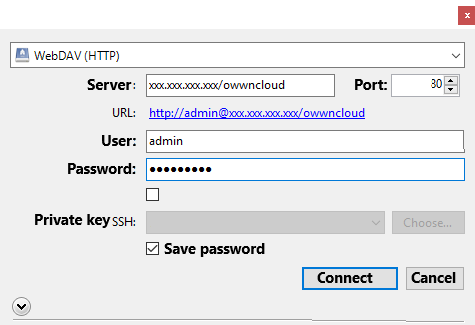
Screen №2. Creating a connection
Type an IP of your server with "/owncloud', username and password.
That's all. You are going to use your storage with CyberDuck.



