How to Install and Configure OpenVPN Server on Ubuntu 20.04 for Secure VPN Access
In this comprehensive tutorial, we will guide you through the process of installing and configuring the OpenVPN server on Ubuntu 20.04. To begin, you need to log in with root or a user that has sudo privileges. Additionally, you must know the server’s public IP address or domain name, which will be used by VPN clients to establish a secure and encrypted VPN connection. Setting up OpenVPN on Ubuntu 20.04 enables you to create a private network that ensures safe remote access, protects your data, and bypasses network restrictions.
OpenVPN installation and configuration
We will use the script to install and configure all the necessary packages to start the OpenVPN server. All you have to do is provide it with the correct public IP address of your server. Let’s download it.
wget https://raw.githubusercontent.com/angristan/openvpn-install/master/openvpn-install.shMake it executable.
chmod +x openvpn-install.shNow run the script.
./openvpn-install.shYou will be asked to confirm some parameters that have optimal values by default. The only thing that is really worth checking is the public IP of the server. Other parameters should only be changed if you understand what you are doing and why.
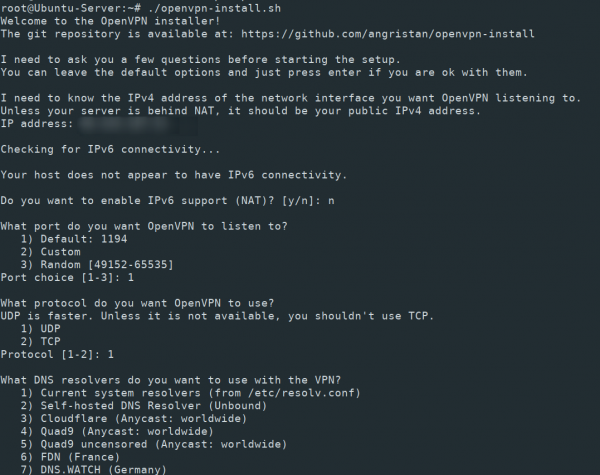
In the last step, you need to set the client name and choose whether to protect the configuration with a password or not. For security reasons, it's better to set a password.
When the process is over, you can check whether the OpenVPN server is listening for incoming connections.
ss -tupln | grep openvpn
OpenVPN client connection
We will use another Ubuntu machine to show the client connection process. You can configure any Linux system in this way or download the Windows client from the OpenVPN web site: https://openvpn.net/community-downloads/
At the end of the OpenVPN server configuration process, you will see a message stating that the client configuration has been created and the path to it is specified. Download it to the client.
scp user@vpn-server:/path/to/configuration.ovpn /home/userInstall the OpenVPN client.
sudo apt install openvpnNow start the client and specify the path to the configuration downloaded from the server.
openvpn --config /path/to/configuration.ovpnThe next line shows that the connection was established successfully.
Wed Dec 9 19:59:58 2020 Initialization Sequence CompletedAdd more OpenVPN clients or delete one
To add or remove clients on the server or delete OpenVPN, run the script again and select the appropriate option.
./openvpn-install.shOutput:
What do you want to do?
1) Add a new user
2) Revoke existing user
3) Remove OpenVPN
4) Exit
Select an option [1-4]: 700
300
700
300
 700
300
700
300
 700
300
700
300



