After backuping your volume in your Windows Server via Veeam agent you need to be able to restore it if you have some issues with data such as corruption or loss. Here is the instruction for volume restoration. You can perform it from any Windows machine with Veeam Agent installed.
Press Windows+S buttons and type Veeam, choose Volume restore in displayed search.
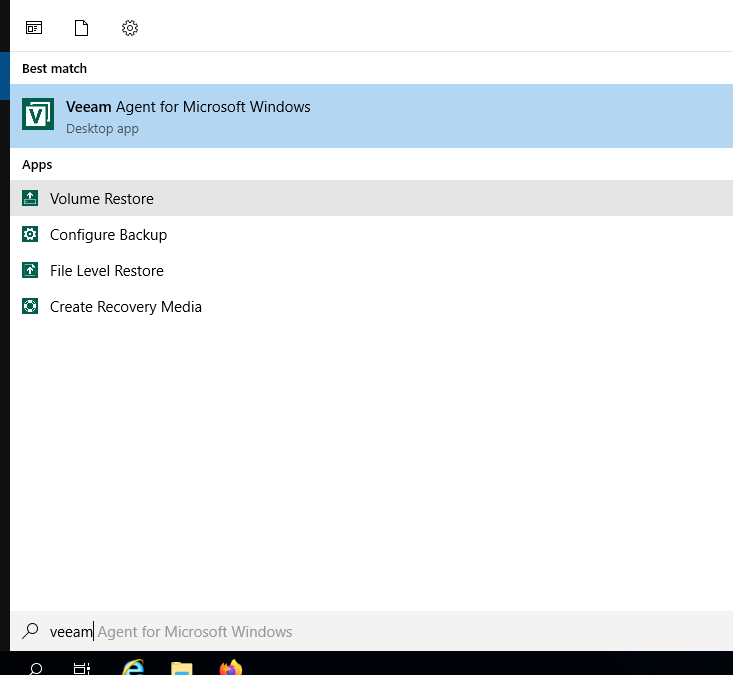
In the appeared window choose Network storage and click Next.
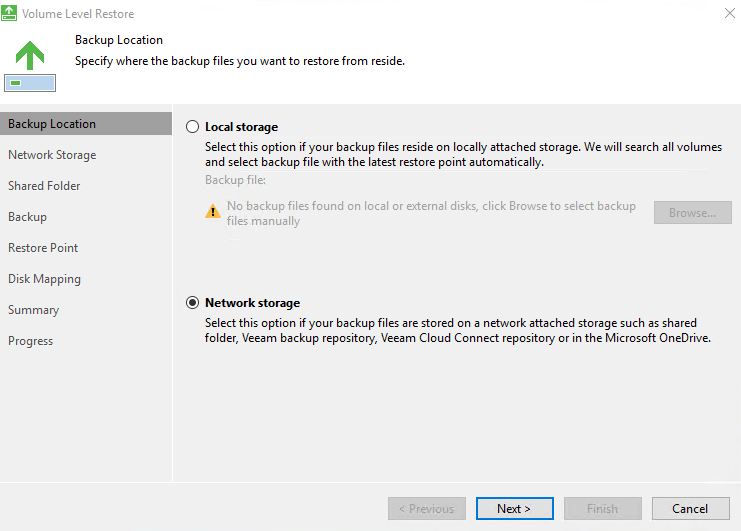
Choose Shared folder and click Next
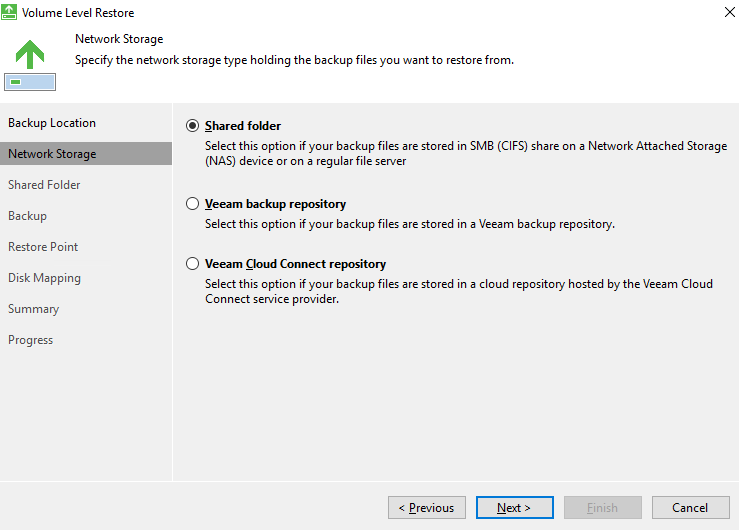
Enter path to share with the backup image and enter credentials to it. Click Next.
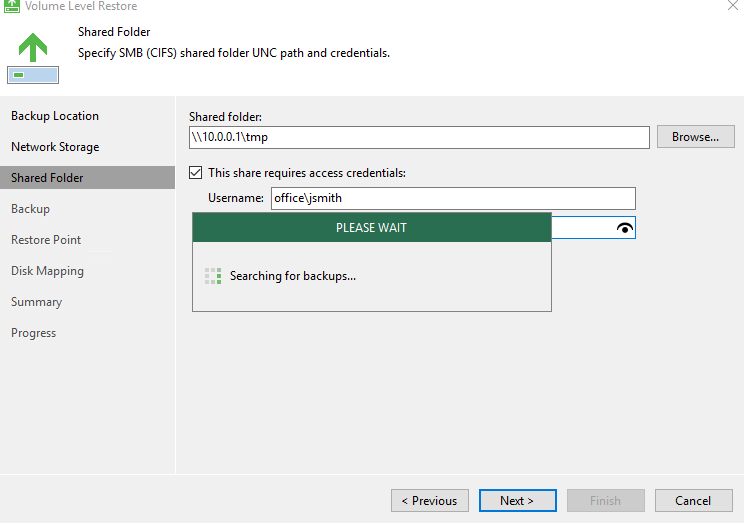
Choose the backup image to restore from. Click Next.
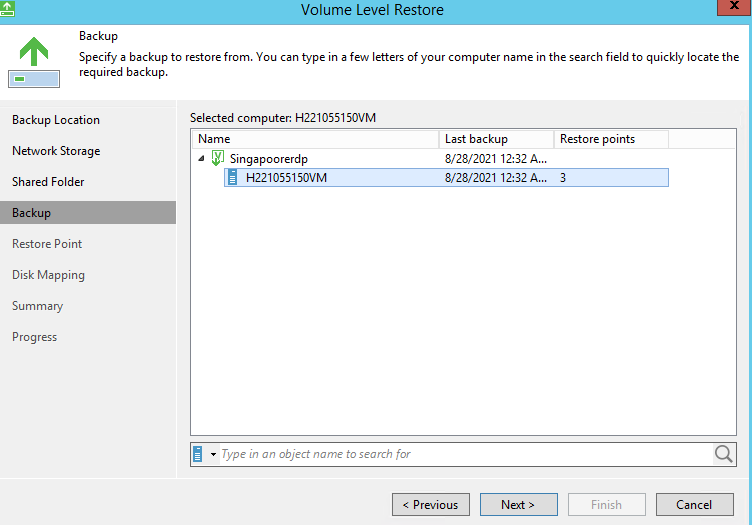
Choose the restore point to which you want to roll data back. Click Next.
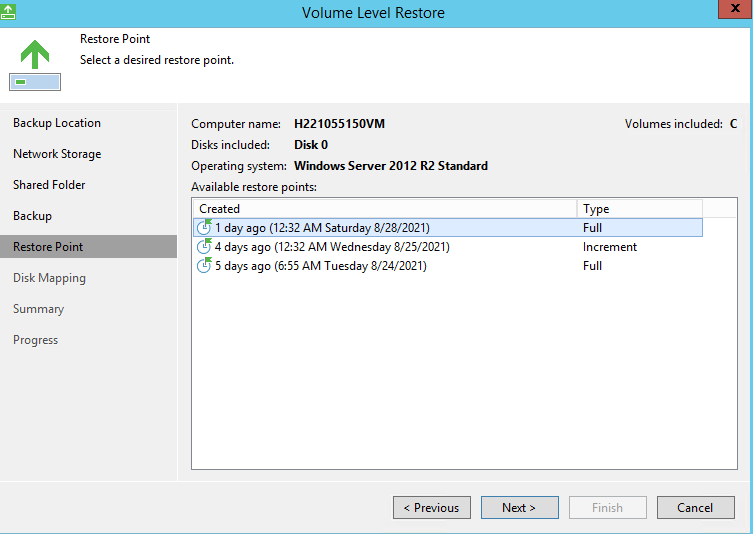
Choose the disk to which you want to restore the volume. Note that you cannot restore on live system disk. If you don’t have such disk in the list, you need to create it first and then perform restore process again.
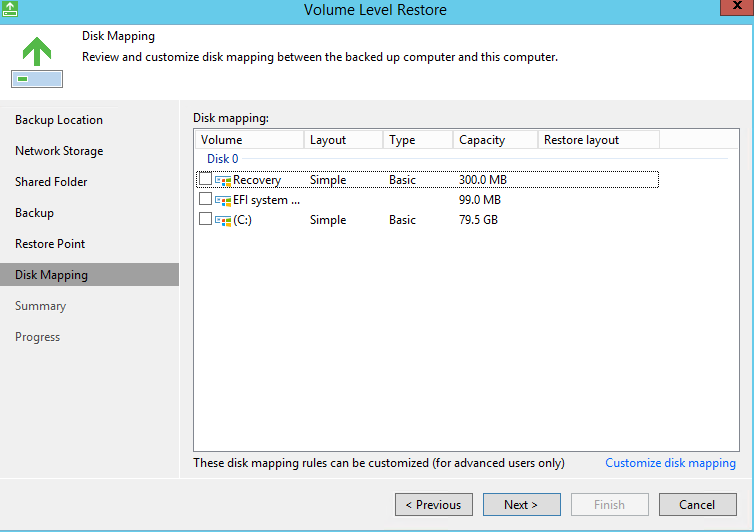
Click Next, then click Restore.
After restoration process is completed, click Finish to close the wizard. Now you can go to your restored drive and view restored files.




