After backuping your volume in your Linux Server via Veeam agent you need to be able to restore it if you have some issues with data such as corruption or loss. Here is the instruction for volume restoration. You can perform it from any Linux machine with Veeam Agent installed.
Note that you need to have Veeam agent being installed.
Type veeam in the terminal, and Veeam agent application will open.
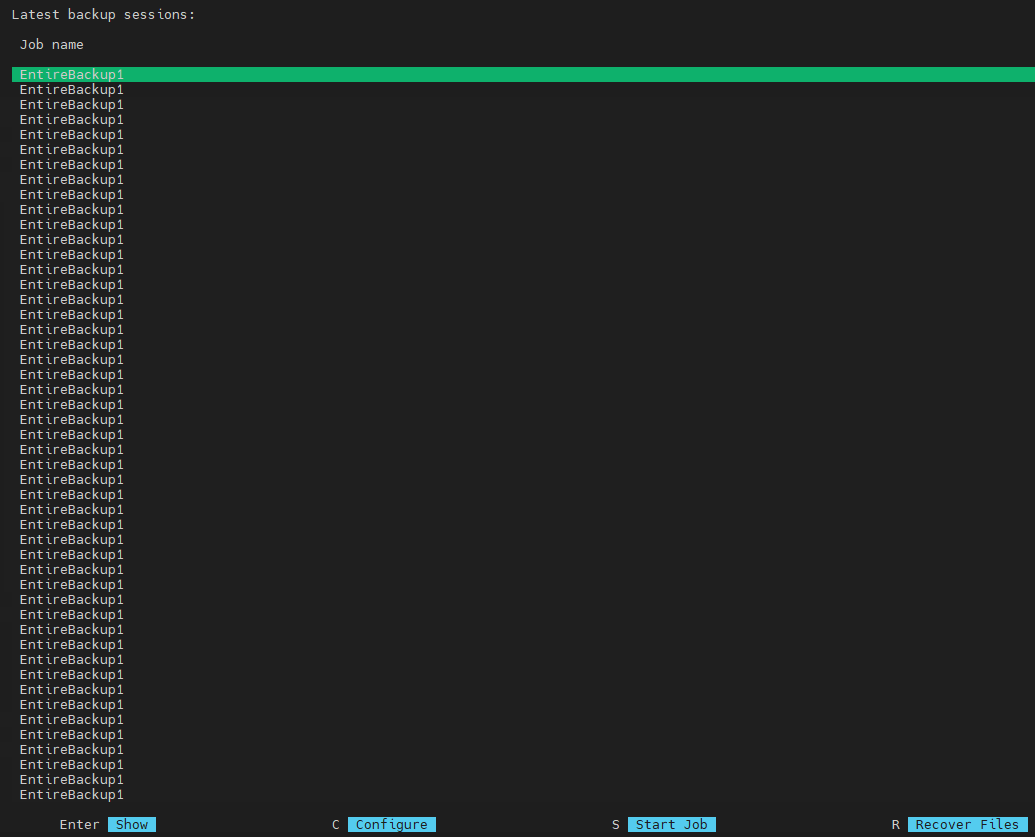
Press “R” and Imported backups window will open immediately. Press “i” option to load a backup from network drive.
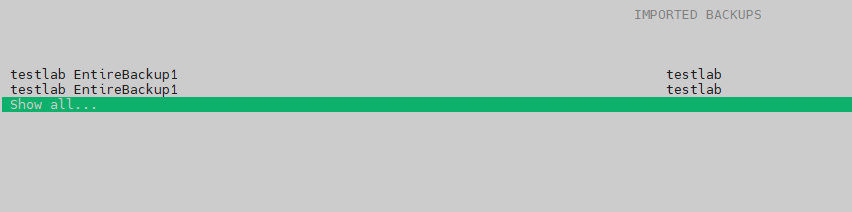
Select “Add shared folder…” and press “Enter”.
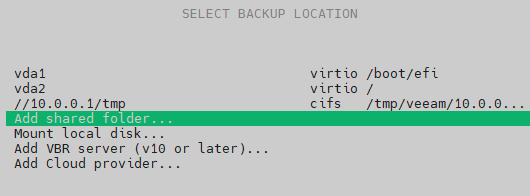
Enter shared drive path and credentials to access it.
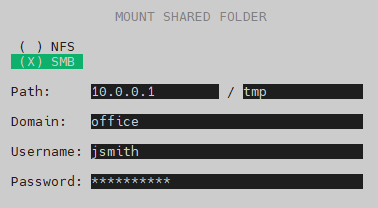
Choose the needed backup from the list and press “Enter”.
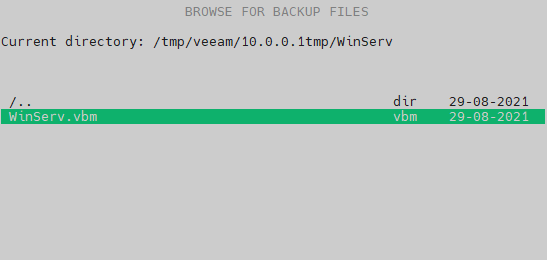
The backup will be mounted to /mnt/backup path. Press “Enter” to close the window.
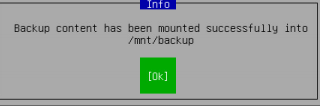
Now you can browse this path via bash commands or file manager such as midnight commander and copy corrupted or lost files manually to their initial locations.
When you finish working with restored files and folders, you can unmount the backup from the /mnt/backup folder. In the Veeam Agent control panel, press the 'u' key to unmount a backup. Veeam Agent will stop the backup mount session and display a notification window.
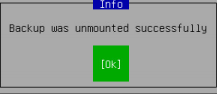
Press Enter to close the window and return to the Veeam Agent control panel.




