Zabbix includes a powerful notification system that can alert you about issues in real time via various media channels, including email, SMS, and scripts. In this guide, we’ll walk you through the process of creating an email media type in Zabbix and assigning it to users. You’ll learn how to configure the mail server settings, set up user media, and verify that alerts are sent correctly. This step-by-step tutorial ensures your monitoring system stays responsive and your team is informed as soon as problems arise.
Creating media
First, log in to your Zabbix server web interface.
Go to "Administration" > "Media Types".
Click on pre-created e-mail or "Create Media Type".
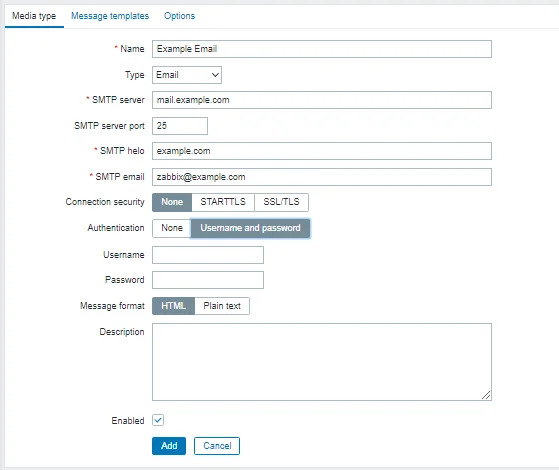
Fill out the "Name" field with a descriptive name for your media type, such as "Email Notification".
Choose "Email" as the type.
Fill out the "SMTP server" and "SMTP helo" fields with the information for your email server.
Fill out the "SMTP email" field with the email address you want to use to send notifications.
If your email server requires authentication, fill out the "SMTP authentication" section with the appropriate credentials.
Fill out the "Connection security" section with the settings for your email server.
Click "Add" to create your new media type.
Configuring users
Now that you've created your email media type, you can configure it for your Zabbix users:
- Go to "Administration" > "Users".
- Click on the user you want to configure email notifications for.
- Go to the "Media" tab.
- Click "Add" to add a new media.
- Choose your freshly created media as the type.
- Fill out the "Send to" field with the email address where you want to receive notifications.
- If you want to receive notifications for specific triggers or events, choose the appropriate options under "Enabled".
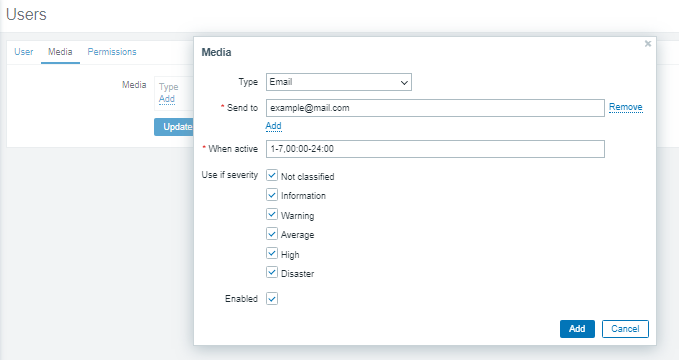
Now we can check if it works by clicking the “test“ button on the right of the media list. If it shows “Media type successful” then everything’s fine.
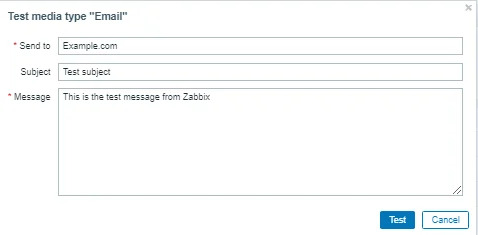
Conclusion
Zabbix’s flexible notification system allows you to stay informed in real time through multiple communication channels. By following this guide, you’ve learned how to create and configure an email media type, assign it to users, and verify that notifications are sent correctly. Setting up email alerts ensures your monitoring system promptly notifies your team about critical events, helping you react quickly and maintain system stability. With this foundation, you can further customize notifications using SMS, scripts, or other media types to suit your operational needs.
FAQ - Frequently Asked Questions
- What is a media type in Zabbix?
A media type in Zabbix defines the method used to send notifications to users, such as email, SMS, or custom scripts. - Can I use any SMTP server for sending email notifications?
Yes, Zabbix supports any SMTP server, but you need to provide correct server details and authentication credentials if required. - How do I test if email notifications are working?
In the user media settings, after adding the email media, click the “Test” button. If it shows “Media type successful,” emails are configured correctly. - Can I send notifications to multiple email addresses for one user?
Yes, you can add multiple media entries with different email addresses under a single user profile. - How can I customize which alerts trigger email notifications?
You can configure notification settings per media for specific users, selecting which triggers or events will send alerts via email. - Is it possible to use encryption for email notifications?
Yes, Zabbix supports common connection security protocols like SSL and TLS to secure email transmissions.




