How to Configure Network Adapter Settings in Windows Server
Configuring network interface after the server is connected to a network in Windows.
Step 1
Connect to a virtual server over RDP and then right-click Network Connection Settings in bottom right corner of Windows desktop to open Network and Sharing Center:
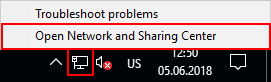
In a window that opens, select the required interface, which has no network access:
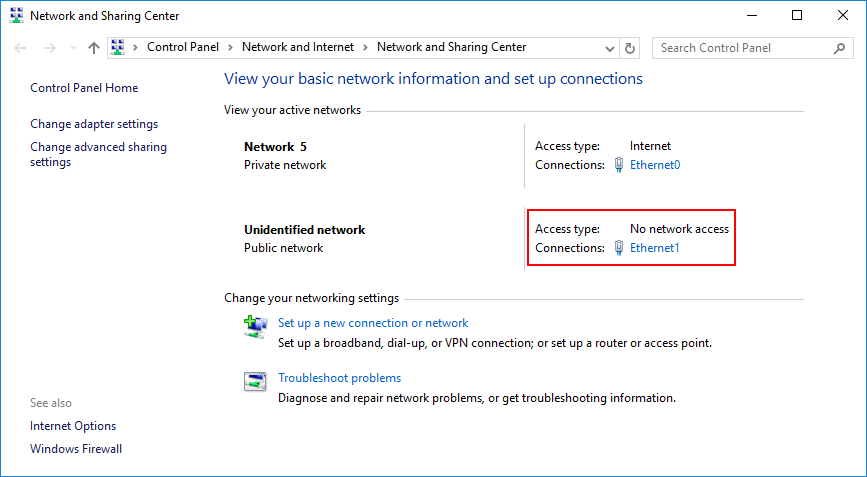
An interface status window will open. To make sure that the required interface is selected, click Details:
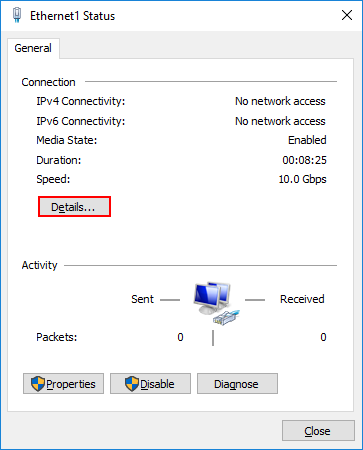
Compare the value in Physical Address field with the value in MAC field on control panel:

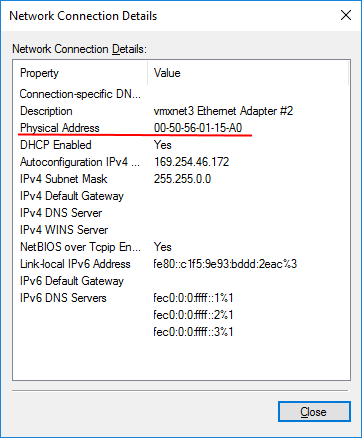
Step 2
If DHСP option was enabled during network creation on a panel, then Windows network adapter will be configured automatically. Check whether the option is enabled or disabled in network properties on control panel:
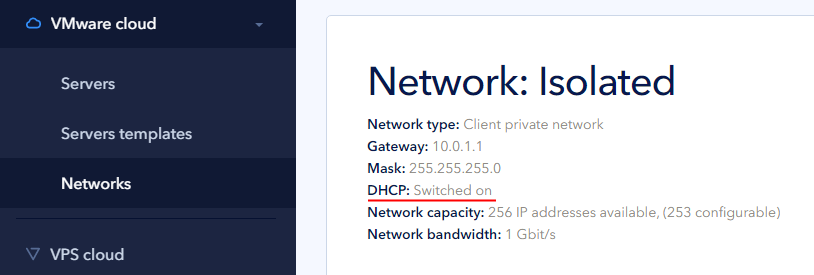
Step 3
If DHСP option was NOT enabled during network creation in a panel, then you must perform configuration manually. Open adapter properties by clicking Properties:
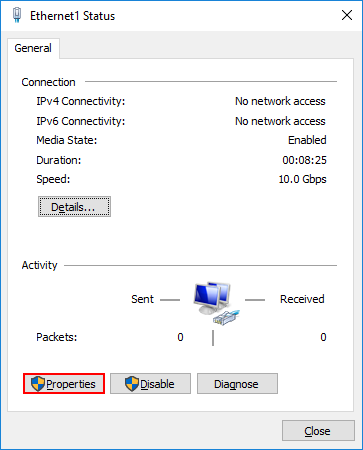
Select IPv4 connection and click Properties:
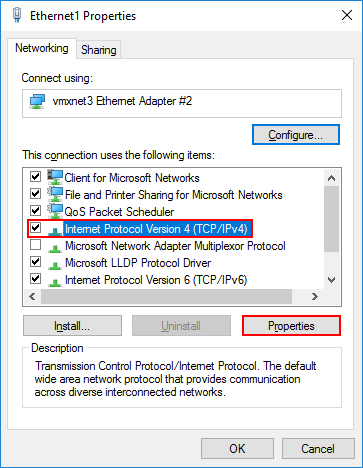
In a window that opens, enter the assigned address in IP address field and enter subnet mask in Subnet mask field. You may view all values on the panel in the server settings (Networks section) or in Network menu:

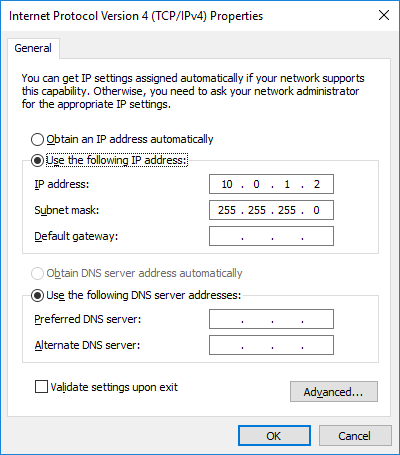
Save your changes.
Step 4
To check network adapter configuration, execute ping to a default gateway IP address, such as:
ping 10.0.1.1Note: Checking in Windows Server 2016 requires pinging another local server:
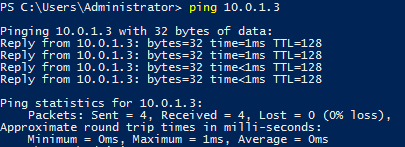
 700
300
700
300
 700
300
700
300
 700
300
700
300


