The material is a clear and understandable guide to using the command line in the Ubuntu operating system with the help of utilities. At every stage of acquaintance and work with the command line interface or CLI, there are many questions. About how to work with it in beginners, and what can offer this or that utility with its syntax in the continuing.
At the moment there is a popular utility man, the output of which may not always be clear to the user. After all, the Wiki system stores information in the form of documentation and describes the basic options and syntax. But users lack keyword searches that describe their problem and usage examples, although they are also found in man.
To solve this problem, there is an alternative to tldr!
Server's preparation
Before we start we start a test machine, which we can do on Serverspace cloud platform which will help in easy deployment, also you can skip this step if you have a cloud server. To create the node we need to find the cloud platform from the left menu which you can choose depending on your requirement. We choose vStack or VMware platform and click on Create Server button.
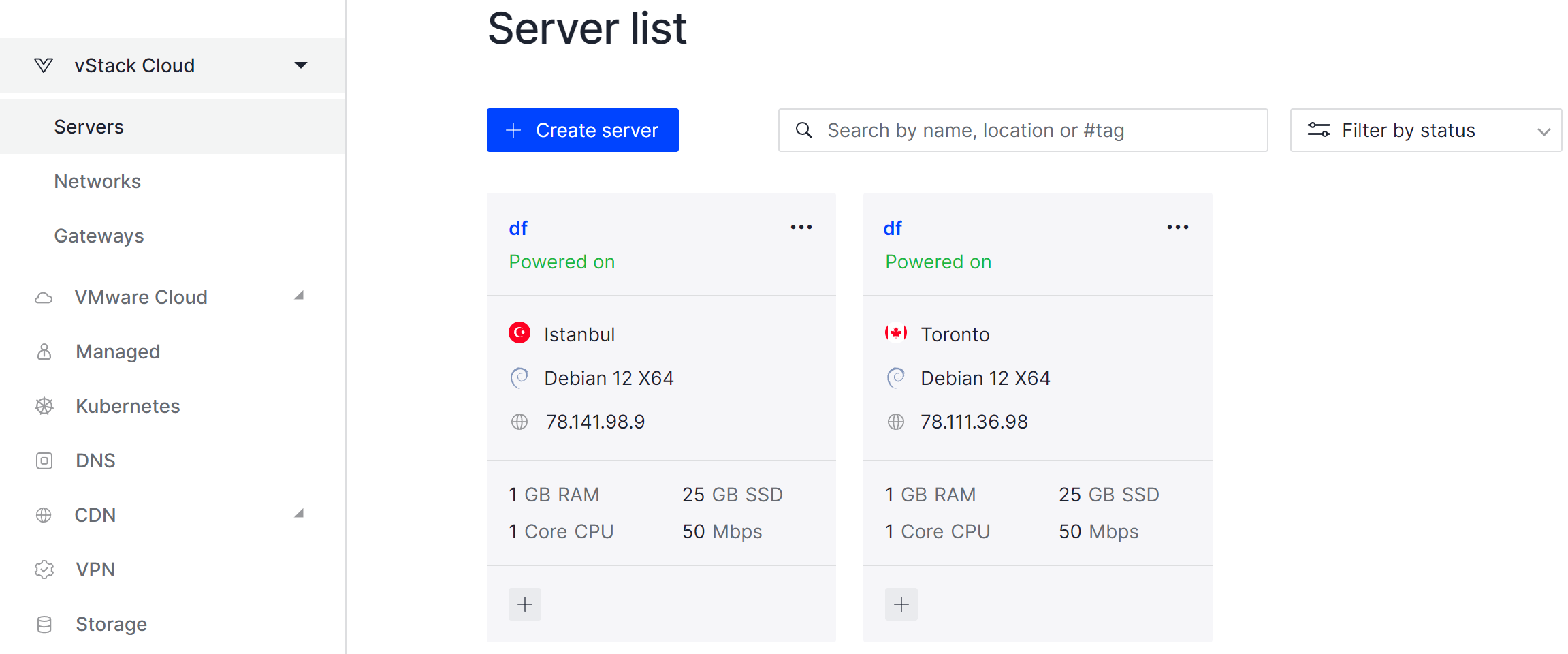
Next, we choose the server configuration and allocate the required amount of RAM, CPU and persistence memory. We also choose the country of the data centre, also based on your requirements.
After we have finished with the configuration we need to click on the Order button and wait about a minute for the server to be deployed, after which we can connect in any available way.
Install packages and dependencies
Since the utility needs the NodeJS library, when using a traditional package manager a lot of dependencies are downloaded. Which may not be useful in the future, but will just hang dead weight or can be used against you! Let's use a new way of managing installation packages through the snap utility.
apt install snapd -y 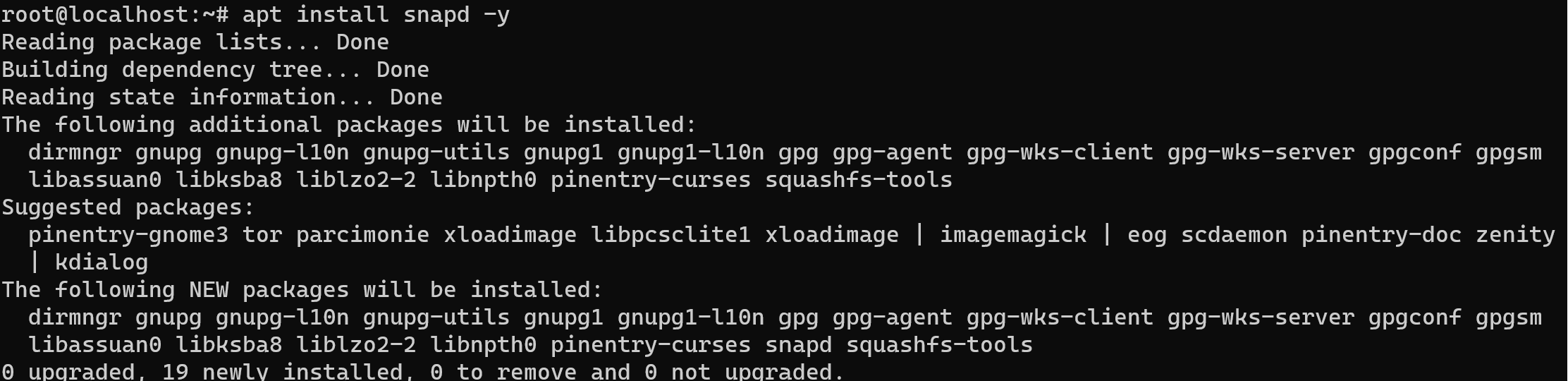
After successful installation, let's proceed to download the target package through the utility using the basic options, which are very similar to other package managers:
snap install tldr 
With a stable internet connection, installation should not take long.
Usage command utility
The full list of features should be familiarised via the command syntax:
tldr 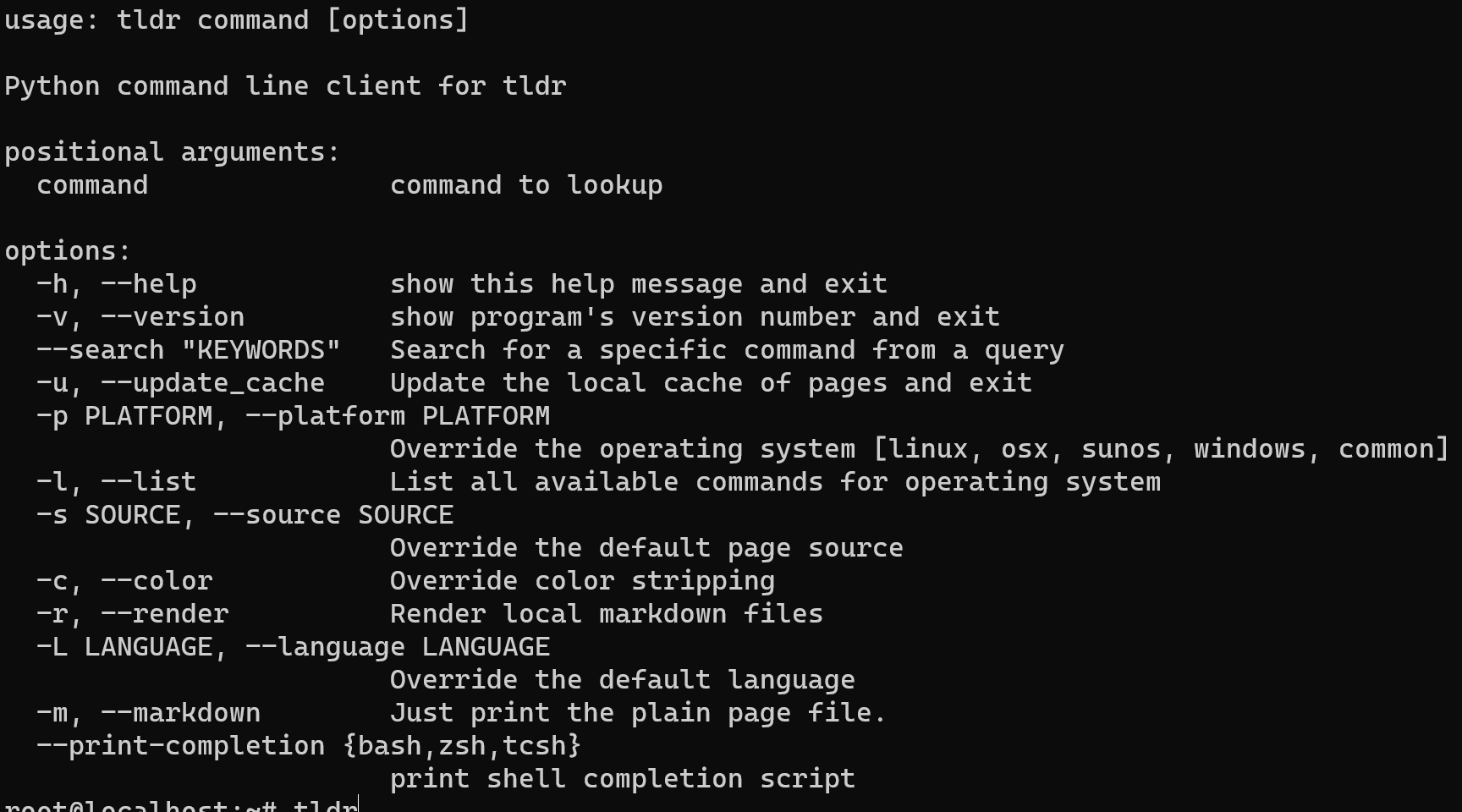
Among the basic and useful features, a keyword search is available in the description or Wiki pages for utilities. In order to get a basic list of utilities it is necessary to load it using the syntax:
tldr -u And now we can perform a search using regular expressions. For example, we need a utility, as well as its explanation to the task of filtering text by key parameters, let's spell it out:
tldr –search “text search” 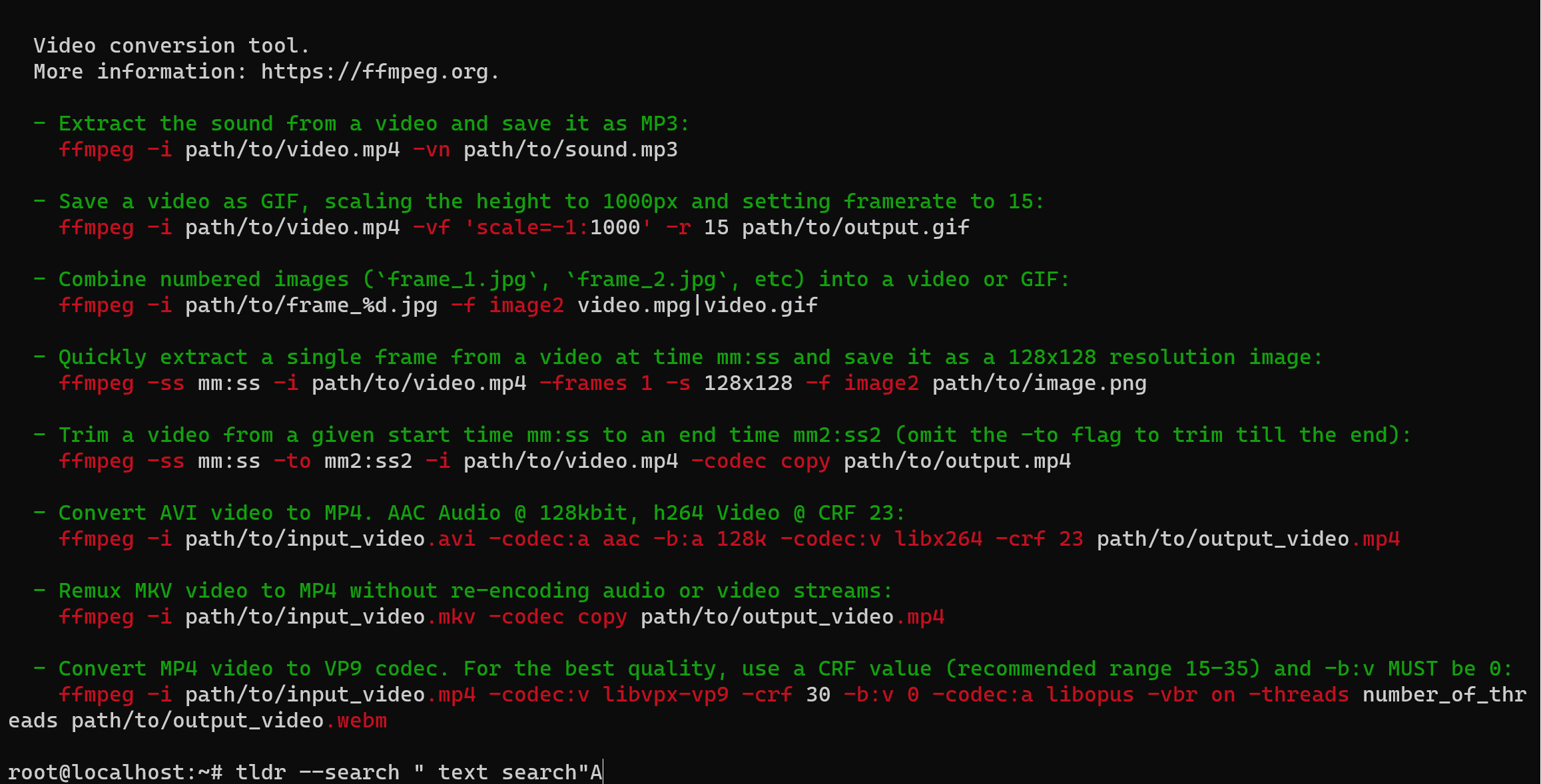
As a result, we see examples of different types of searches, including those based on data inside the file. Every time you search for new utilities, they are cached in local storage, if it is full or stopped working, you need to clear it and re-download the data. And of course, the main function of viewing example commands, you just need to specify the name of the utility:
tldr ssh 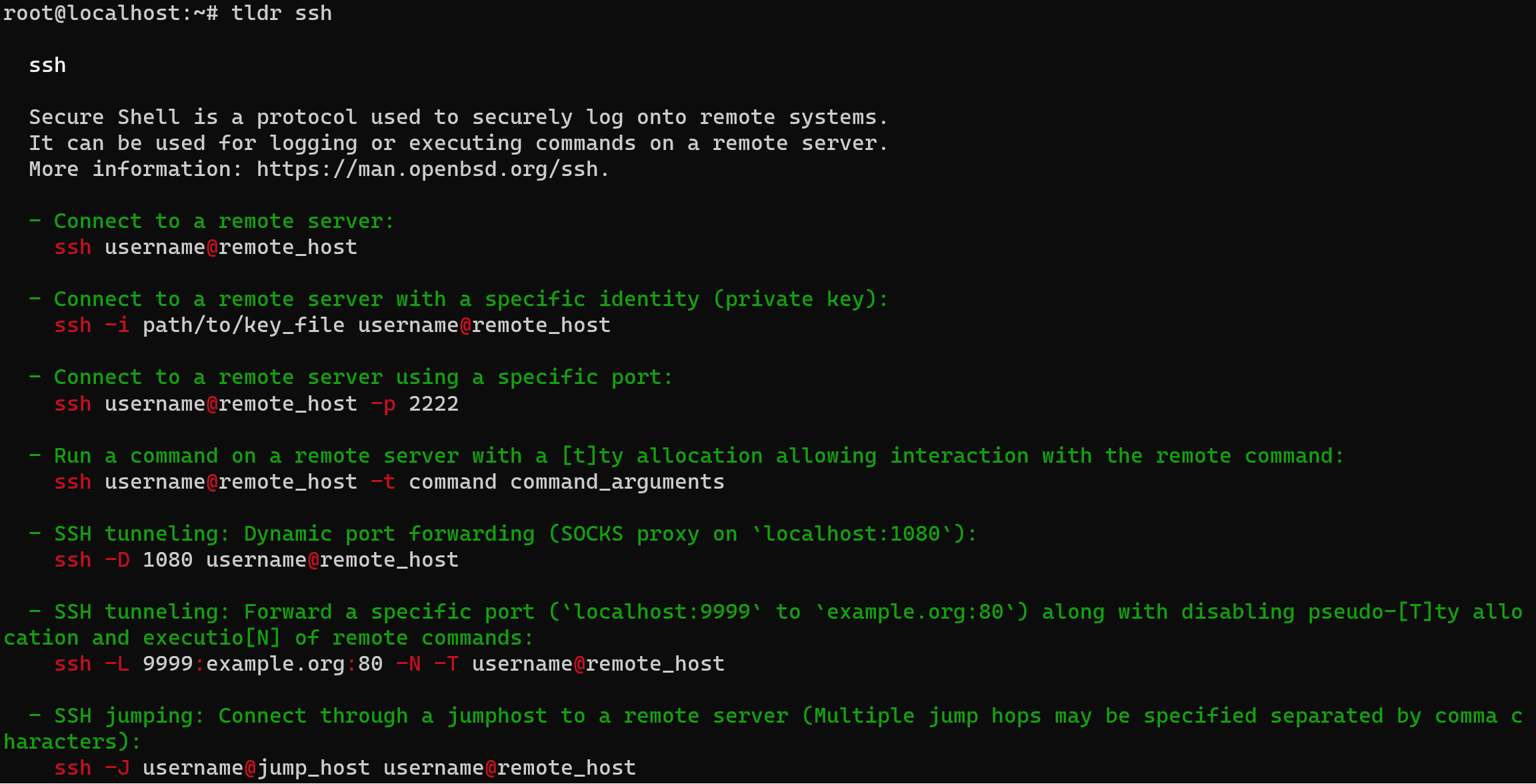
In general, the tldr utility is a useful tool for all categories of users, helping them to quickly understand CLI commands and increase their productivity in working with the operating system.



