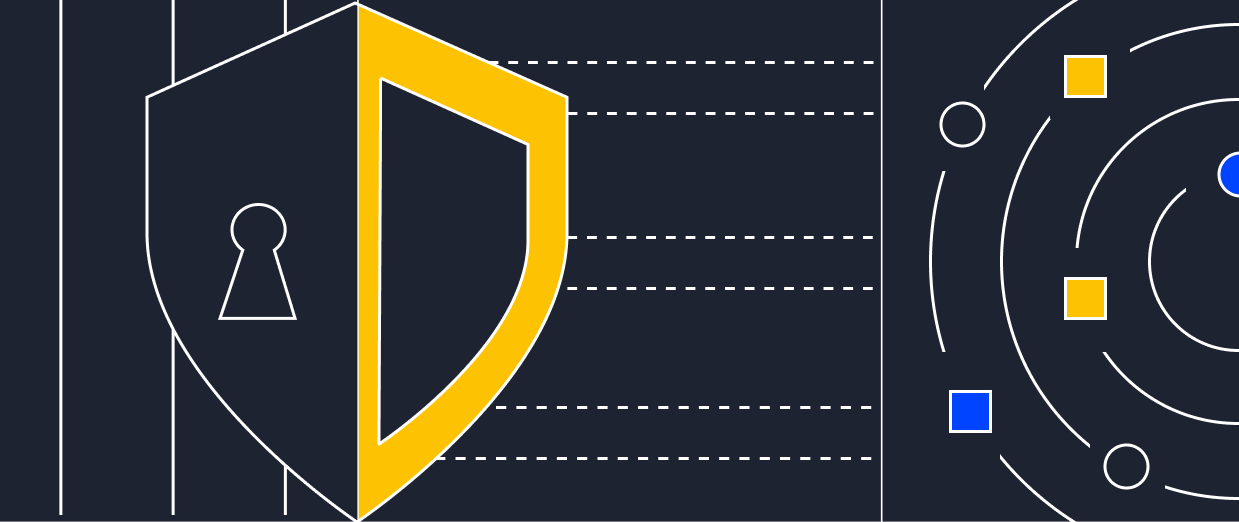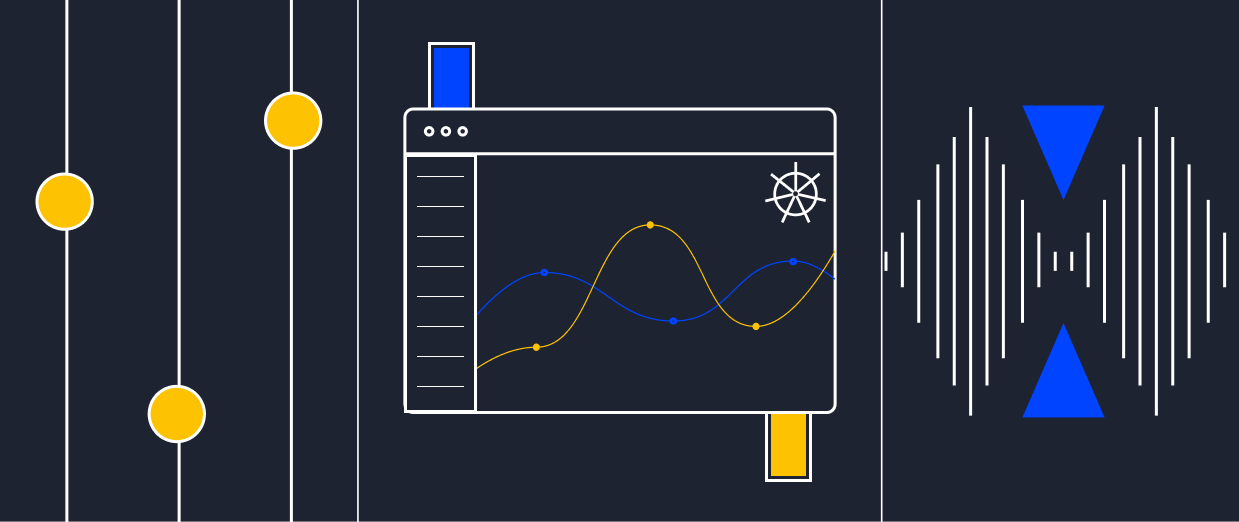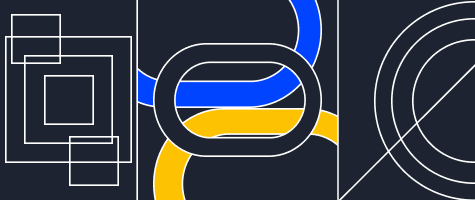New template ОS FreeBSD 13.1
International cloud provider Serverspace has added a new FreeBSD OS template release 13.1. Now users can deploy a vStack-based VPS with a pre-installed OS image.
Release contains UEFI boot updates for AMD64, and hardware drivers updates. It is dedicated to memory of William (Bill) Jolitz, one of the developers of 386BSD. This system was the basis for the first version of FreeBSD. As the developers say, "We stand on the shoulders of giants".
FreeBSD is an open-source Unix system that is still actively maintained and is direct descendant of the original BSD Unix.
What is new in the new release?
- Added new versions of OpenSSH - v8.8p1, OpenSSL - 1.1.1o, OpenZFS - 2.1.4.
- Rpc.tlsclntd(8) and rpc.tlsservd(8) provide support for the work of NFS over TLS 1.3.
- Added a callable sysctl vfs.nfsd.srvmaxio for NFS which allows increasing the size of the NFS I/O block from 128 Kbytes to any degree, from 2 to 1 Mbyte.
- Added the LLDB debugger included in the LLVM family, version 13.0.0.
- Support for freebsd-update allows to create automatic snapshots of the boot environment.
- Updated booting on systems with UEFI. The boot loader determines whether the loaded kernel can process an intermediate area in place (copyless mode).
- Added zfskeys rc-script, which allows to automatically decrypt ZFS datasets.
- Boot1 and bootloader fixed to powerpc64le.
- In ssh-keygen, ssh and ssh-agent, processing of FIDO token keys used for device verification, including keys for biometric authentication, has been improved.
Complete list of FreeBSD features you can see in the release notes of FreeBSD13.1.
How to create a VPS with FreeBSD 13.1?
- go to the Serverspace control panel;
- start creating a virtual server based on vStack cloud;
- select FreeBSD version 13.1 template in OS section;
- select the other parameters: data center, CPU, RAM, SSD, bandwidth, server name;
- click on the "create server" button.
The OS will be installed on the server automatically.