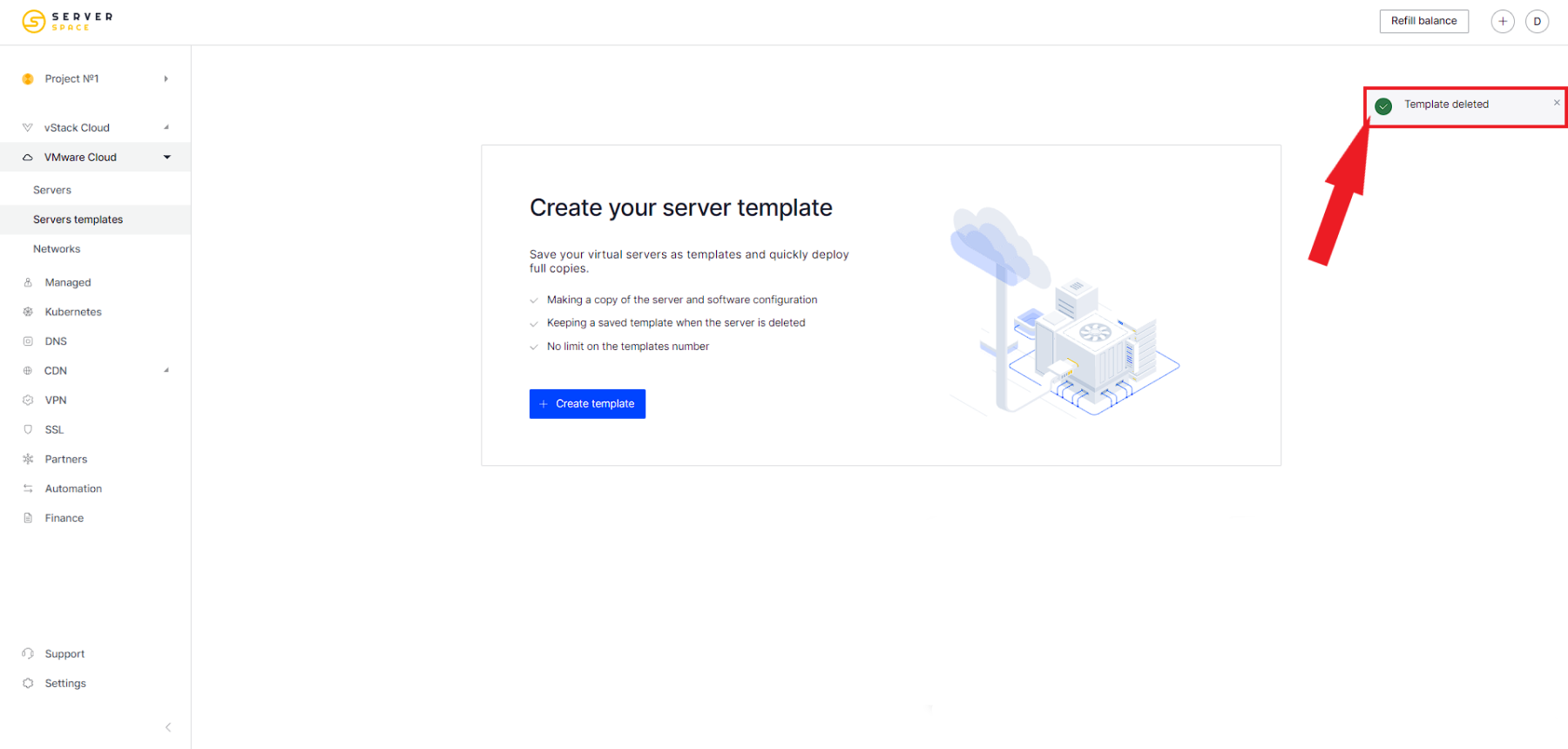In the Serverspace control panel, users can create templates for their virtual machines.
What the templates are for.
- Save your own virtual servers into templates that allow you to quickly deploy full copies of them.
- Copying server configuration and software
- Saving a template on server deletion
- No limit on the number of templates
For now, templates are only available for servers with VMware virtualization.
How do you create a template?
To create a template, go to VMware Server Rental -> Templates and click Create Template:
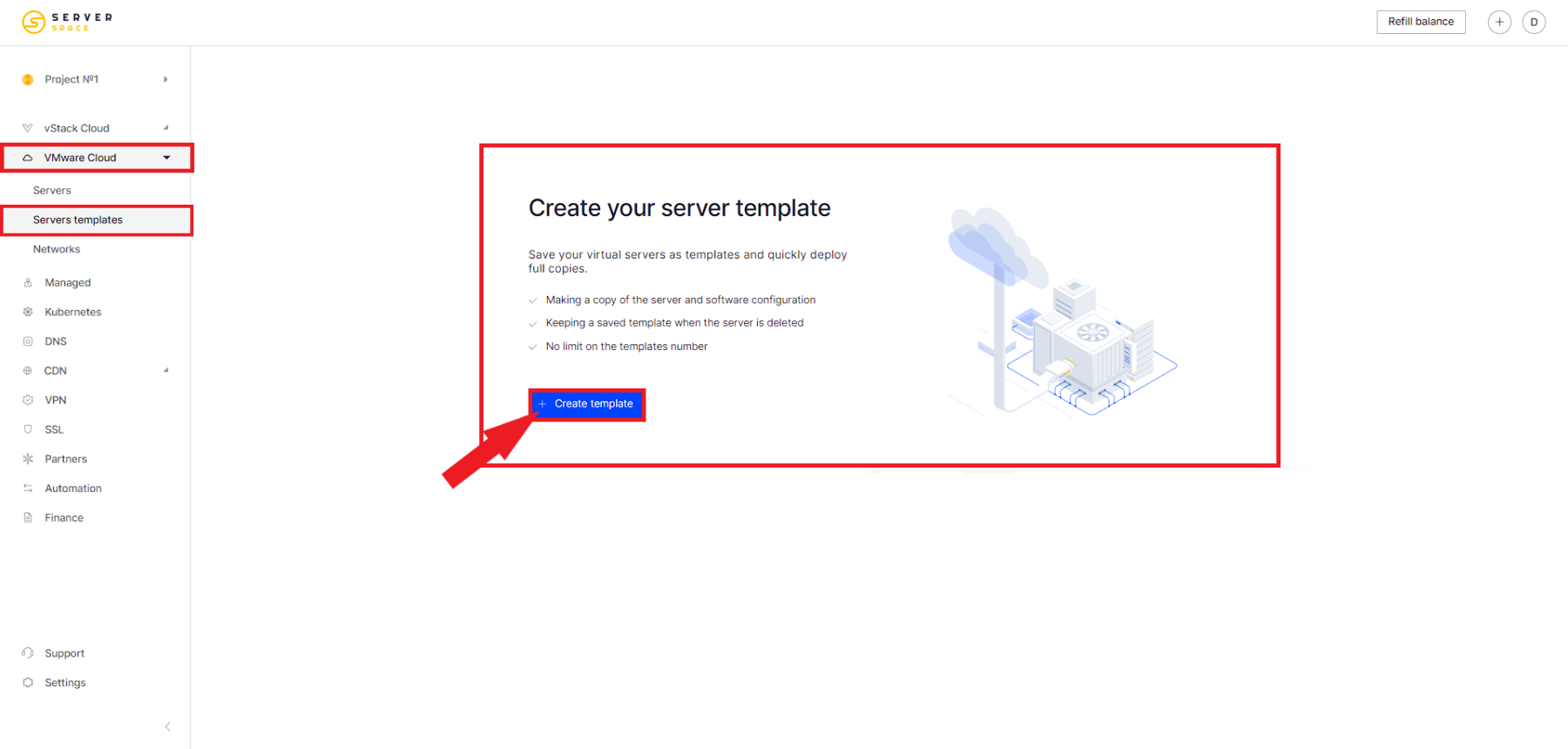
The template will be created on the basis of one of your servers, so you must have at least one active server.
Template storage is a paid service, its price is equal to the cost of disk space of the original server.
To create a template, the server must:
- shut down
- have no active snapshots
- have no additional disks attached
- Note: creating a template can take a significant amount of time.
Specify the name of the template, its technical name and the server on the basis of which the template will be created:
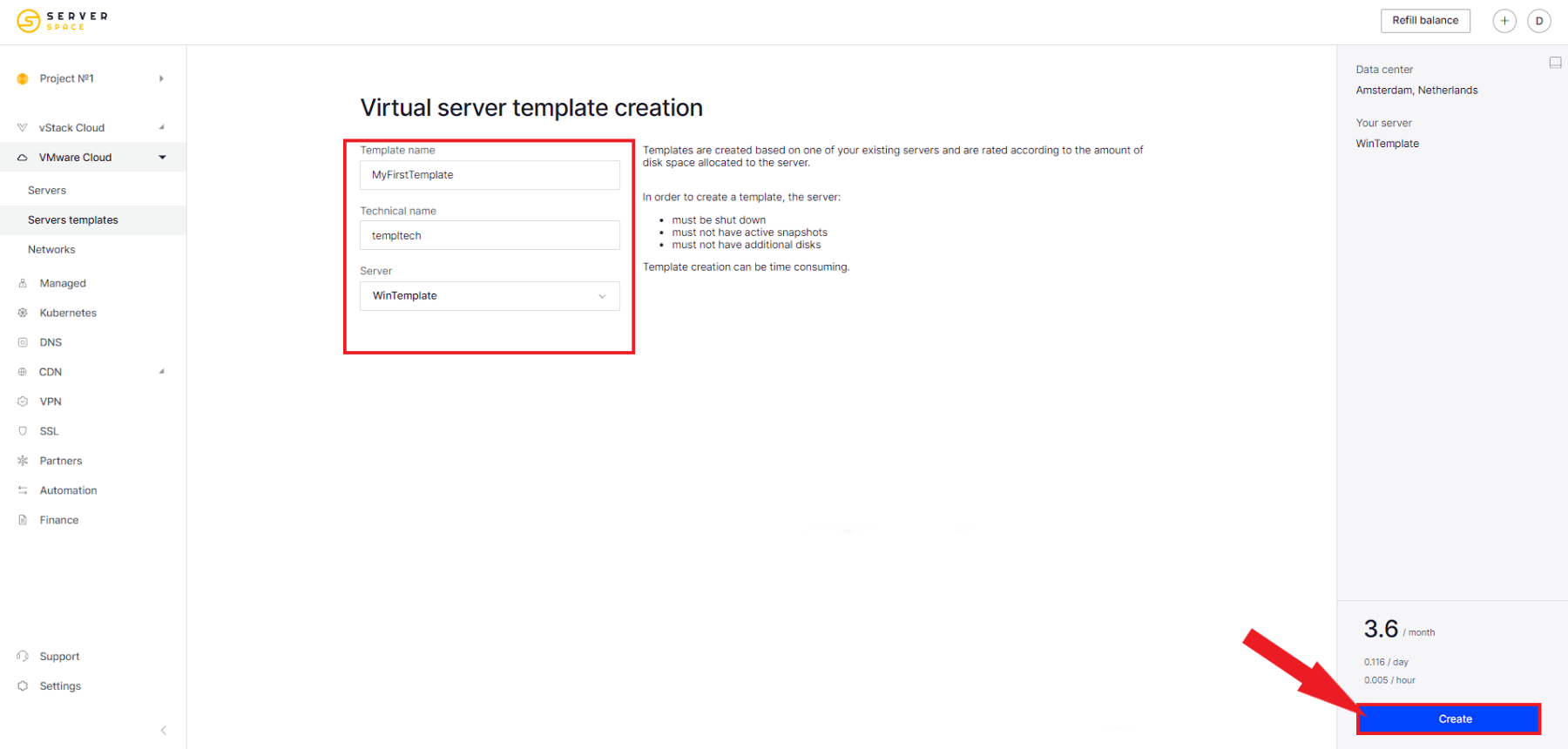
The template will be created and will be ready to use:
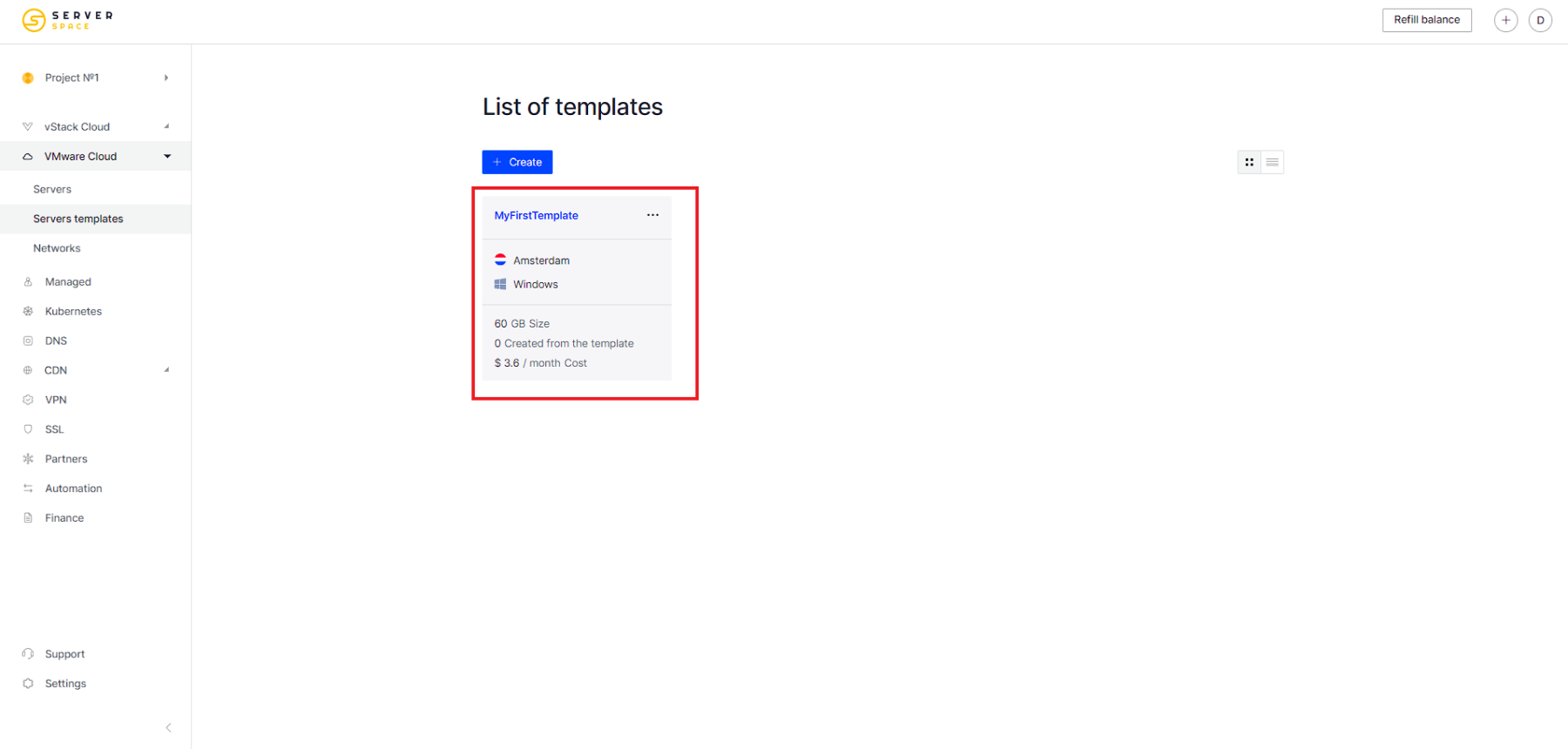
How do I create a server from a template?
To do this, go to the template menu -> Servers -> Create Server:
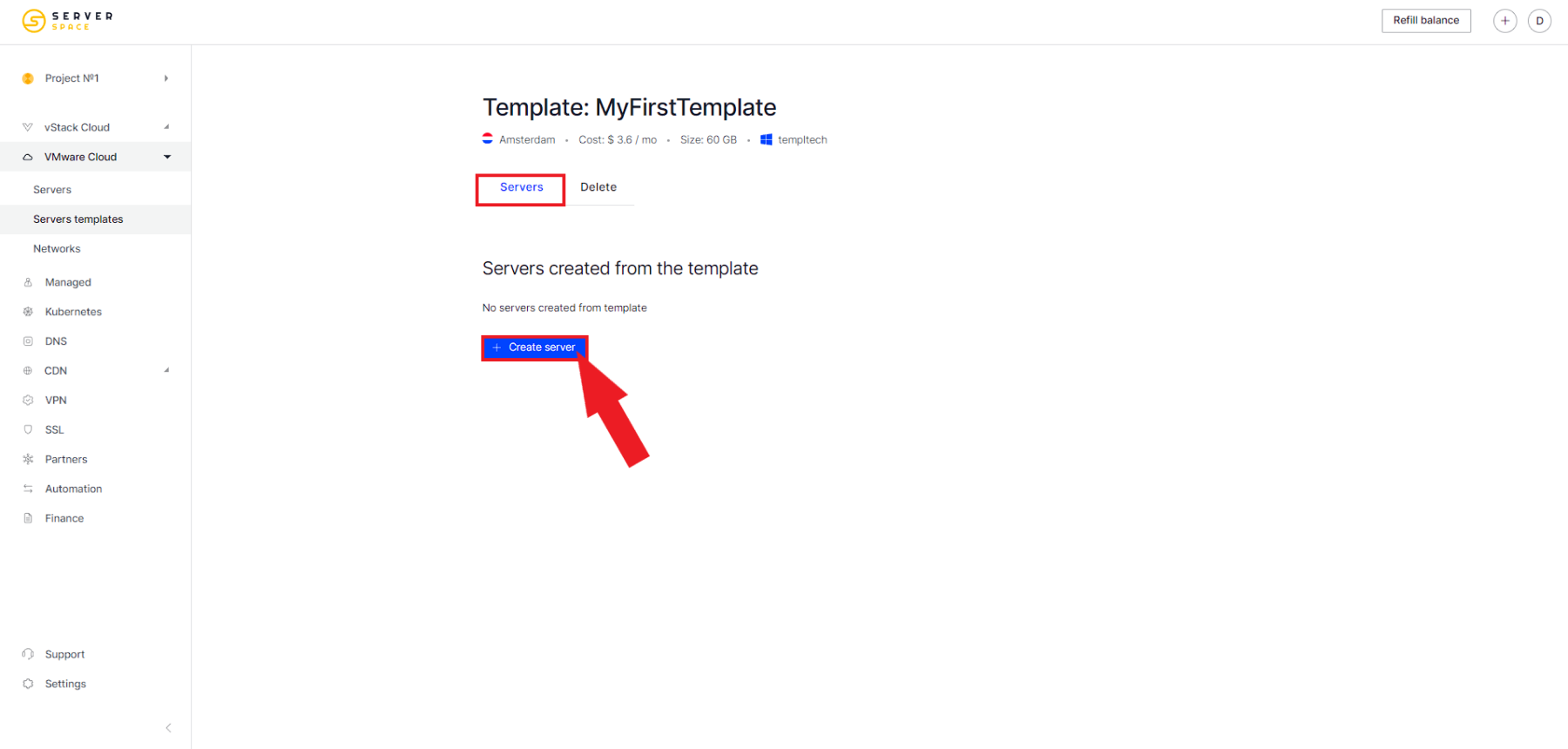
After that the usual server configuration selection menu will open, instead of selecting the usual virtual server template, you will have yours displayed:
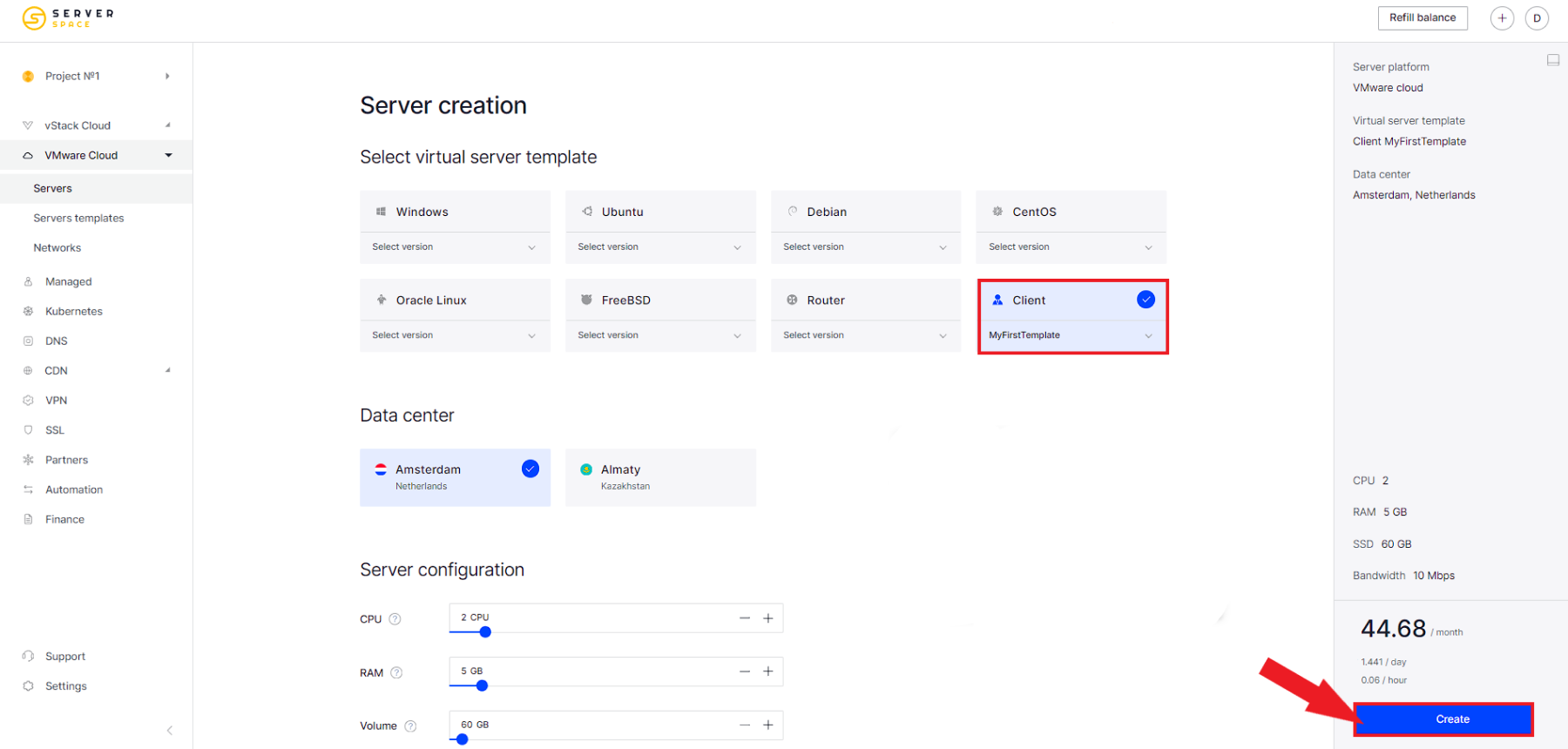
How to delete a template
To delete a template, go to the templates menu and select the desired template. Then go to the Delete menu:
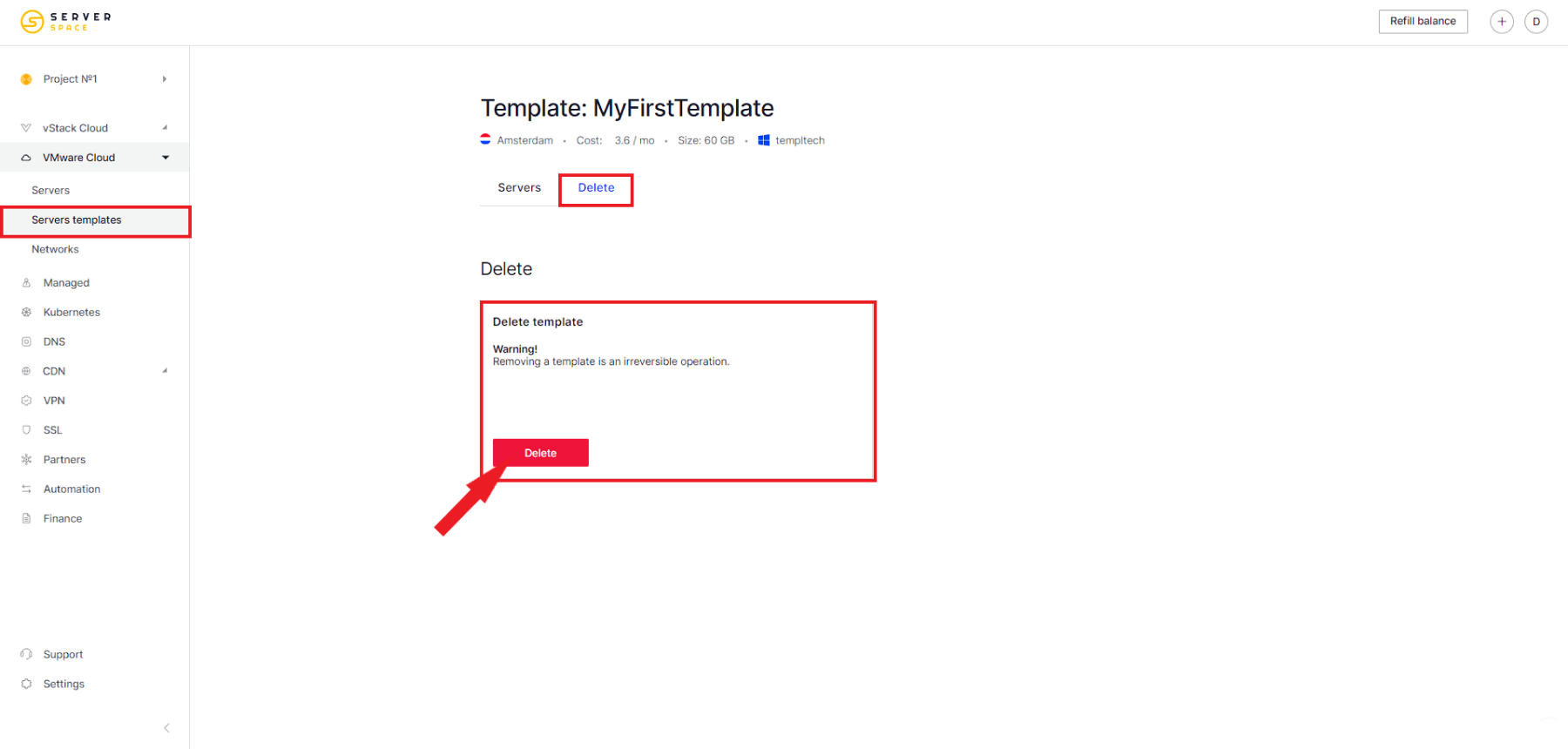
The confirmation context menu opens:
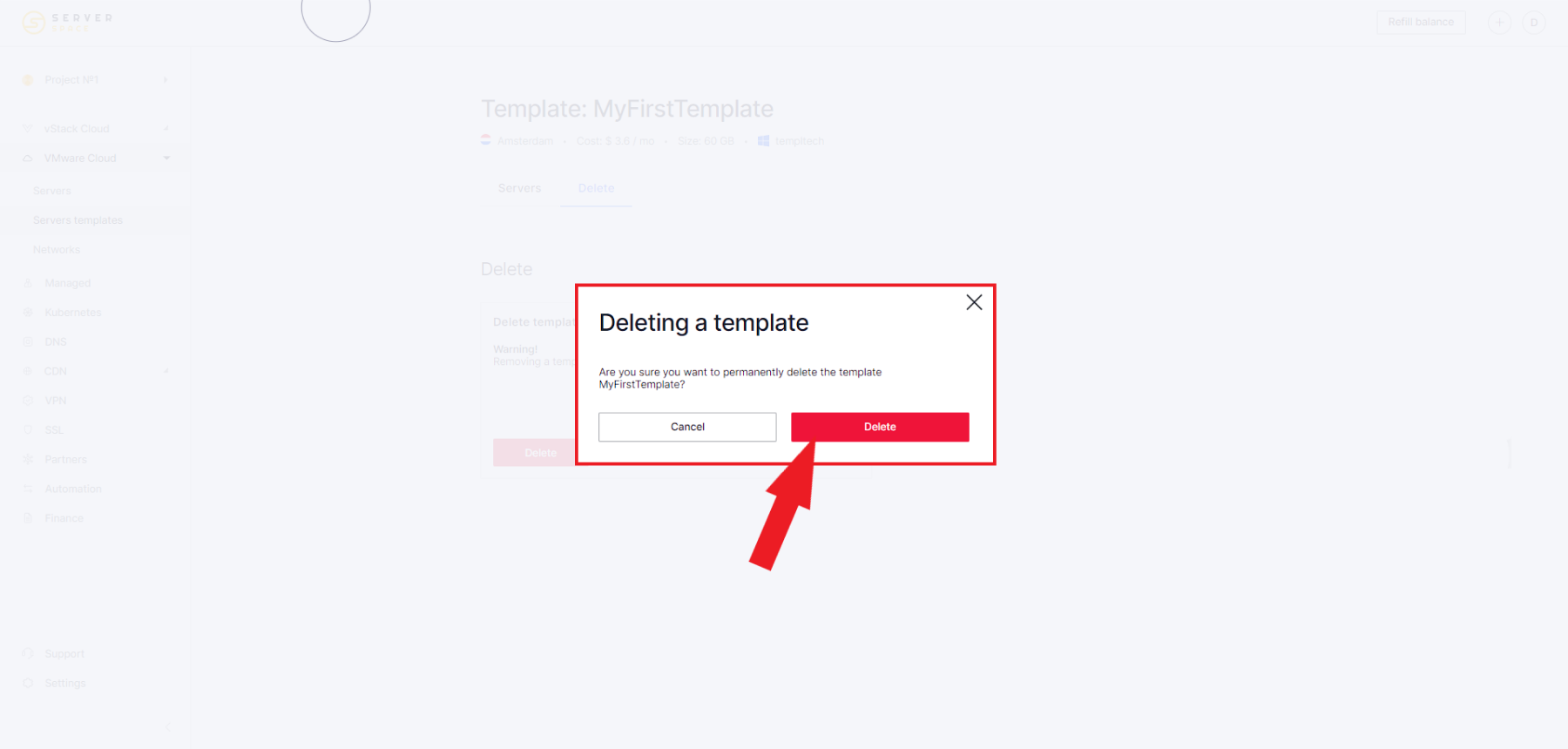
The template will be deleted: