Installing Softaculous on your Ubuntu 20.04 server
In order to install softaculous on your server you need to install cpanel.
Minimum requirements for cpanel:
- Processor - 1.2 GHz
- RAM - 2GB
- Disk space - 25 gb
Recommended requirements for cpanel:
- Processor - 2.1 GHz
- RAM - 4 gb
- Free disk space - 45 gb
Creating a server under Softaculous thanks to Serverspace.
Let's create a server that will meet the recommended characteristics.
To create servers, do the following steps:
- Login to your personal area, go to the vStack cloud > Servers tab and click Create Server:
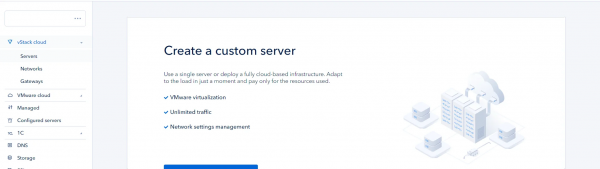
- Select the recommended requirements and click Create:
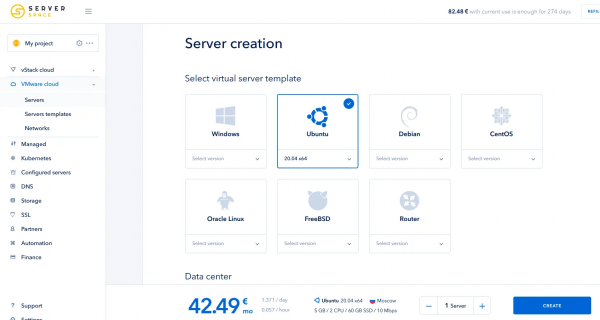
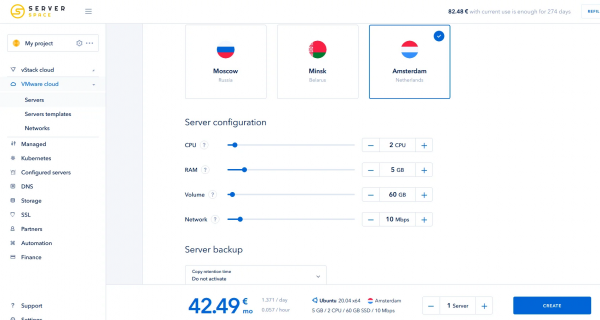
- If you need to install any applications, you can do this during the deployment phase:
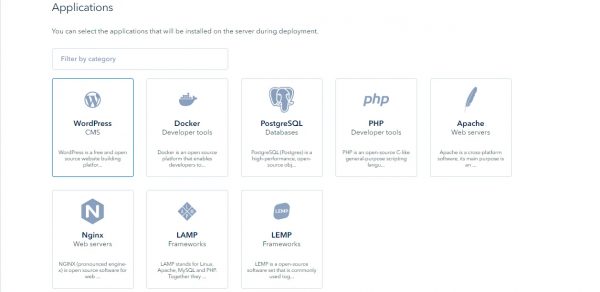
- Don't forget to configure access to the server. (Either via a private ssh key or using login + password)
Automatic installation
You can do the installation via an automated command or you can do it manually. (It's possible that the installation fails, so if you can't install cpanel automatically, install it manually.)
This is usually because a certain software package was already installed.
cd /home && curl -o latest -L https://securedownloads.cpanel.net/latest && sh latest![]()
You will probably get a "curl not found" error. This means you don't have the "curl" utility installed.
Update packages with the command:
apt-get update && apt-get upgrade
.
After upgrading packages, install the "curl" utility.
apt-get install curl -y
You need to install "perl" so that cpanel can start the installation.
Then try to install "cpanel" again automatically:
apt-get install perl
If it succeeds you will see this window:
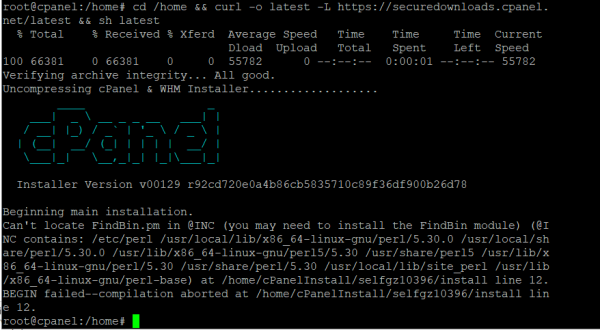
Manual installation
If the automatic installation doesn't work, follow the instructions below:
1. Updating packages:
apt-get update && apt-get upgrade2. Change our server name to your domain name "Fully Qualified Domain Name" - (hostname)
Hostname 31.44.3.100 cpanel.demo.com server![]()
Optional
You can install the "screen" program in order to prevent interruptions or problems during the installation
You can install the "screen" program to prevent interruptions or problems during the installation.
apt-get install wget screen -y
After installing, you start the tool immediately with the command
screenDownloading the installation script
3. You need to go back to the "home" directory.
Use the command:
cd /home![]()
4. Download the necessary files with the command :
wget -N http://httpupdate.cPanel.net/latest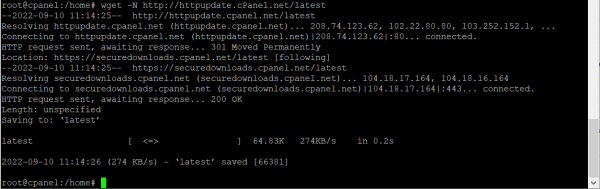
After downloading, you can check if the script is downloaded to your server using the command
ls -a![]()
When you are in the right directory, run the installation script:
sh latestand you should get this message:
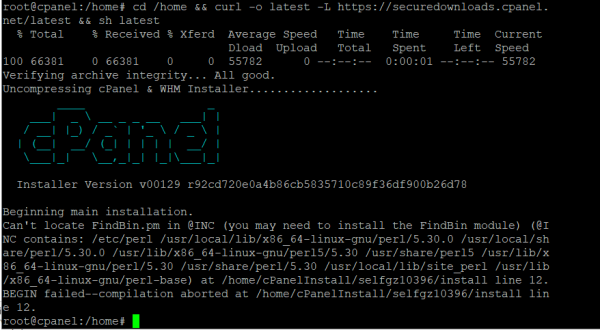
This means you have successfully started the installation of cpanel.
After installation, you need to know your hostname, or your IP + port.
Example: 31.44.3.100:2087
After you click on this link, you will see cpanel:
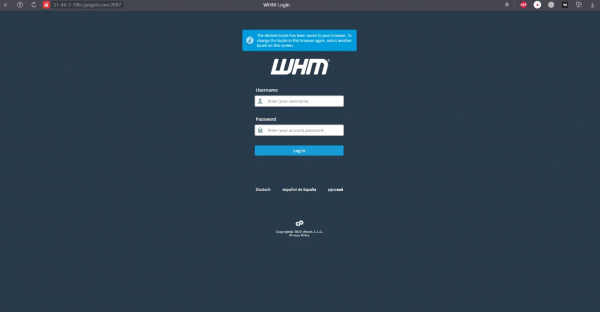
Authentication is done from a root account.
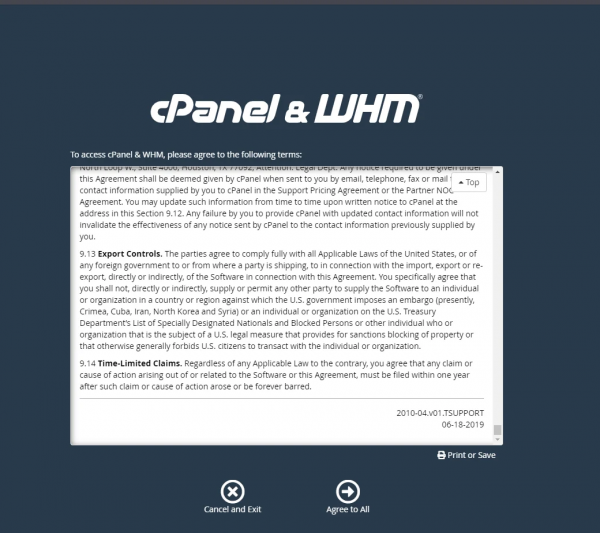
Next, you need to confirm your email, follow the steps on the site.
After you have logged in to whm, go this way and check the box as in the screenshot below:
Do not forget to save your changes.
If you are logged in without superuser rights,
then give access rights to the script with the following command:
chmod 755 install.shTo install Softaculous on WHM, you need to install the script:
wget -N http://files.softaculous.com/install.shAfter you have successfully installed Softaculous, you will see the following window:
Go back to WHM and search for "Softaculous Instant".
Congratulations, you have successfully installed Softaculous.
Conclusion:
Thanks to this tutorial, you can successfully implement Softaculous on your Ubuntu 20.04 server to simplify the deployment and management of web applications. With Softaculous integrated into cPanel, you gain access to a powerful one-click installer that supports hundreds of popular scripts and CMS platforms, such as WordPress, Joomla, Drupal, and Magento. This streamlines the process of launching and maintaining websites, saving time and reducing manual configuration.




