How to Install and Configure Postfix Mail Server on Ubuntu 20.04
Postfix is a fairly common mail server due to sufficient functionality for most tasks and easy setup. This tutorial will cover the installation and basic configuration of Postfix and the server for it.
Preparation
The server must have a static public IP address. You will also need a domain name. Let's first configure the necessary DNS records.
For the mail server, a 3rd level subdomain is usually used. As an example, we will use mail.domain-name.com. Replace the domain-name.com with your domain name. The 3rd level domain name can be arbitrary. The main thing is to use the appropriate option in further configuration. DNS records can usually be configured in the control panel of a domain name registrar or on your DNS server.
Add a DNS A record for your domain named mail and "target" equal to the IP address of the future mail server.
mail A xxx.xxx.xxx.xxxAdd DNS MX record for the root domain with a value equal to the domain name of the mail server:
@ MX mail.domain-name.comIf the service returns an error as a result, try not to use nothing instead of @.
Server configuration
With the selected 3rd level domain name mail.domain-name.com, the hostname will be mail. Let’s configure it.
sudo hostnamectl set-hostname mailNow open the hosts file.
sudo nano /etc/hostsLet's add a line for this server with its IP address, your domain name and hostname. This entry must be placed directly below the entry for localhost.
xxx.xxx.xxx.xxx domain-name.com mailPostfix installation
Let’s install Postfix and mail package mailutils.
sudo apt install postfix mailutilsDuring installation, you will be prompted for options interactively. Set mail server configuration type to Internet Site.
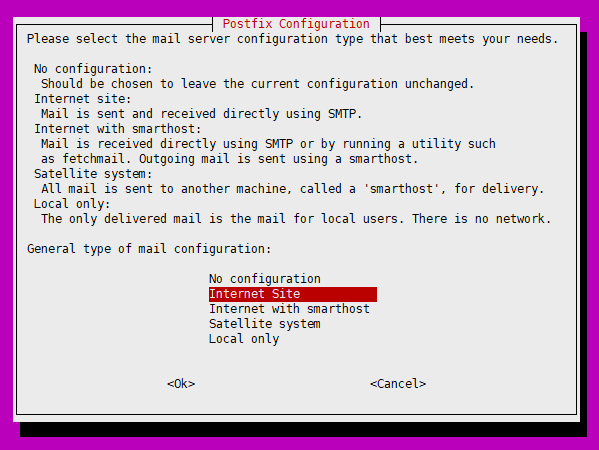
System mail name must match the domain name for which we are setting up the mail server. In our case, this is domain-name.com.
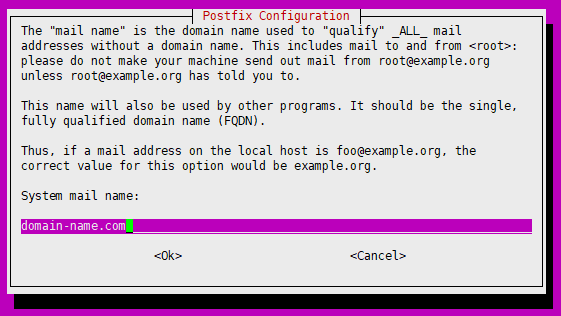
Postfix testing
Now the Postfix mail server is ready to work. Let’s test it and send our first email. Put your mail to the following command and run it:
echo "Postfix test" | mail -s "Subject" mail@server.comDue to the fact that encryption and things like DKIM are not yet configured, your letter will most likely end up in the Spam folder. Some mail servers like gmail.com won't accept it at all. We'll fix this later.
Now you can reply to this letter in your mailbox and see this answer on the mail server.
mailOutput:
"/var/mail/root": 1 message 1 new
>N 1 Sender Name Wed Mar 17 04:32 66/2877 RE: Subject
?Enter 1 and you will see your reply.
The next step is to set up Postfix to use virtual mailboxes.
 700
300
700
300
 700
300
700
300
 700
300
700
300



