Introduction
Faced with the necessity Linux remotely with a graphical shell ? Then that publication help you with that question, because I'm going to describe installation of xrdp on the Linux operating system Ubuntu 20.04.
Xrdp was developed back in 2004 and is still being updated. You don't have to worry about security, because the developers provide the source code of the program.
Getting started
You can use Xrdp on any version of Ubuntu, with or without a graphical shell.
Let's check what version of the OS pre-installed.
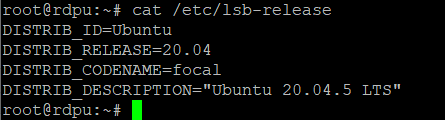
In my example i use version with no graphical shell . If you have a GUI pre-installed oon your machine, you should skip this point and follow the instructions below.
Installing the graphical shell
Before you start working with the server, you need to update your system.
sudo apt-get update && apt-get upgrade
Installing the graphical shell on machine.
apt-get install xubuntu-desktop
Wait for a while until the system installs everything you need.
Installing software
Follow the instructions to install the software on the machine.
apt-get install xrdp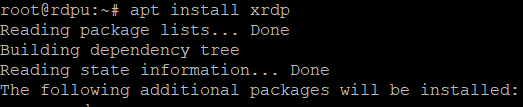
Install windows manager on your own machine.
apt-get install xfce4
Configuring xrdp
Add xfce to the xfce desktop window manager autorun by fixing the config file "/etc/xrdp/startwm.sh".
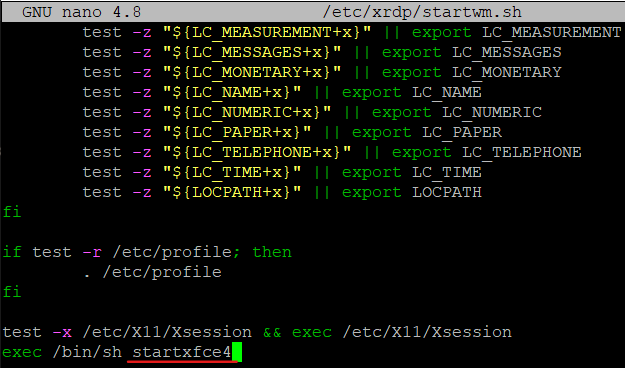
To accept all settings on your machine - reload.
![]()
Adding and configuring a user
Add new user for RDP connection.
adduser *nameofuser*
To be able to connect, you need to create an xfce configuration file in the user's local folder, use any text editor of your choice.
Create xfce config in your user's local folder.
nano /home/*youruser/.xsession![]()
In the config file write this parameter.
xfce4-sessionTo add remote access, use this parameter of the chosen user.
Result
In my example I used a VPS server, with ssh keys connection, so I should change the password from the root user. But if you already know the superuser password, you should skip point.
sudo passwd root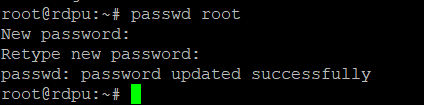
Start up remote connection utility.
mstscIn the window that appears, enter the ip address of our server.
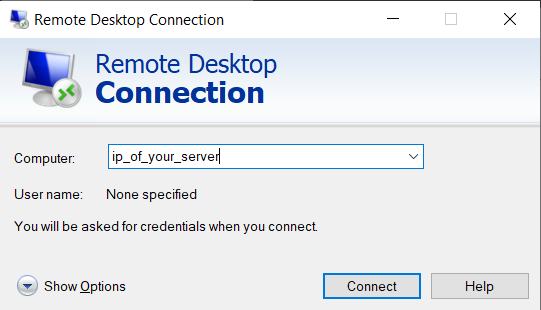
You can find out the ip-address of your machine.
ip addr showNote: When you connect to the server, pay attention to your keyboard layout, because after your created connection to the machine the current layout will be set.
For authorization we use the previously created user.
Attention: If you are connecting via xRDP, you need to specify a password and root user name. If you are connecting via SSH, you will need the key or password that was configured during the creation of the server in the cloud.
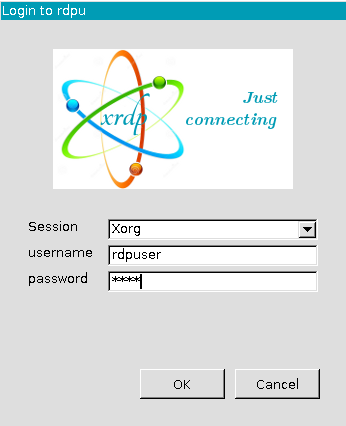
After booting the system, it is required to enter a password from the superuser.
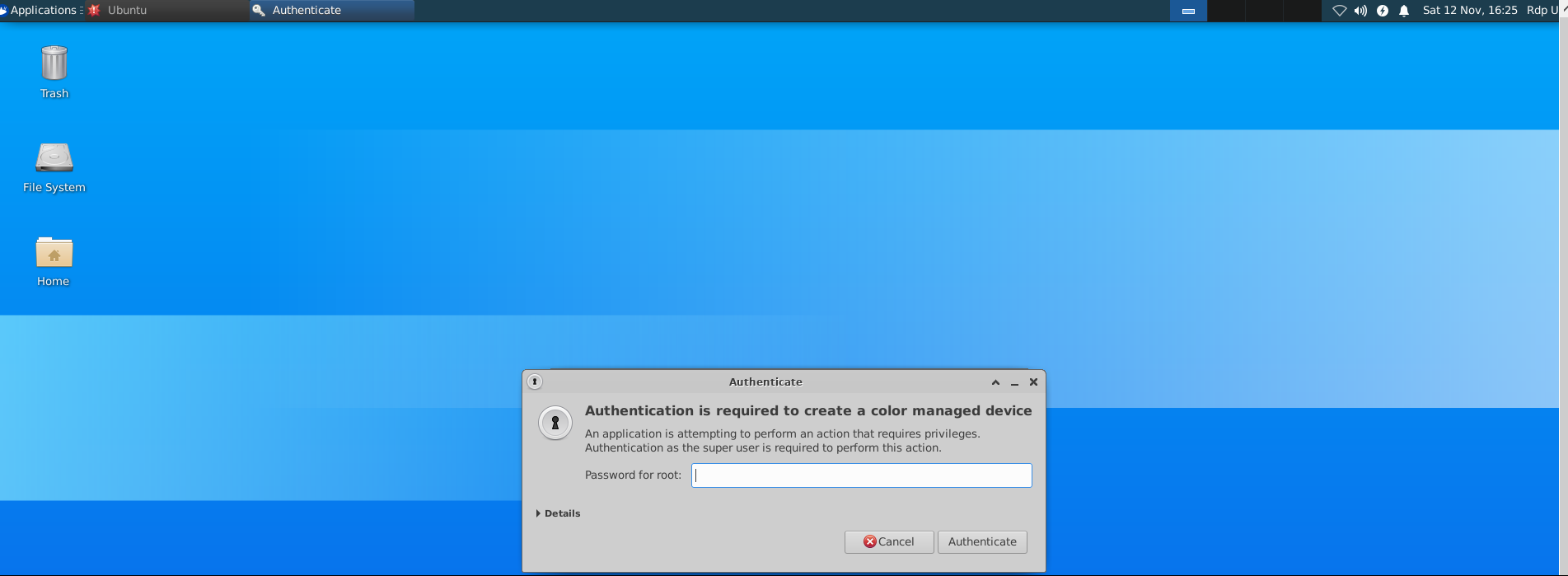
Output
Xrdp not only allows you to connect remotely to one user with the RDP protocol, but to several users at once by creating them beforehand.
With each user connected to the server, the memory usage grows as well.
In this publication we installed and configured the xrdp service on an Ubuntu 20.04 server and connected remotely to it using the RDP protocol.




