There are several ways to manage DBMS, we can use CLI command with mongosh or GUI module - Compass for visualise data. If we use mongosh, we have to know basic command for manage data and main concept about CLI usage. For that case was developed Compass, which help users or administrators who don't work with CLI, increase efficiency of their work due to almost intuitive interface. In that instruction we will fill gap in the interception of Compass and consider main function!
Main window
Click on the icon with Compass and let's start! Connect through localhost server or remote server, if you use the second one way to connect, than you need indicate IP-address and port, after enter data to connect, click on the connection button:
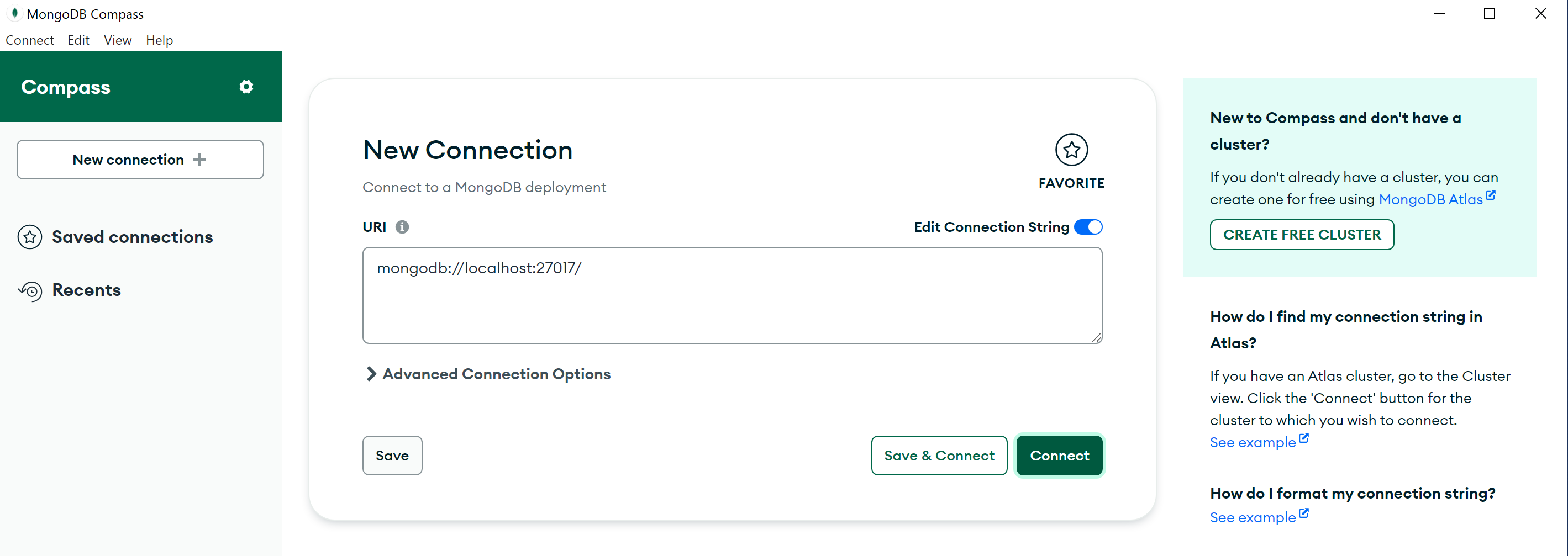
You will see main page of the DBMS with different GUI modules for interaction, several menus for manage DB and data in they. Let's consider ways to interact, except of main method: click on the GUI object and setup or configure system. We can use mongo shell at the bottom:
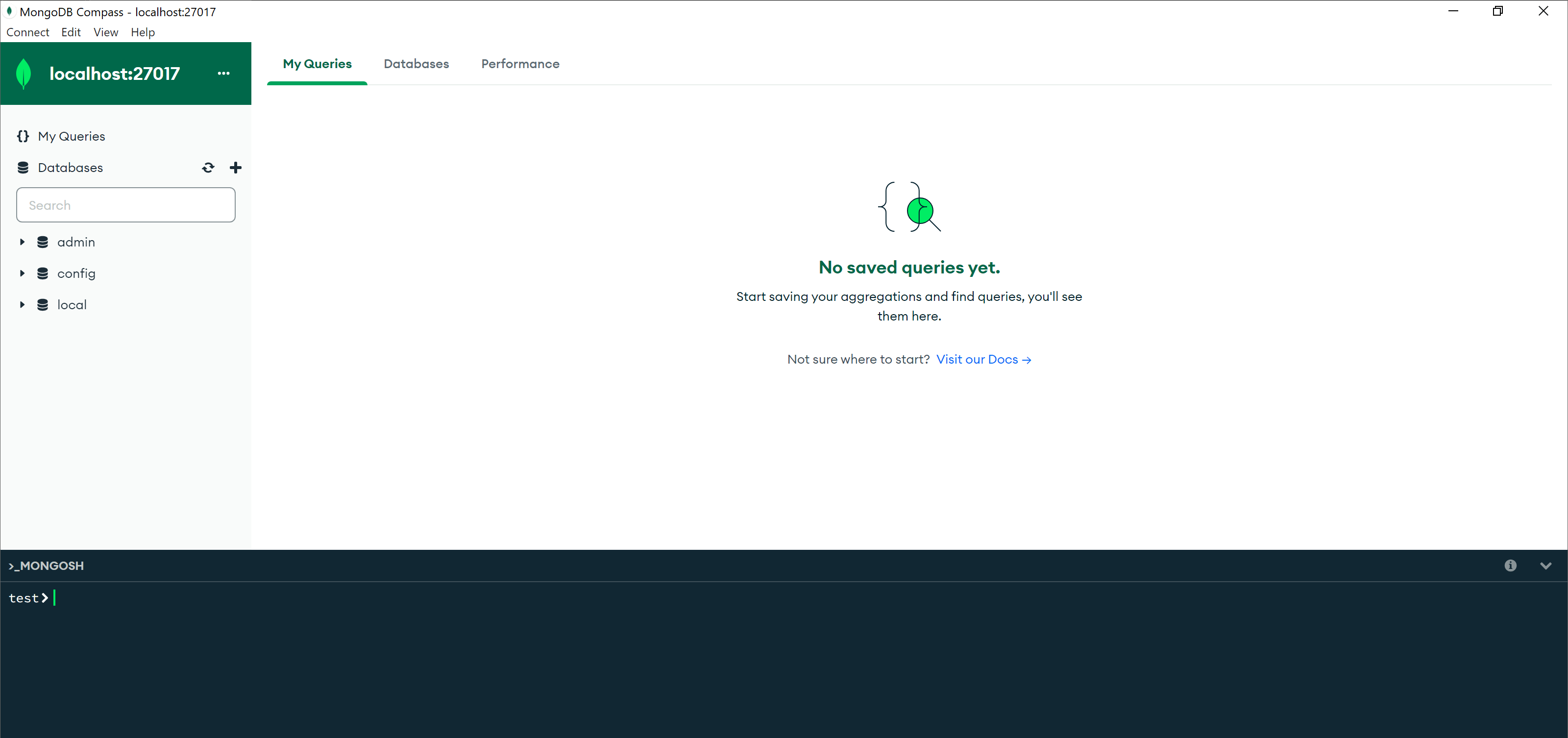
What choose for manipulate and visualise data, it's you turn. You can combine that and create DB from shell and check result from GUI, or use that in the reverse way or completely choose one method!
Creation DB MongoDB
Let's create database, collection and see what will happen in the left menu where stored list of DB:
use gg
db.createCollection("ff")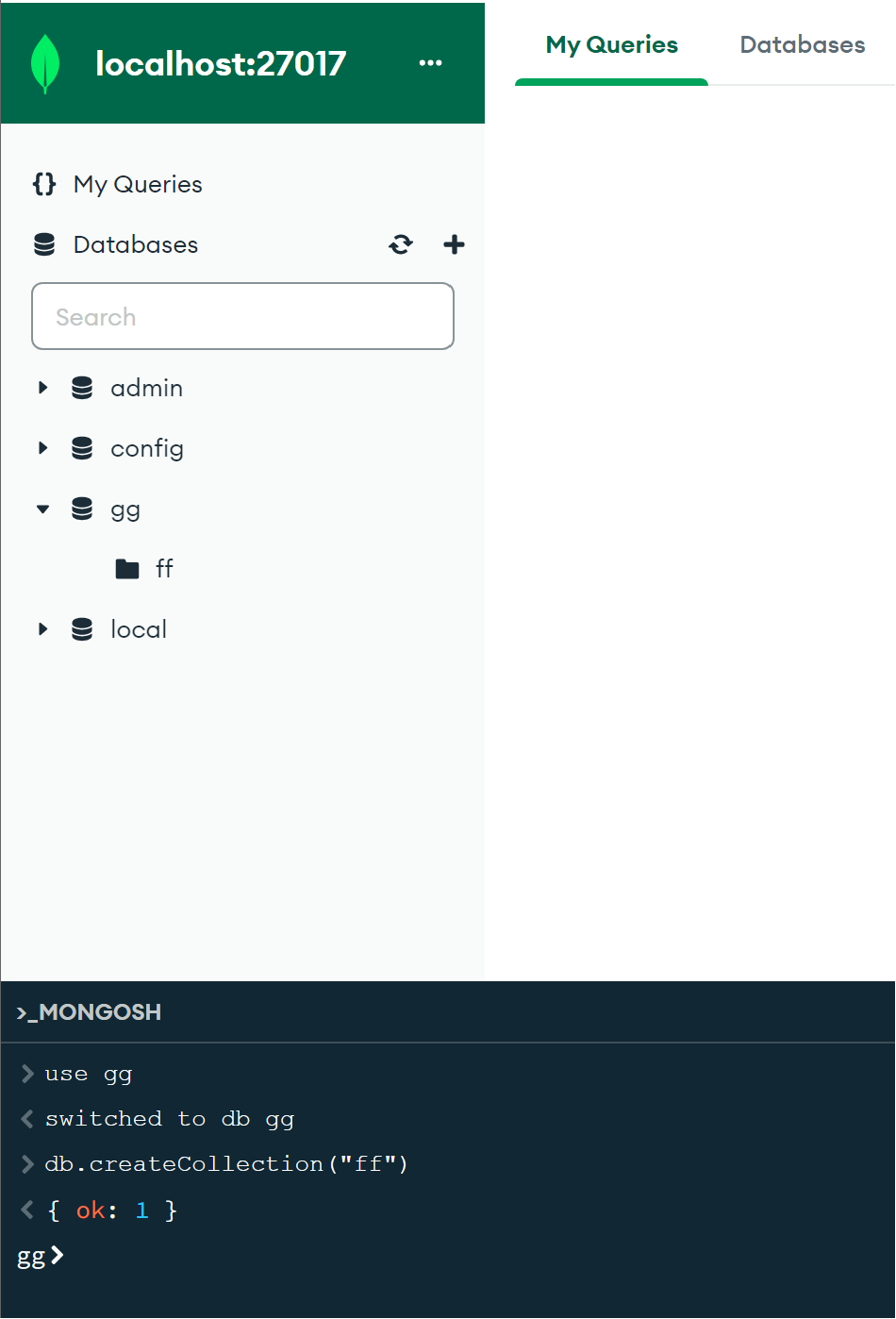
If we update list by the refresh button, we will see new database and collection in them, as you can notice that way more faster, than click to the GUI modules and try to make database. To be honest, let's compare that way with GUI method of creation DB, for that click on the plus near with name of menu Database and fill field in the pop-up window:
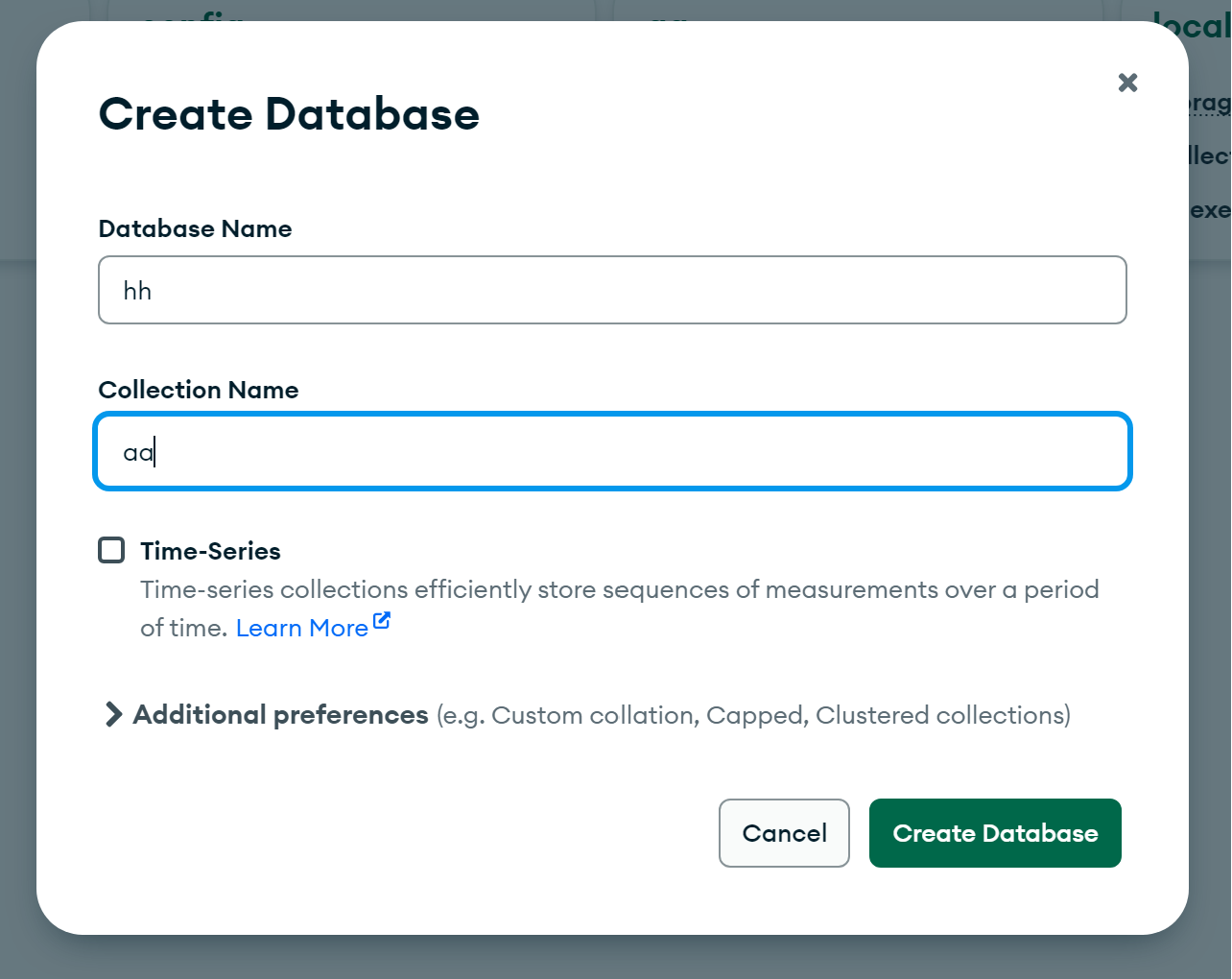
As you can notice, if we can create DB in the mongo shell without Collection, than in that way we have to indicate their name! Also we can indicate Additional preferences in the option below. Check the box with Time-Series if you want to more efficiently store measurements at the period of time.
Options for manage MongoDB Compass
Go ahead and open collection, which we created before, look at the various of icons and objects. Don't panic we explain that! At the left side you can see name of using collection and below list of tabs, in every collections saved documents or entity of DB, aggregate data, build schema, indexes values and validate data!
Every functions displayed as name of tab. The main tab is Documents, they allow to import, export data. Also you can see at the center bar, which get query from user, for example db.collection.find(query, projection) that request help to search value in the collection:
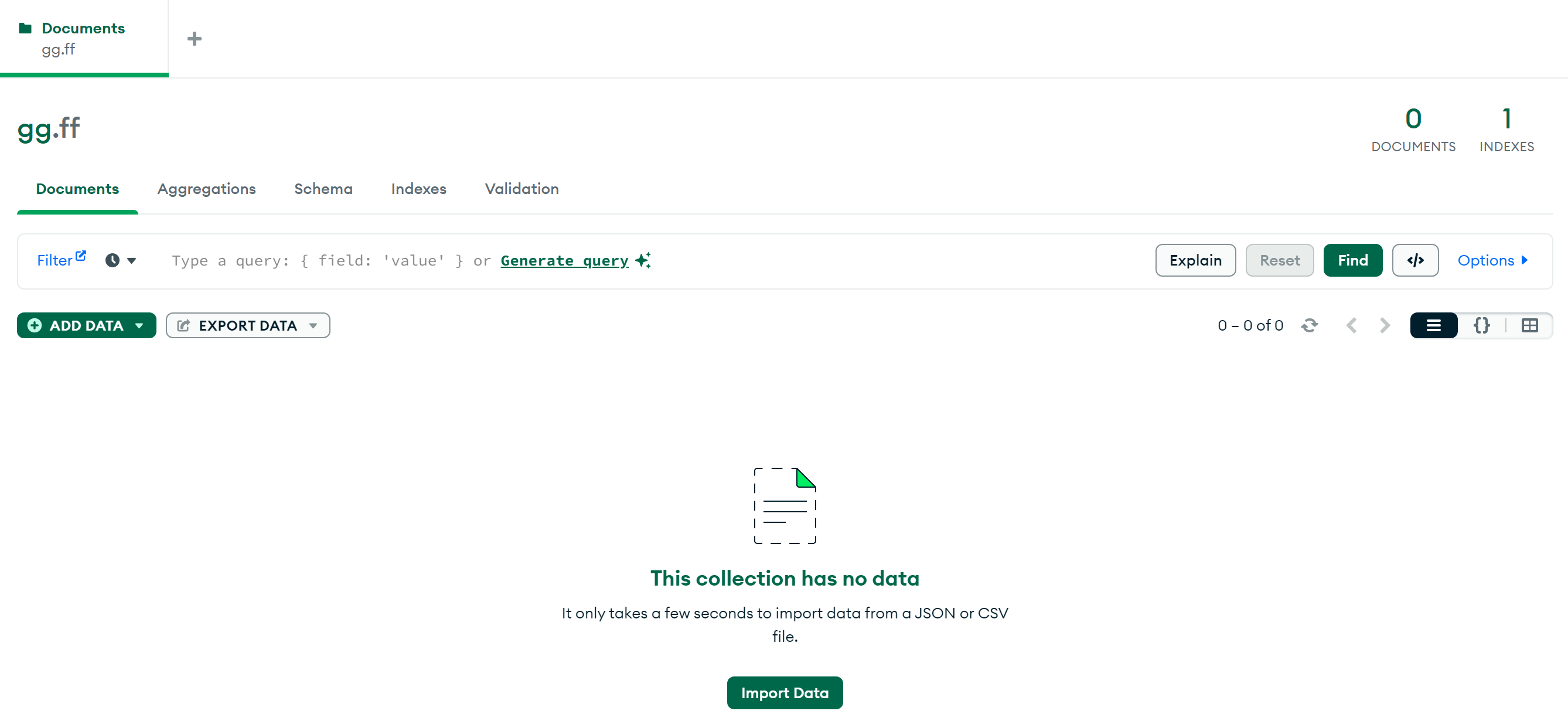
At the left side developers create button for that action, open list menu and you can see two way of import: JSON or CSV file and document. In the export we can choose also several ways to save entity!
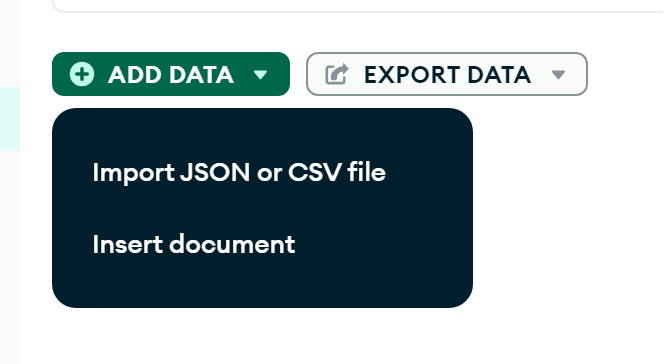
Generate query represent AI assistant, they help to convert your text idea into the query in the Mongo DB. Explain function open map of created DB and show efficiency of using DB with data, represent weak place in the DB schema:
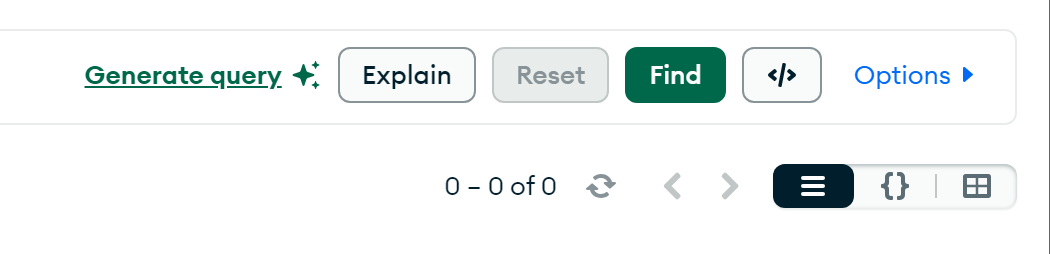
Reset function drop files, find — help to look for document by the criteria and below you can see different way to display document. If you click at the left menu on the Database button, than you will see list of the Database:

Also we can click at the highest tab and choose Performance, which help to monitor status of the Mongo DB server, their I/O bandwidth, speed of operations, network and memory:
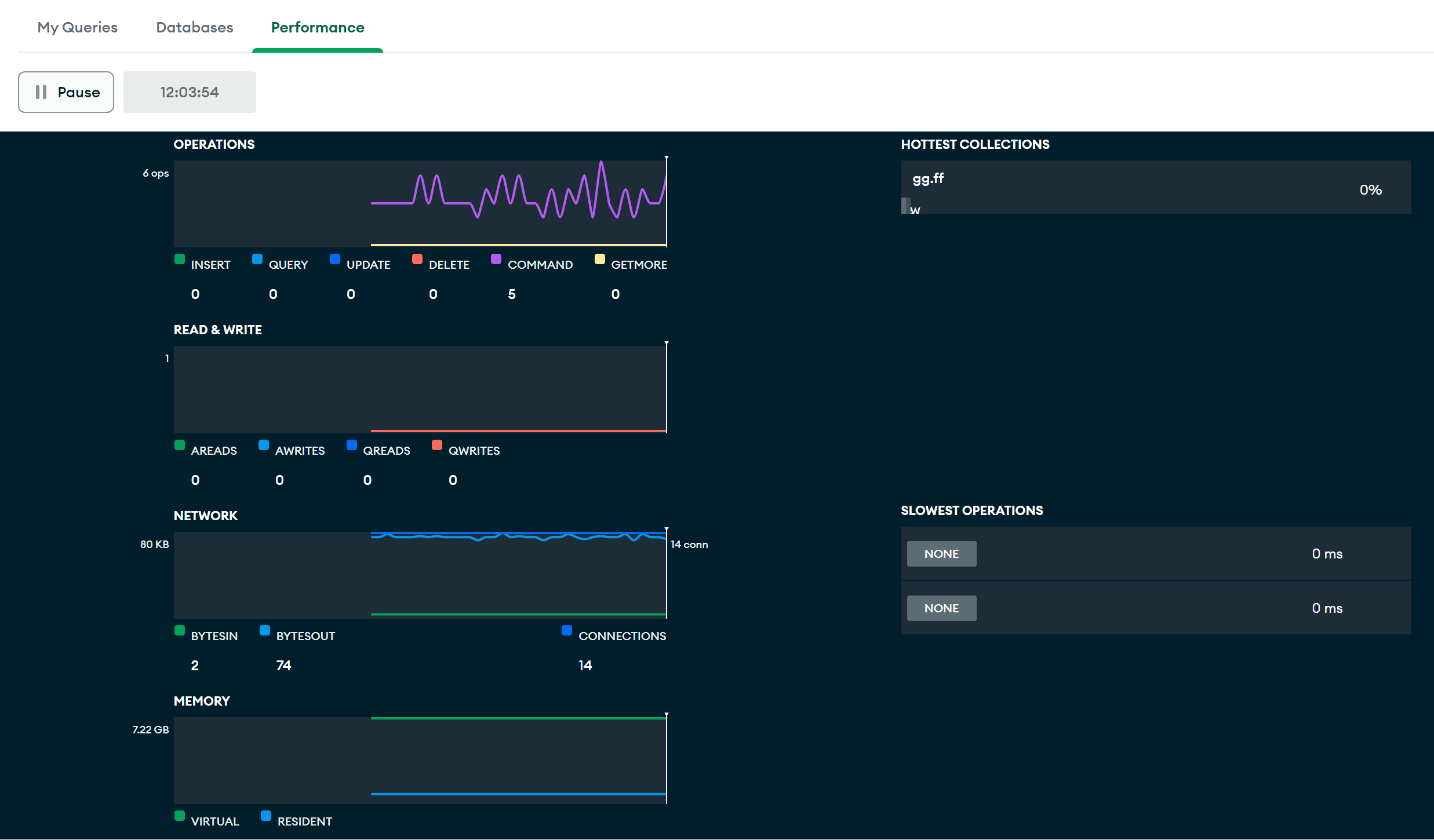
For change configuration click on the menu above choose Edit tab and click on the Settings, than you will see pop-up window with General and Additional preferences:
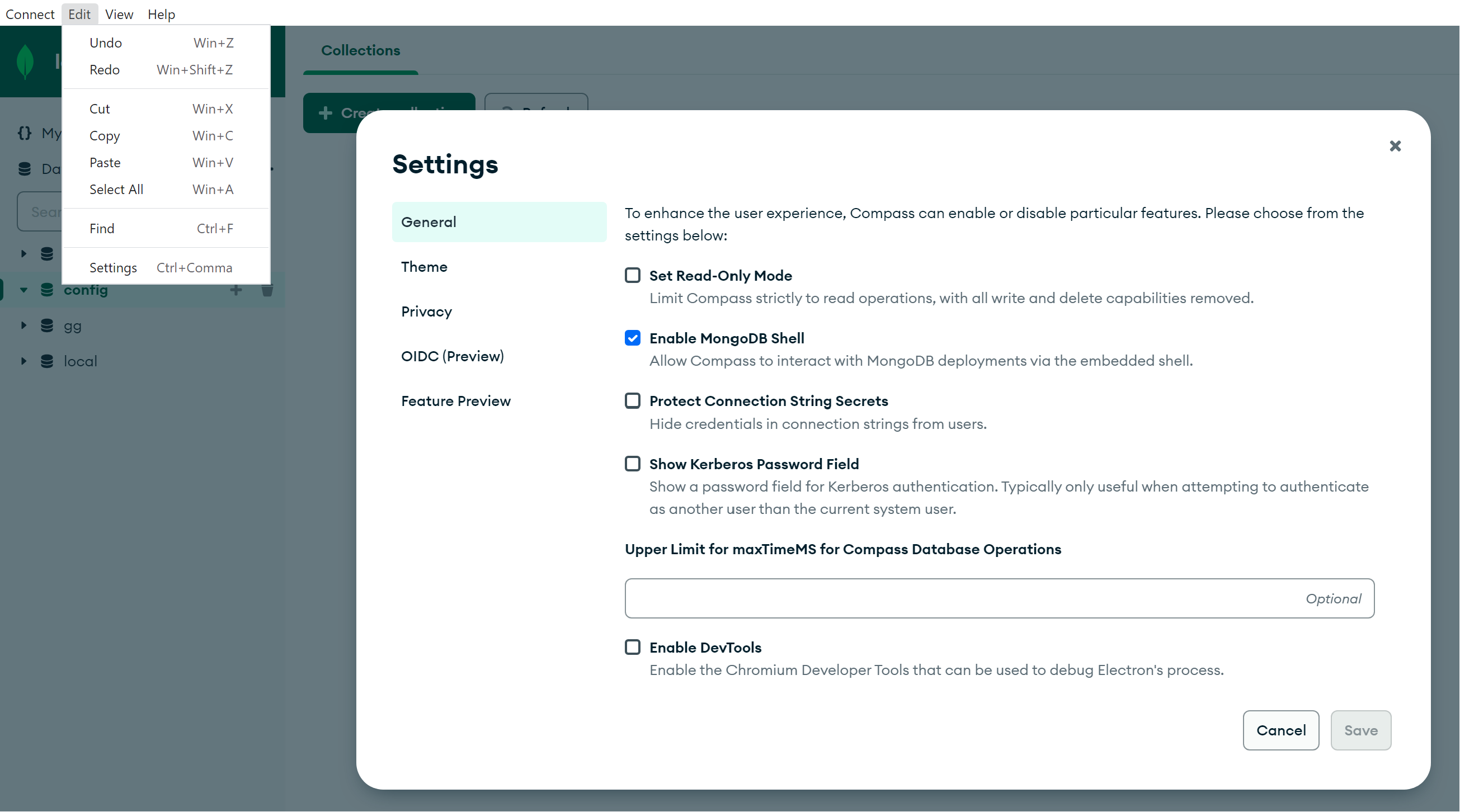
There you can enable or disable Mongo Shell, Set Mode when user only can read document and data in their, protect connection and more another stuff!
In summary, managing a Database Management System (DBMS) involves various approaches, each catering to different user preferences and skill levels. The command-line interface (CLI) provides a powerful tool for experienced users who are familiar with basic commands and CLI usage. However, for those who prefer a more intuitive and visual approach, MongoDB offers a graphical user interface (GUI) tool called Compass.



