There are various way to connect and manage MongoDB database, a lot of depend on your skills in the CLI or GUI interfaces. In that instruction we will give throughly information, step-by-step guide how to manage community version with MongoDB Compass! That represent perceived by the eye GUI interface with software that help aggregate, filter and analyze data in the visual field! That software will be useful people who don't know syntax of MongoSH, but there remains a needs to effectively manage data.
Prepare and update packegies
Due to features of Ubuntu and other distribution on the UNIX-core systems we need to update and than upgrade packages to avoid problem with discordance of the using packages:
apt update && apt upgrade -y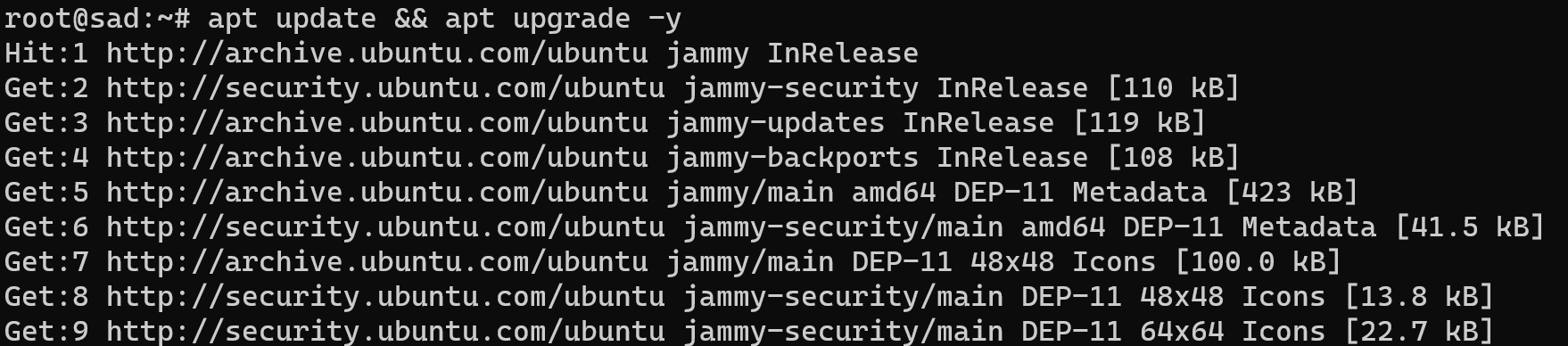
If you don't have GUI interface on your machine, than Compass will not work on their. You need to install them, by any suitable way, in our case we will use apt manager for that purpose and download available package:
apt install ubuntu-desktop
Commonly, packages with dependencies may occupied from 2GB to any values that depend of the using tools and features of the interface, take that in mind, when you install them! Now we need to wait the end of download process, that varies values due to bandwidth speed of your connection.
Warning! That process of download may be interrupted if your client go to sleep, than consequences of holded packages and haven't finished installation. Where you can use screen or termux utility and support your device available status. If you make mistake and your thin client was disconnected and package was broke, than you need to restart daemon of service:
systemctl daemon-reloads Or you can use also another command for reboot, if that don't suitable:
reboot And fix broken packages, then continue installation process:
dpkg --configure -a && apt install ubuntu-desktopAlright! When troubles far away we can continue installation stage, at the end of the downloaded desktop packages, we can install xrdp module, which allow to connect through bunch of GUI remote control protocols, due to features of the ssh, that can transfer only CLI data:
apt install xrdp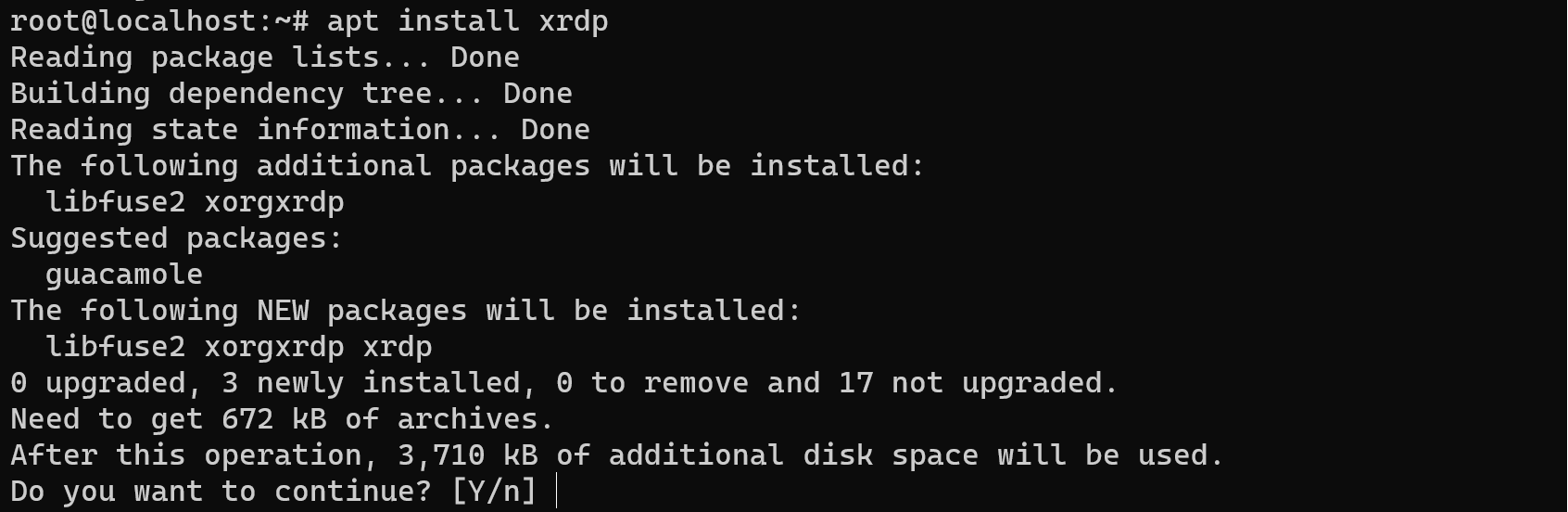
After that action we finished all preparations and go ahead to the installation Compass!
Install MongoDB Compass
We consider installation through the download prepared package on the site and use for that wget and dpkg, if the second go with distribute, than wget can isn't locate on the machine, than download it:
apt install wget -y && wget https://downloads.mongodb.com/compass/mongodb-compass_1.40.4_amd64.deb
Ok! Download needed package on the site using utility which we install before, file will save in the standart directory:
dpkg -i mongodb-compass_1.40.4_amd64.deb 
After that process we can connect to the server through RDP or VNC and see GUI interface, if you will use root, then add option --no-sandbox:
mongodb -no--sandbox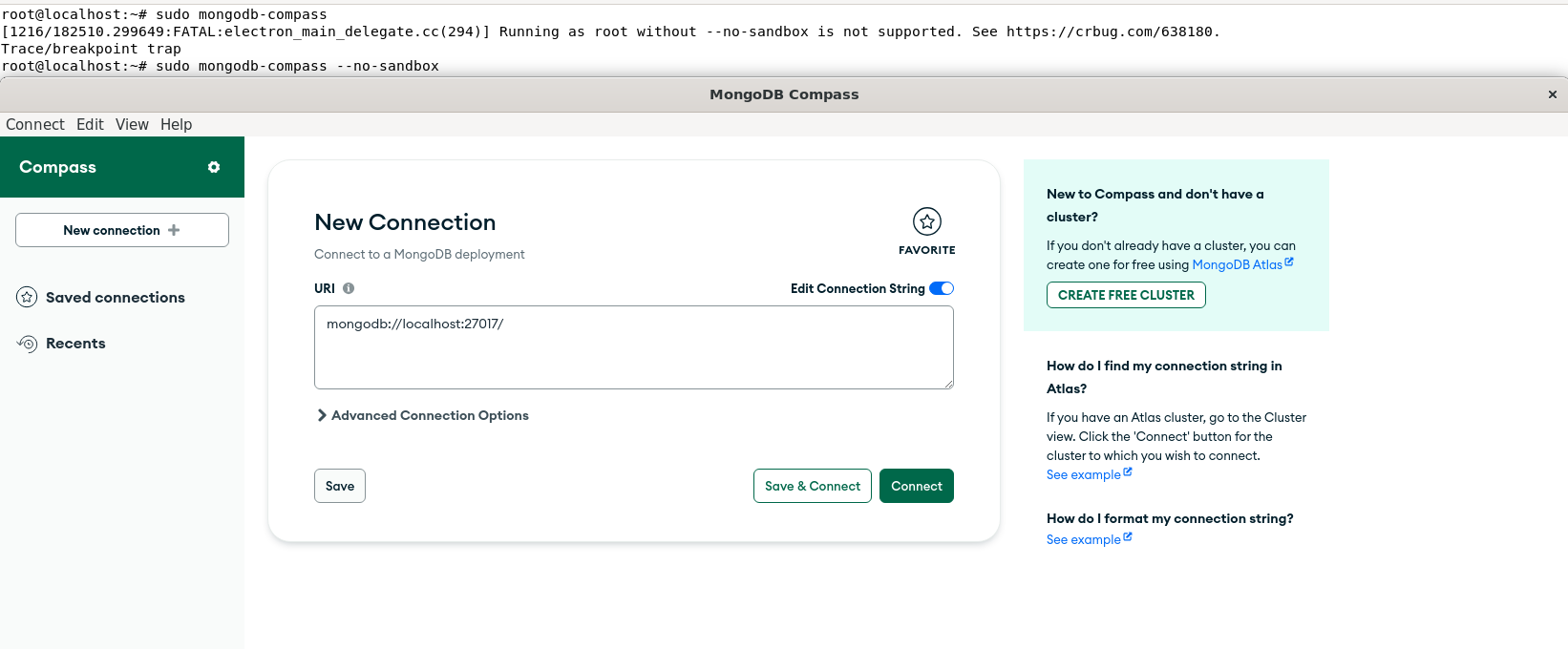
And if you connect to the remote server type their IP-address and port or use localhost DB! Click on the Connect button and you can start work!
This guide serves as a valuable resource for users seeking a seamless and efficient approach to managing MongoDB databases through MongoDB Compass, combining the power of GUI with detailed instructions for a successful installation and connection process.
FAQ: Installing and Using MongoDB Compass on Ubuntu
- 1. What is MongoDB Compass used for?
MongoDB Compass is the official graphical user interface (GUI) for MongoDB. It allows users to visualize, query, and manage databases without needing to use MongoSH or the command line. - 2. Can I install MongoDB Compass on Ubuntu without a GUI?
No. MongoDB Compass requires a desktop environment to run. If your Ubuntu server does not have a GUI, you must install one (for example, ubuntu-desktop) before using Compass. - 3. How do I download MongoDB Compass on Ubuntu?
You can download the .deb package directly from the MongoDB website or via terminal using wget. Once downloaded, install it with dpkg -i mongodb-compass_x.xx.x_amd64.deb. - 4. Why does Compass fail to start with root?
If you launch MongoDB Compass as root, you need to add the --no-sandbox option:
mongodb-compass --no-sandbox - 5. Can I connect MongoDB Compass to a remote server?
Yes. Simply enter the server’s IP address and port in the connection dialog. For secure remote access, you may need SSH tunneling or VPN depending on your setup. - 6. What should I do if package installation breaks?
Run:dpkg --configure -a && apt install -fThis will fix broken packages and allow you to continue the installation.



