How to Install LAMP Stack on CentOS 8
In this tutorial, we will install the LAMP stack on CentOS 8. LAMP is an acronym for Linux with an Apache web server, MariaDB database management system, and PHP for working with dynamic content. All actions must be performed by the root account.
In the Serverspace you can create a server with already installed app "LAMP".
Installing Apache on CentOS 8
Let’s install Apache web server.
dnf install httpdStart the Apache daemon and make it start automatically during system boot.
systemctl start httpd
systemctl enable httpdIf you have a firewalld enabled, you must open the http or https ports, or both of them.
firewall-cmd --permanent --zone=public --add-service=http
firewall-cmd --permanent --zone=public --add-service=https
systemctl reload firewalldTo test the web server symply enter the IP address of your server in the browser.
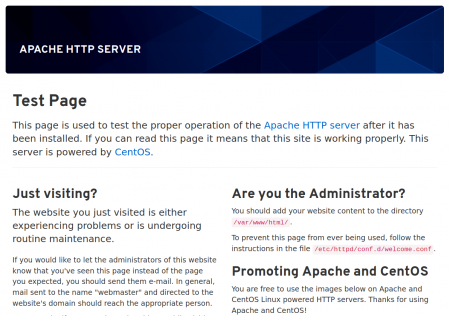
MariaDB installation
MariaDB is an alternative for MySQL database management system. It is developed by former members of the MySQL team, since the last one can become a proprietary Oracle product.
Let’s install MariaDB DBMS.
dnf install mariadb-serverNow start the service and make it run automatically during system boot.
systemctl start mariadb
systemctl enable mariadbTo complete the basic DBMS security configuration, run the script and follow the instructions:
mysql_secure_installationYou can now enter the MariaDB command line.
mysql
Welcome to the MariaDB monitor. Commands end with ; or \g.
Your MariaDB connection id is 15
Server version: 10.3.17-MariaDB MariaDB Server
...If you see this text, MariaDB is working now.
PHP installing
The first package is PHP, and the second one allows PHP to interact with the DBMS. Let's install them.
dnf install php php-mysqlndNow restart Apache to enable PHP modules.
systemctl restart httpdTo test how PHP works, let’s create a file php.php in the /var/www/html/ folder.
nano /var/www/html/php.phpAnd insert the following lines there:
<!--?php phpinfo(); ?-->Save and close this file. Now enter the IP address of your server in the browser and add /php.php to it. You will see PHP service information.
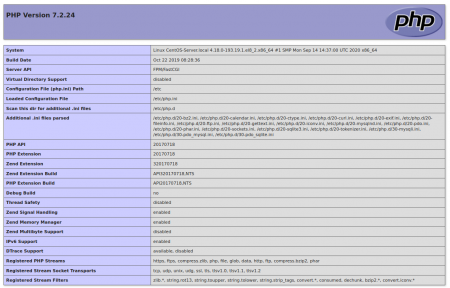
 700
300
700
300
 700
300
700
300
 700
300
700
300



