What is Aapanel
aaPanel is a modern and lightweight web server management panel designed to simplify server administration tasks. It includes everything you need — from LAMP/LEMP stacks and database services to FTP support and a built-in file manager. The panel also features an extension store, allowing you to easily expand its functionality to suit your specific hosting needs.
Before installation
Before start Aapanel installation, please ensure that you have:
- Server with at least 2Gb RAM and 20Gb disk space;
- Actual operation system (Ubuntu 20.04 LTS in this example);
- Permissions of "root" user or "wheel" group membership;
- Domain "pointed" to your server.
Setup procedure
To install Aapanel just follow further doings plan:
- Login to the server via SSH as "root" user and update current system;
apt-get update; apt upgrade -y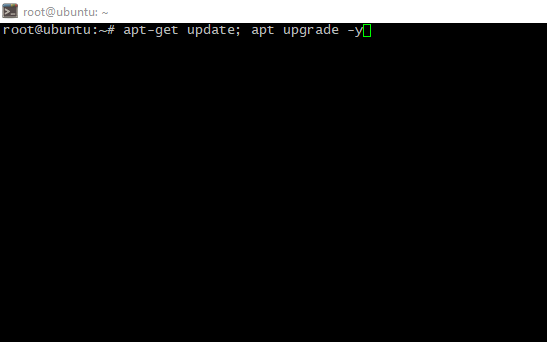
- Reboot the server to avoid outdated software using;
- Install wget package to may acquire installation script further;
apt install wget -y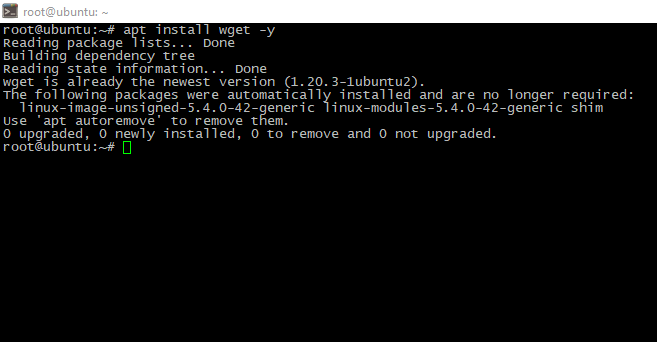
- Downloaad and run installation script:
cd /tmp && wget http://www.aapanel.com/script/install-ubuntu_6.0_en.sh
chmod +x install-ubuntu_6.0_en.sh
./install-ubuntu_6.0_en.sh aapanel
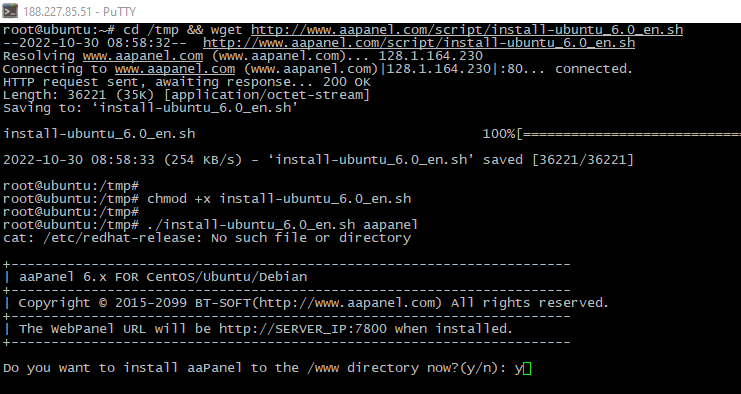
- Process may take a time, be patient. When install finished, you will see access credestials. Keep it safely;
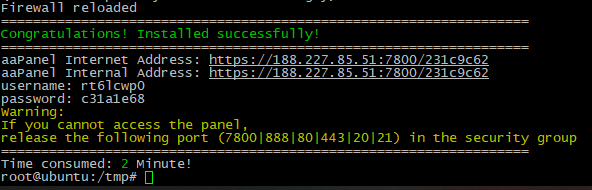
- Authorize in the panel via web-browser, panel will offer to you choose one of pre-installed software bundle. You can choose it or "fill" the panel manually later;
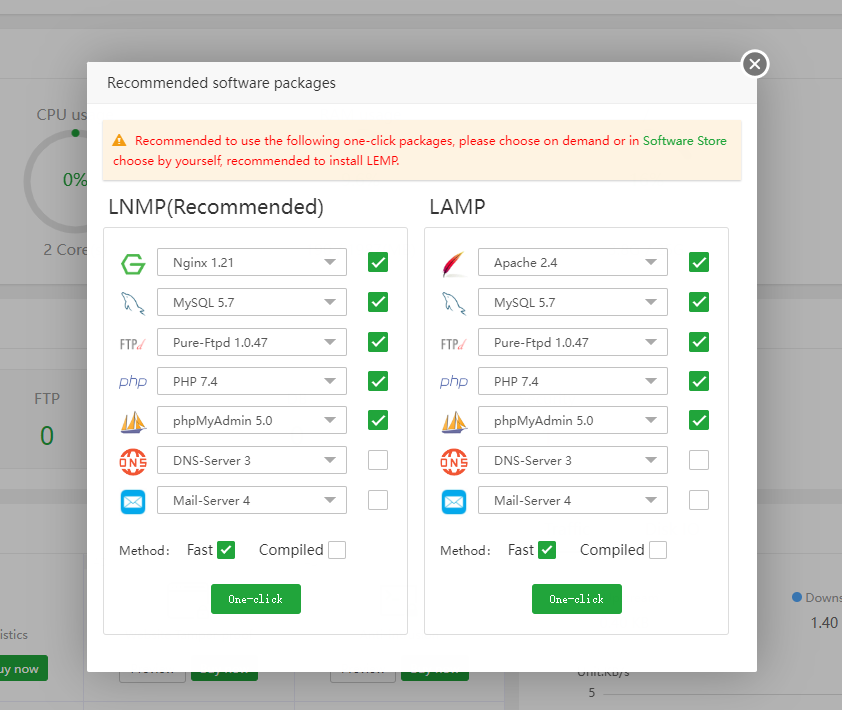
Website creation
- So, panel is installed, let's deploy our website. If you need "clean" WordPress site, Aapanel could do this "in one click". Just go to Website > Add and switch to WordPress deploy tab and fill the offered fields:
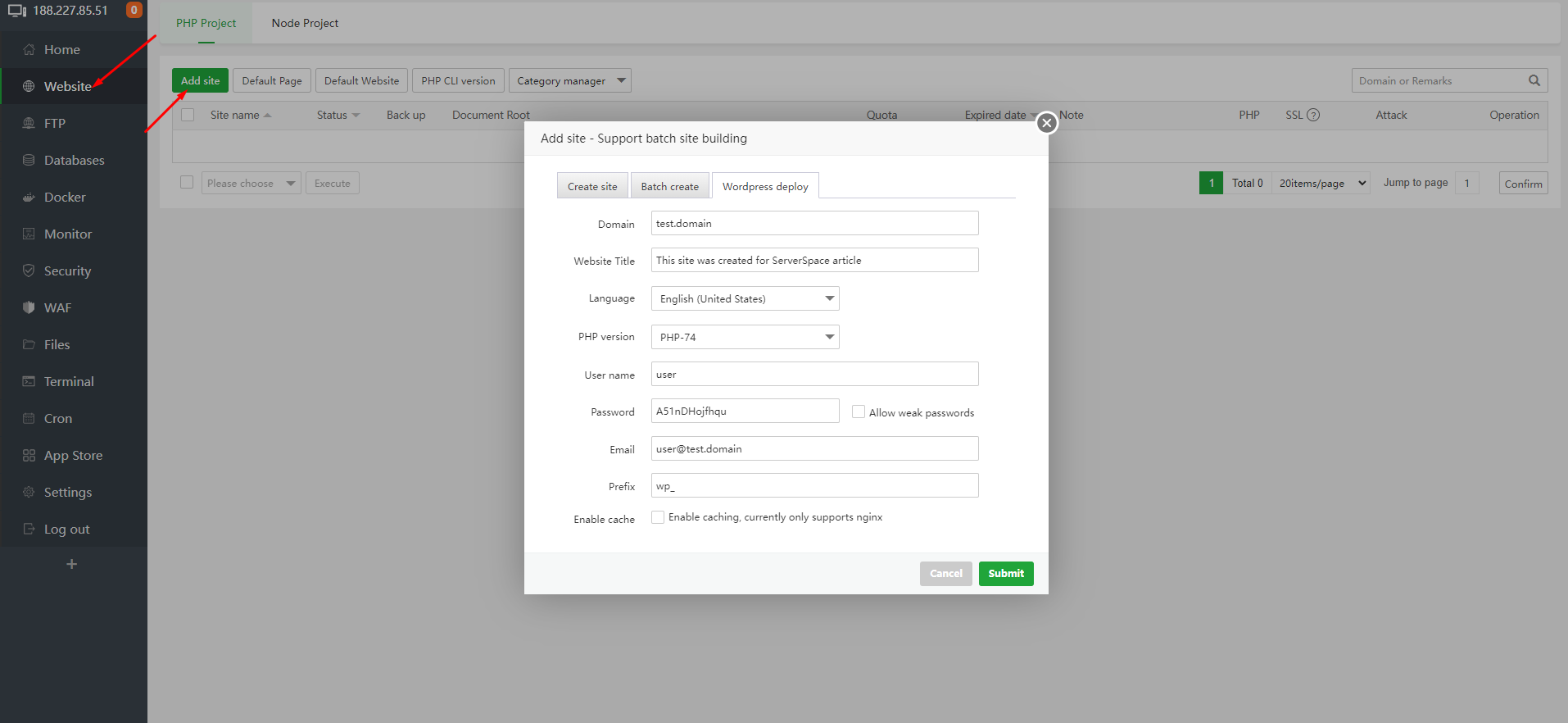
- Wait a little, as the result you will see "Deployment successful" message and your website appears in the website lists:

- Finally, you can authorize in your new CMS admin panel:
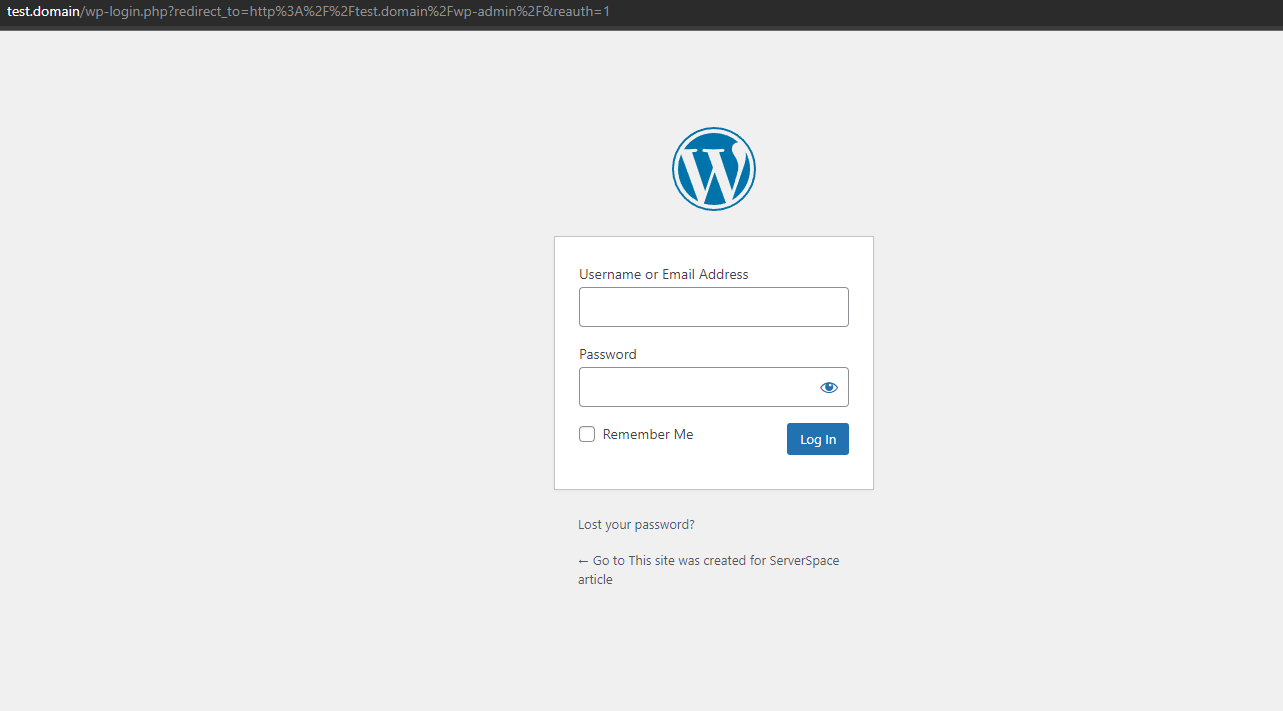
At the end
In this article, we explored the slightly lesser-known aaPanel server management software and demonstrated how to deploy a WordPress site in just a few clicks. With its intuitive interface and powerful features, aaPanel offers a fast and efficient way to manage web servers and host websites with minimal effort.
FAQ: Frequently Asked Questions about aaPanel and WordPress Deployment
- What is aaPanel and why should I use it?
aaPanel is a modern, lightweight web server control panel that simplifies managing your server. It offers easy installation of popular software stacks like LAMP/LEMP, built-in file management, database services, FTP, and an extension store to add more features. It’s ideal for users who want a simple yet powerful tool to manage websites and servers. - What are the minimum system requirements for installing aaPanel?
You need a server with at least 2 GB of RAM, 20 GB of disk space, and a clean installation of a supported OS (e.g., Ubuntu 20.04 LTS). Root access or equivalent permissions are required for installation. - Can I install aaPanel on operating systems other than Ubuntu 20.04?
Yes, aaPanel supports several Linux distributions including Debian and CentOS, but this guide focuses specifically on Ubuntu 20.04 LTS. Always check the official documentation for the latest supported OS versions. - How do I deploy a WordPress site using aaPanel?
After installing aaPanel, simply log into the panel, navigate to the Websites section, choose “Add Website,” switch to the WordPress deployment tab, and fill in the required fields. The panel will handle the rest automatically, allowing you to deploy a WordPress site with just one click. - What should I do if I forget the aaPanel login credentials?
Credentials are displayed once after installation. If lost, you can reset the admin password by connecting to your server via SSH and running the appropriate aaPanel password reset command as described in their documentation.




