Disable Enhanced Security in Internet Explorer on Windows Server 2019
Internet Explorer's default functionality is significantly reduced on server versions of Windows, and content blocking warnings appear. But there is a way to fix the situation. In this tutorial, we will disable Enhanced Security in Internet Explorer on Windows Server 2019.
Method 1 - Disable via Server Manager
Start Server Manager.
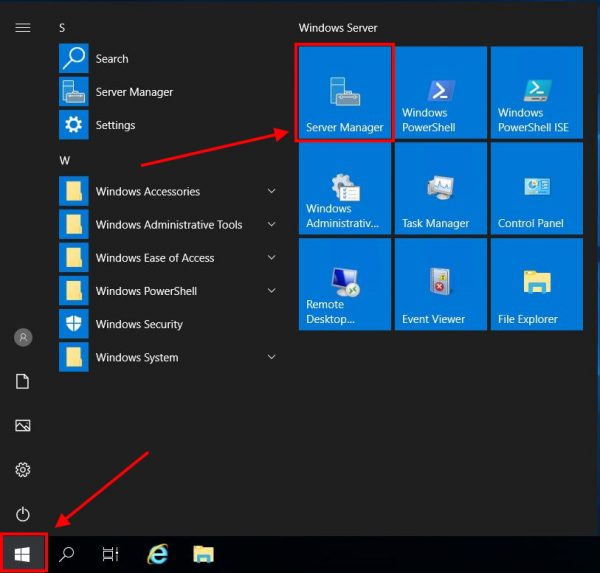
Click Local Server in the left menu.
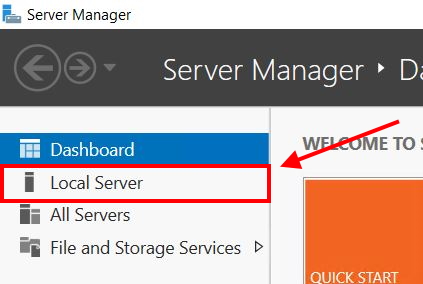
On the right side you will see the IE Enhanced Security Configuration parameter. Click On next to it.

In the window that appears, disable this option for administrators and users and click OK.
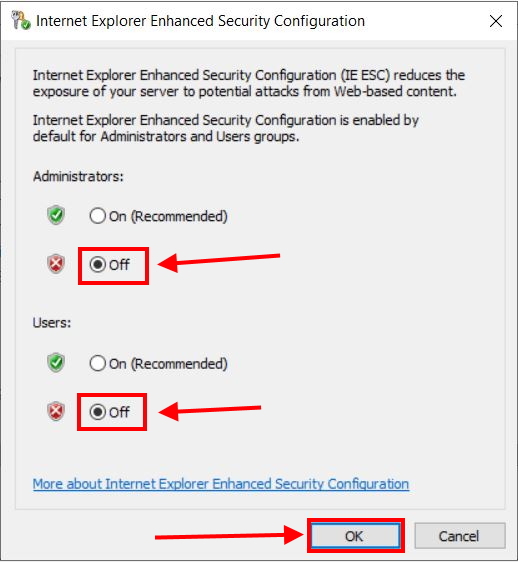
Server Manager will show Off for IE Enhanced Security Configuration after a few seconds. If it doesn't, try updating the window contents.

You can now fully use Internet Explorer on Windows Server 2019.
Method 2 - Disable via PowerShell
Open PowerShell.
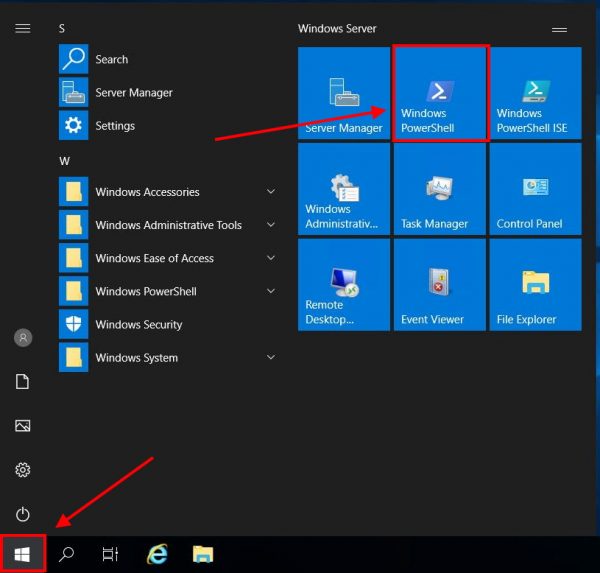
Paste the following script there and press Enter. Sometimes a double tap is required.
function Disable-IEESC {
$AdminKey = "HKLM:\SOFTWARE\Microsoft\Active Setup\Installed Components\{A509B1A7-37EF-4b3f-8CFC-4F3A74704073}"
$UserKey = "HKLM:\SOFTWARE\Microsoft\Active Setup\Installed Components\{A509B1A8-37EF-4b3f-8CFC-4F3A74704073}"
Set-ItemProperty -Path $AdminKey -Name "IsInstalled" -Value 0
Set-ItemProperty -Path $UserKey -Name "IsInstalled" -Value 0
Stop-Process -Name Explorer
Write-Host "IE Enhanced Security Configuration (ESC) has been disabled." -ForegroundColor Green
}
Disable-IEESC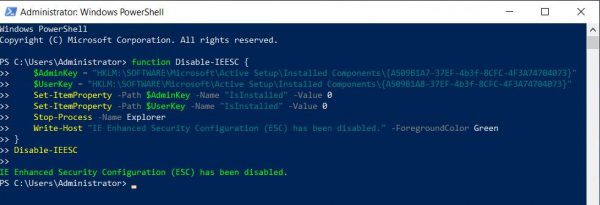
Internet Explorer now works in normal mode.
 700
300
700
300
 700
300
700
300
 700
300
700
300



