Classically, the provider issues a dynamic IP address when accessing the network. It is so called because it is not used attached to any device, but passes from hand to hand of users when connected. This approach guarantees the provider's savings on the purchase of addresses and saves almost no remaining number of them in IPv4 format.
But what if you still need to connect to an internal resource on an ongoing basis, for example, your home device or a server for a game? You can forward a tunnel or a VPN connection immediately, or you can use DDNS technology.
What is DDNS?
DDNS or Dynamic Domain Name Services is a resource that gives a user a domain name and specifies an A-type entry for his white dynamic address. After that, it generates a network request to the server every 5 minutes, checks it, and then, if the user has changed it, it changes it to the desired one.
With this scheme, interruptions are possible, just during the address update period, but it may well be suitable for accessing internal resources!
How do I set up DDNS?
There are two options, you can configure the agent to check the white address through a device inside the network, or use a router for this. Let's look at these methods and start with the simplest one, where we go to the router's web panel and find the DDNS tab.:
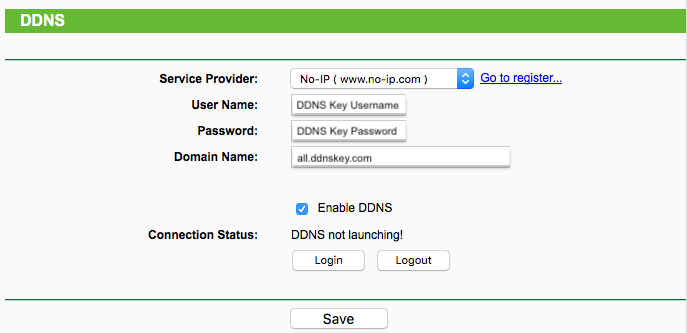
There are many services that allow you to use DDNS technology, choose DynDNS or NO-IP, if desired, and register.
Create a hostname by clicking on the tabs on the left in the Dynamic DNS → No-IP → Create Hostname menu and enter your current white address:
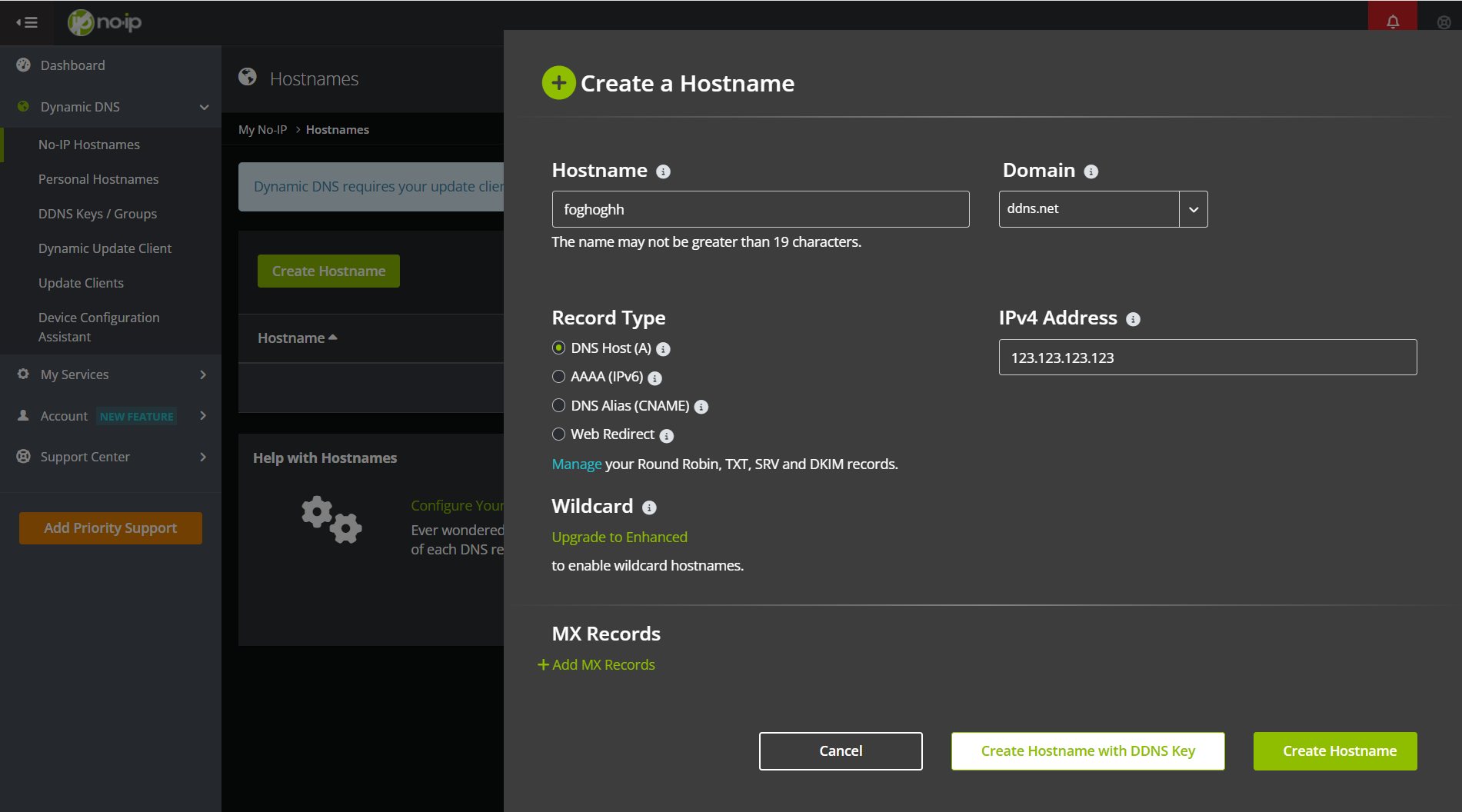
Then generate the key for the node that will be used for authentication and remember it! After selecting the provider, enter the username/password, as well as the issued domain name. And save the settings, after which, at a previously determined interval, your white address will be transferred to the DDNS service.
The second method is with the agent on the PC, where we download it first to the machine, and then proceed to the installation:
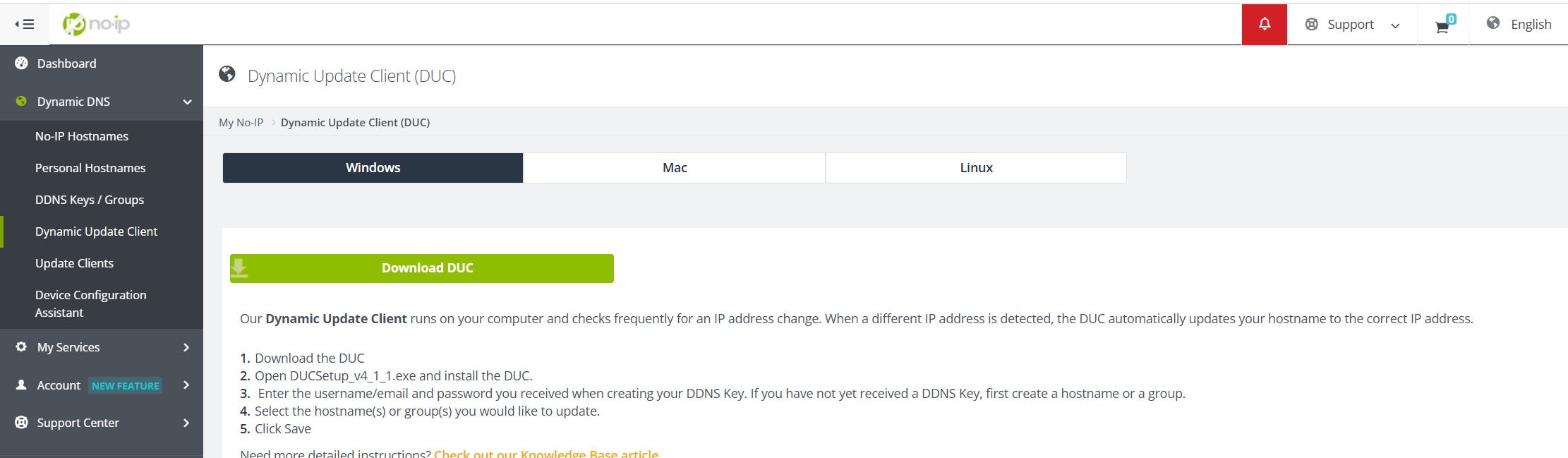
After that, enter the login and password DDNS key from the pre-created hostname in the agent in the first step, which will allow you to log into your account and start:
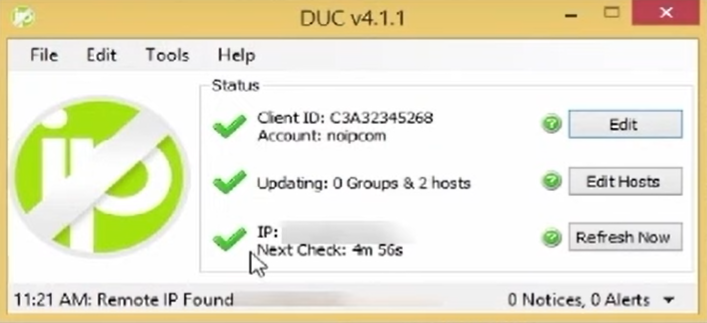
The agent will check your white address and specify it in the domain name, which you can find in the account management panel. This means that your device will already be available on it!
If you want to get static address more quickly, you can use Serverspace panel. That provides the distribution VPS, it will take up to 1 minute to deploy!
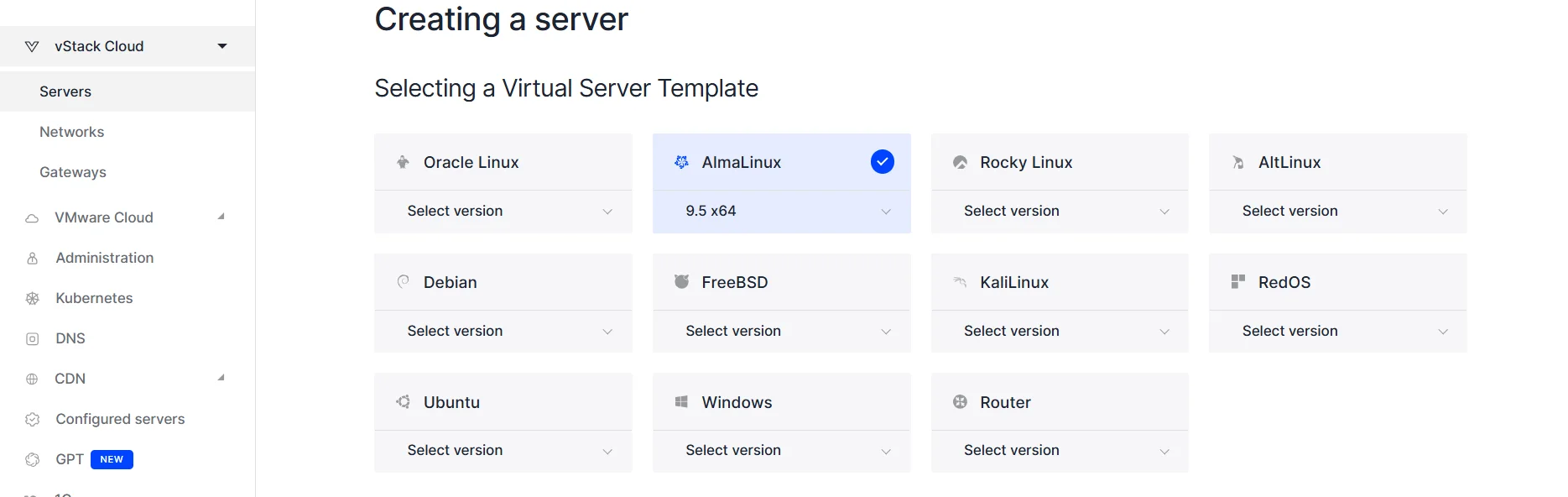
In the control panel, select the platform and the servers tab, then customize the solution for you!
FAQ: Dynamic DNS (DDNS)
- Q1: What is DDNS and why is it needed?
A1: DDNS (Dynamic Domain Name System) allows you to assign a fixed domain name to a dynamic IP address. This makes it possible to access home devices, servers, or game servers even when your public IP changes frequently. - Q2: How does DDNS work?
A2: A DDNS service monitors your public IP address and updates the associated domain name whenever the IP changes, usually at short intervals (e.g., every 5 minutes). - Q3: What are the main ways to set up DDNS?
A3: You can set up DDNS either through your router’s web panel, which automatically updates the IP, or by installing a DDNS agent on your computer that reports your current IP to the service. - Q4: Which DDNS providers are recommended?
A4: Popular services include DynDNS, No-IP, and similar platforms. They provide hostnames and tools to automatically update IPs for your devices. - Q5: Are there alternatives to using DDNS?
A5: Yes, you can use VPNs, port forwarding, or purchase a static IP address through your hosting or ISP provider for direct access to your resources. - Q6: Is there downtime when the IP updates?
A6: Brief interruptions may occur during the update interval, but in most cases, DDNS provides reliable access to your internal resources. - Q7: Can I use DDNS for commercial or cloud services?
A7: Absolutely. DDNS works for home devices, remote servers, or cloud environments where static IPs are not available or cost-prohibitive.



