One of the key features of any monitoring system is the ability to send notifications to its users if anything happens. So let's look into creating media used for notifications using email as an example. By setting up email notifications, you can receive alerts directly to your user's email inbox whenever specific conditions are met, allowing you to respond quickly to any issues that arise.
Creating media
First, log in to your Zabbix server web interface.
Go to "Administration" > "Media Types".
Click on pre-created e-mail or "Create Media Type".
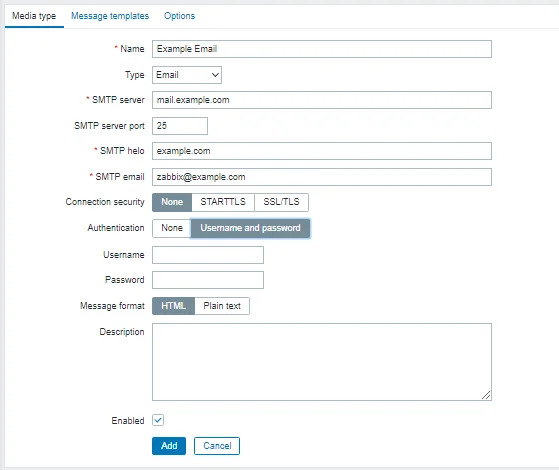
Fill out the "Name" field with a descriptive name for your media type, such as "Email Notification".
Choose "Email" as the type.
Fill out the "SMTP server" and "SMTP helo" fields with the information for your email server.
Fill out the "SMTP email" field with the email address you want to use to send notifications.
If your email server requires authentication, fill out the "SMTP authentication" section with the appropriate credentials.
Fill out the "Connection security" section with the settings for your email server.
Click "Add" to create your new media type.
Configuring users
Now that you've created your email media type, you can configure it for your Zabbix users:
Go to "Administration" > "Users".
Click on the user you want to configure email notifications for.
Go to the "Media" tab.
Click "Add" to add a new media.
Choose your freshly created media as the type.
Fill out the "Send to" field with the email address where you want to receive notifications.
If you want to receive notifications for specific triggers or events, choose the appropriate options under "Enabled".
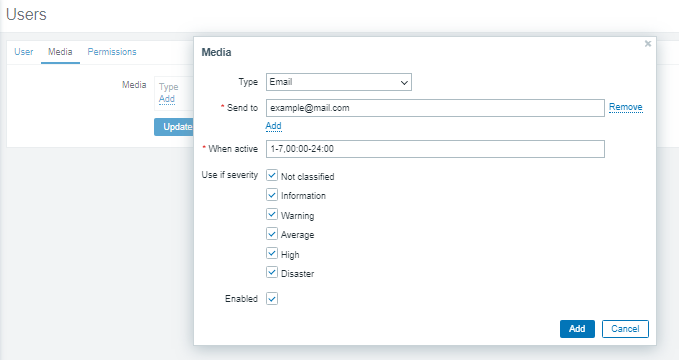
Now we can check if it works by clicking the “test“ button on the right of the media list. If it shows “Media type successful” then everything’s fine.
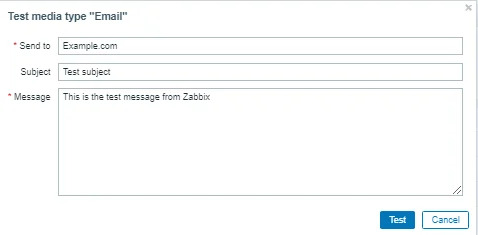
Conclusion
We learned how to configure the email media for sending notifications in case anything happens.




