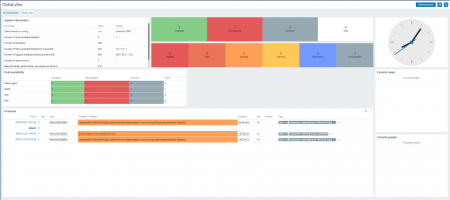A dashboard is a graphical representation of data that allows you to visualize and monitor different aspects of your IT infrastructure in real-time. Dashboards typically include widgets that display important metrics and information about your network, servers, applications, and more.
Creating a Dashboard
To create a dashboard in Zabbix, log in to your web interface and navigate to the "Dashboards" tab → Click the "Create dashboard" button in the top right corner of the screen.
Set the owner, enter a name for your dashboard, and choose what period of time it will be showing by default
Click the "Apply" button.
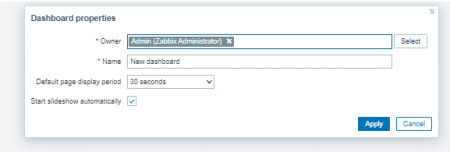
Adding Widgets to Your Dashboard
Once you've created your dashboard, you can start adding widgets to display the metrics and data you're interested in. Here's how to do it:
Click the "Add widget" button on your dashboard.
Choose the type of widget you want to add. Zabbix provides several pre-defined widget types, including graphs, maps, status indicators, and more.
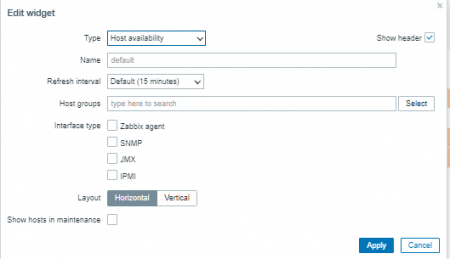
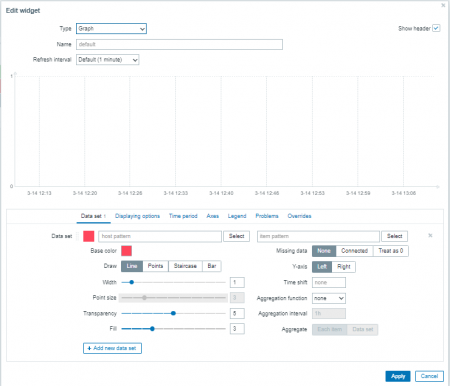
Configure the widget settings, including the data source, time range, and any other customization options that are available.
Click the "add" button to add the widget to your dashboard.
Customizing Widgets
Zabbix allows you to customize widgets to suit your needs. Here are some of the ways you can customize your widgets:
- Resize the widget by clicking and dragging the bottom right corner.
- Move the widget around the dashboard by clicking and dragging the top bar.
- Edit the widget settings by clicking the "Edit" button in the top right corner.
- Delete the widget by clicking the "Delete" button in the top right corner.
-
![Dashboard4]()
Default Zabbix dashboard
Conclusion
We learned how to create and customize dashboards in Zabbix - a great way to monitor your IT infrastructure in real time. With Zabbix's intuitive web interface, you can easily create, customize, and share dashboards with your team.