Templates are a powerful feature that allows you to easily configure monitoring for multiple hosts at once. In this guide, we will walk you through the process of creating and configuring templates in Zabbix.
Creating a Template
To create a new template in Zabbix, first, go to the "Configuration" tab and then click on "Templates".
"Create template" button. Enter a name for the template and a description if desired. At the “Templates” line you can link other templates to this one if you want to. Write the host groups aligned for this template at the “Select” button in the next line, then hit “Add” to create a template.
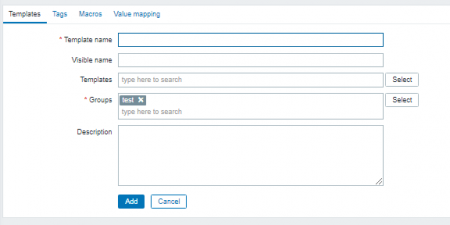
Configuring Template’s contents
Let’s go back to “Templates”
Now that you have created a template, you can see and configure its elements, such as linked hosts, Items, triggers, graphs, dashboards, and templates.
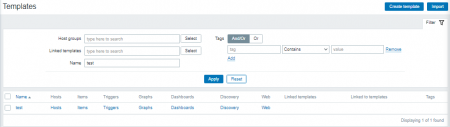
To add any of the elements listed earlier - go to the corresponding page, find the things you need in your template using the filter on top of the page, then mark them in a checkbox to the left, and press the copy button.
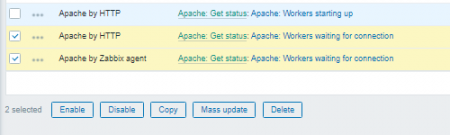
Select where you want to copy selected elements, Templates “your_template” in our case.
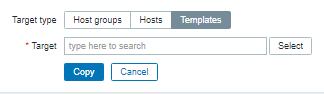
Repeat the process for all the items you want to add.
Assigning Templates to Hosts
Now that you have created and configured a template, you can assign it to one or more hosts:
Configuration → Hosts, find the host you want to assign the template to and click on its name. In the host overview, click on the "Templates" tab.
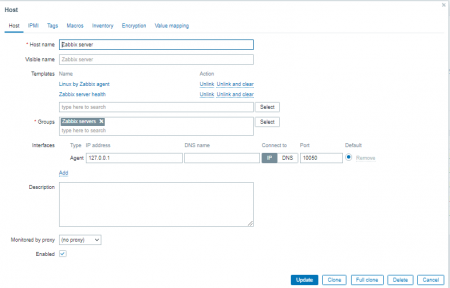
Click the "Select" button and choose the template you want to assign.
Click "Add" to assign the template to the host.
Repeat the process for all the hosts you want to assign the template.
Conclusion
Templates in Zabbix are a powerful feature that can save you time and effort when monitoring your IT infrastructure. By following the steps outlined in this guide, you can create templates, configure their elements, and assign them to hosts with ease.




