Connecting metrics to monitoring
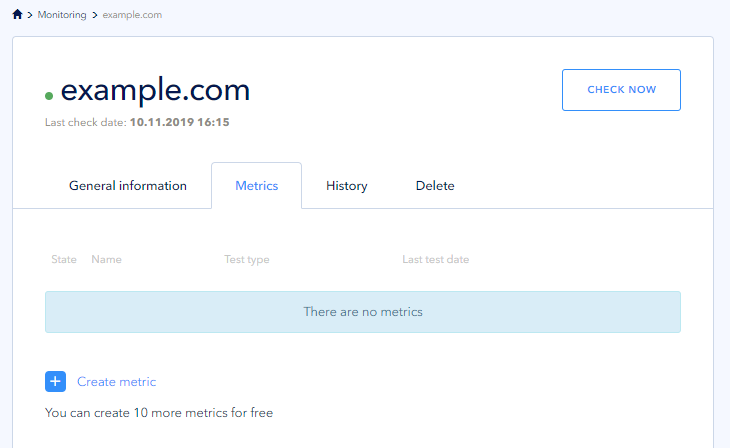
Once a new window is opened, enter the name of the metric, select the desired protocol and, if necessary, fill in additional fields. You can leave the Expected answer field blank, in this case, any received answer will be considered as expected, you can also enter the required specific code here. All metrics retain host checkpoints. If necessary, you can enable e-mail notifications to learn about metric status updates - check the corresponding box. Click Create button:
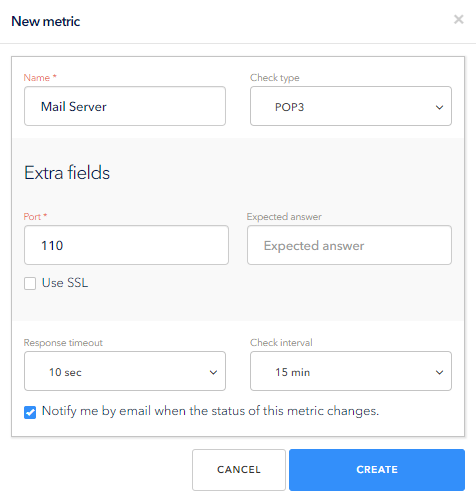
A newly created metric, its status, type and timestamp of the last check are displayed in the list of metrics. To delete the metric, click on the cross on the right.
Important: when you delete the metric, its entire history will be deleted:
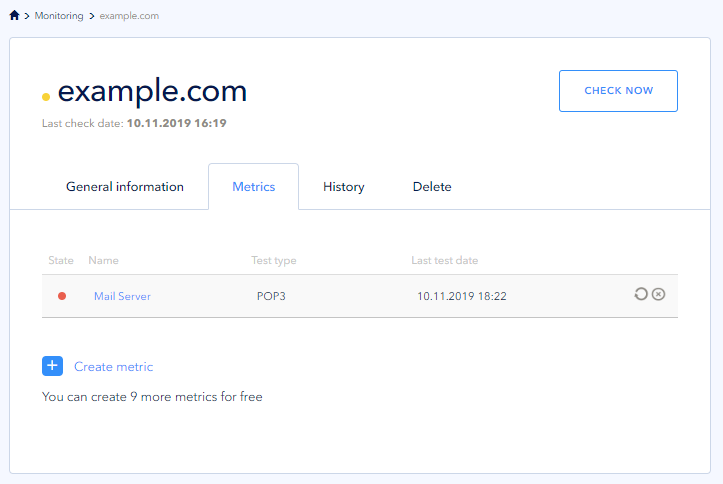
Metric status
Our service uses the following values for metric status:
| Metrics | |
| Metric is responding | |
| Metric is not responding |
Viewing monitoring history
To view the history of metrics and host availability, click the History tab. You will see the status of the request, type, time stamp, and checkpoint displayed in chronological order. If necessary, you can filter this list by the required criteria:
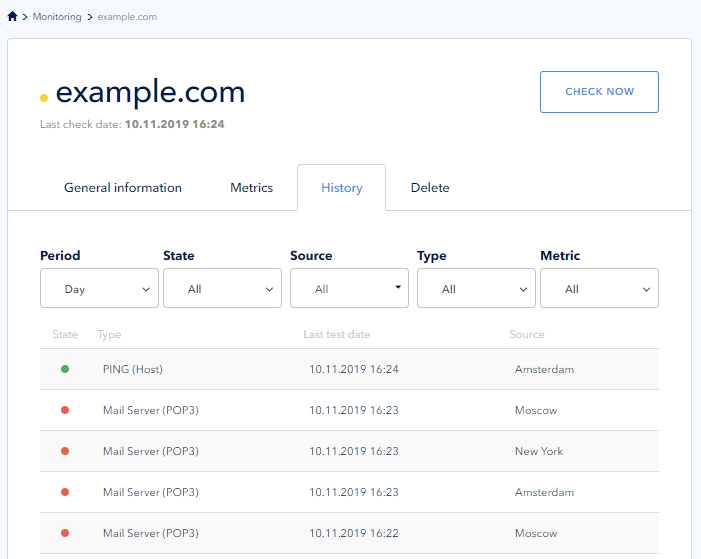
 700
300
700
300
 700
300
700
300
 700
300
700
300


