Managing project participants
Instructions for managing project participants and their roles in the control panel.
What is it?
In the control panel, you can add participants with different roles to the project. A role is a set of access rights to project services. The following role types are currently available: owner, administrator and accountant.
The available user actions are described in the following table:
| Services | Role | |||
| Owner | Administrator |
Accountant |
||
| VPS vStack | + | + | - | |
| IaaS vmware | + | + | - | |
| Storage | + | + | - | |
| DNS | + | + | - | |
| SSL | + | + | - | |
| Monitoring | + | + | - | |
| For Partners | + | + | + | |
| Billing | + | + | + | |
| Support | + | + | + | |
| Legal entities configuration | + | + | + | |
| SSH configuration | + | + | - | |
Users |
Adding a new user | + | - | - |
| View a list of users and roles | + | + | + | |
| Changing roles | + | - | - | |
| Remove user from team | + | - | - | |
| Remove yourself from the team | + | + | + | |
| Ability to create an "Owner" role | + | - | - | |
| Ability to transfer the "Owner" role | + | - | - | |
| Ability to remove the "Owner" role | + | - | - | |
| Project | View | + | + | + |
| Editing | + | + | - | |
| Removal | + | - | - | |
Adding a user
To add a user, go to project «Settings» — project «Details» and click + Add:
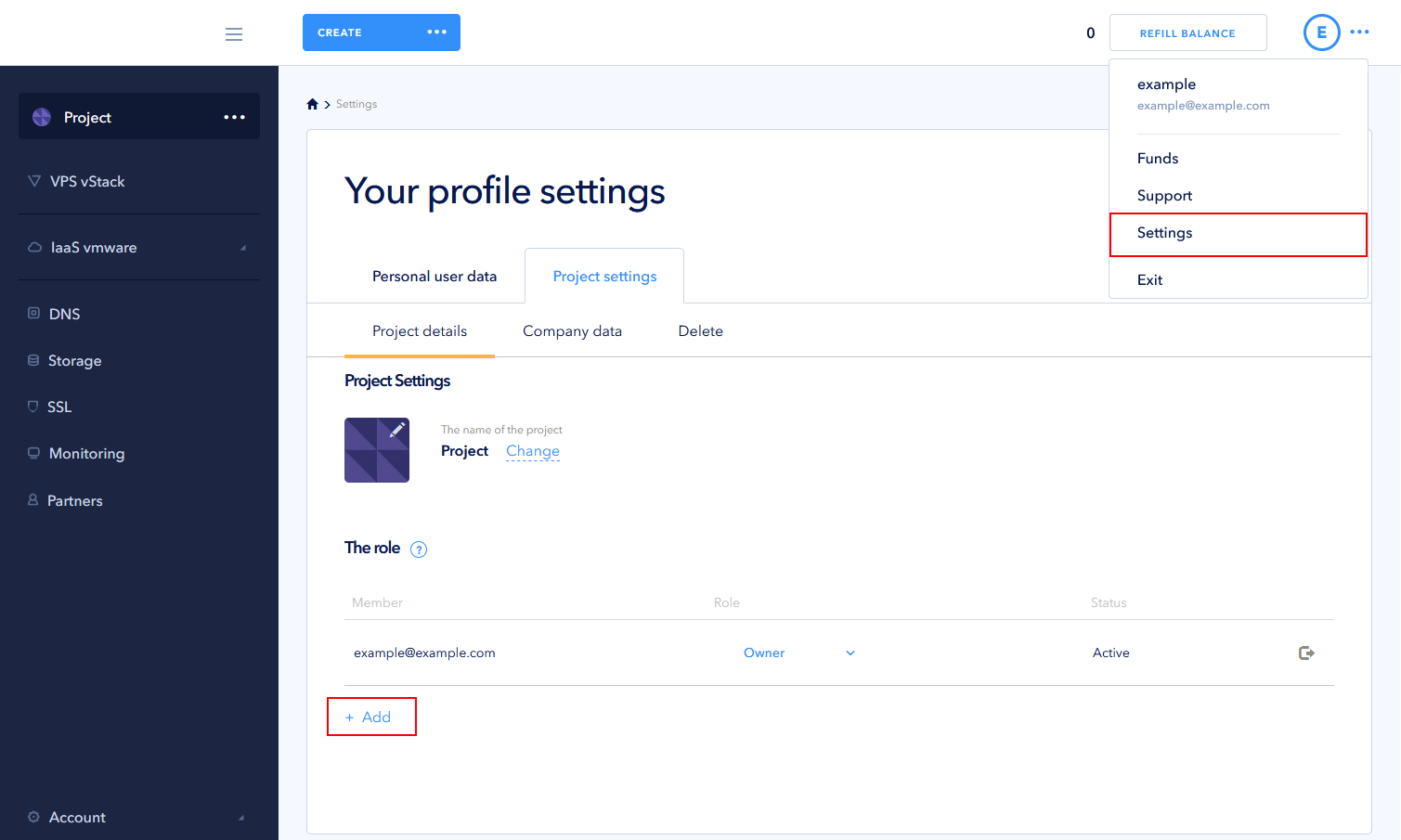
Enter the participant's email and select his role. If the information is correct, click the green checkmark:
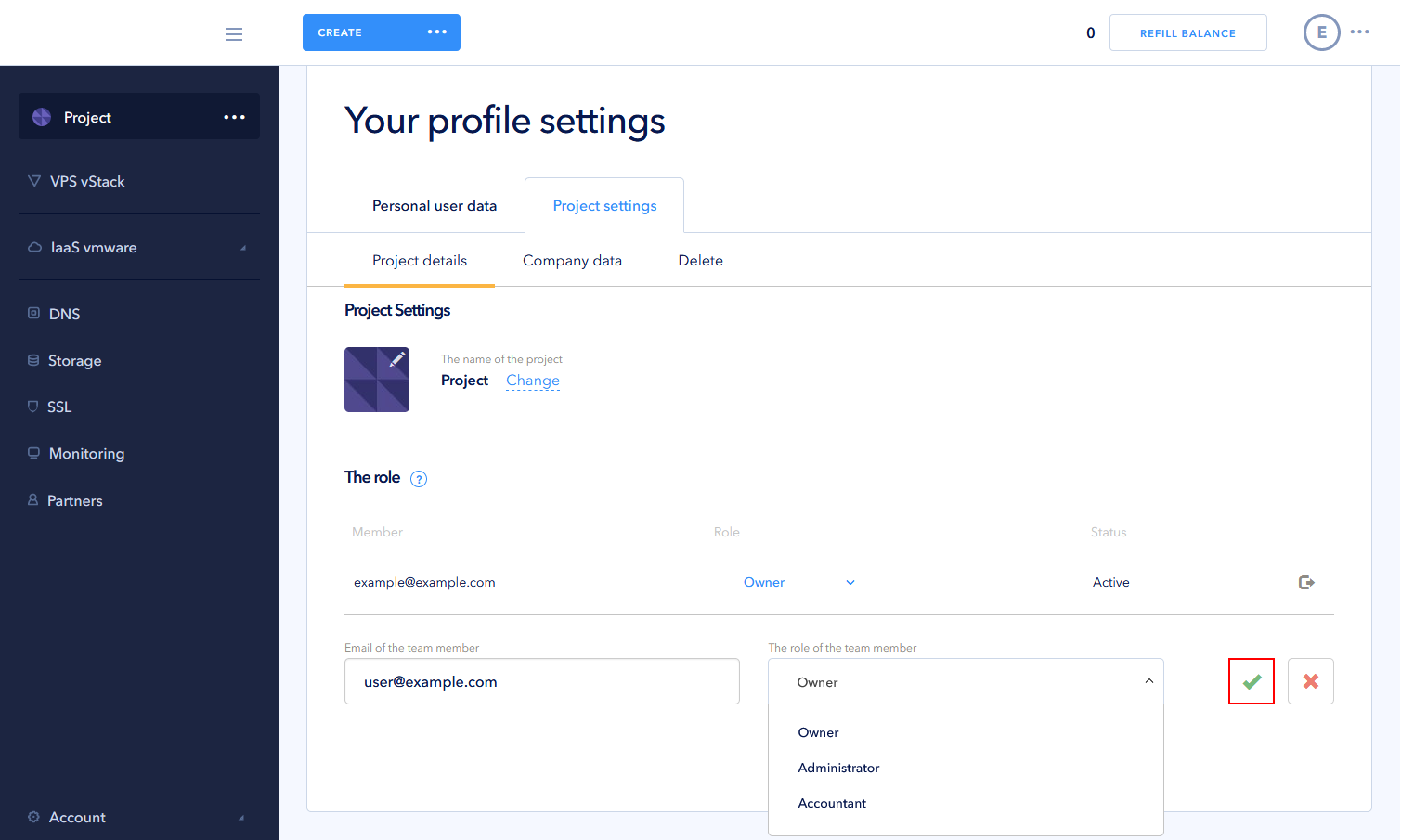
As a result, an email with an activation link will be sent to the specified email address. Until the user accepts the invitation by clicking on the activation link, his status will be Awaiting confirmation:
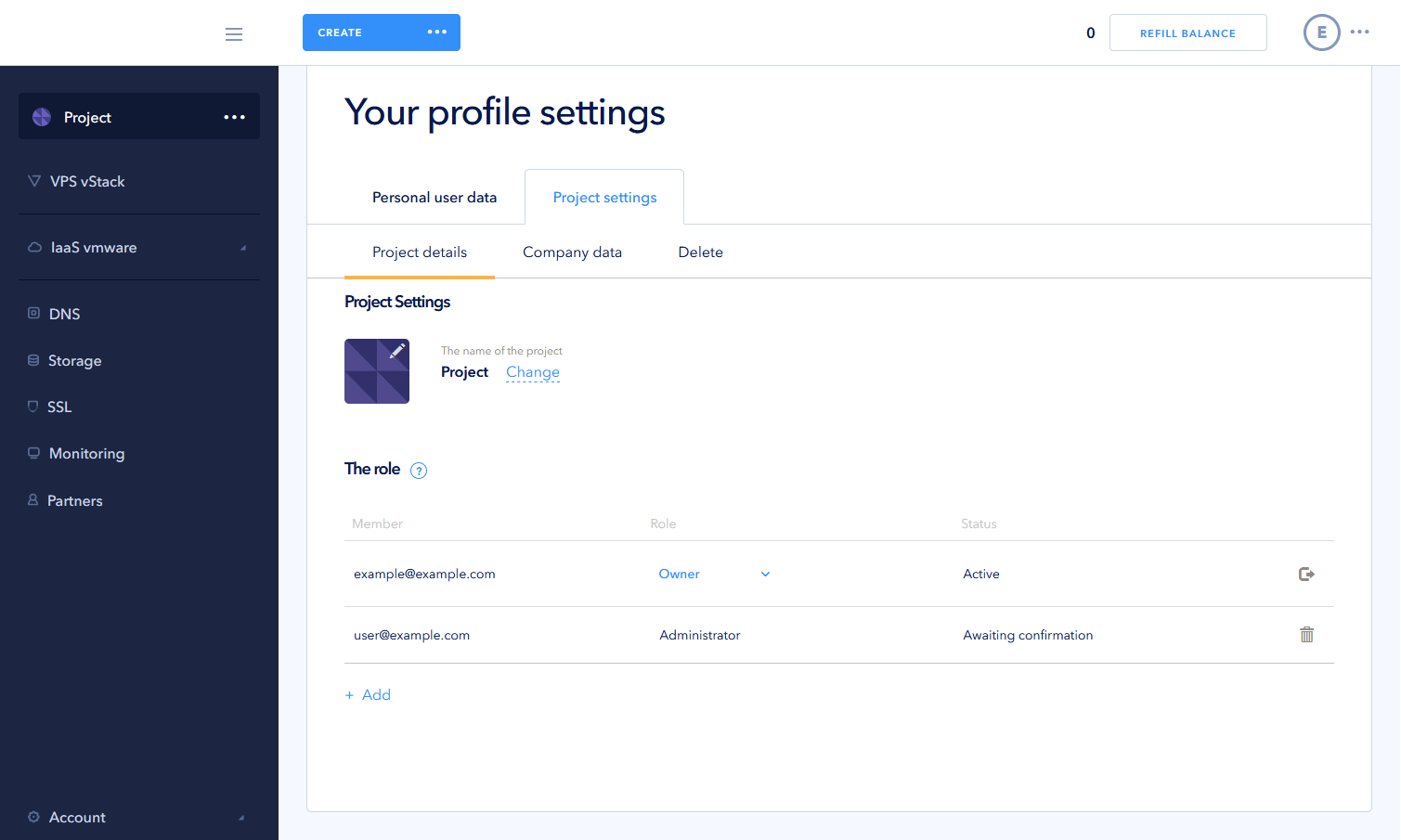
If the user is not yet registered in the control panel, in case of acceptance of the invitation, the registration procedure will be carried out automatically.
Invitational link to the project is valid for 3 days. When you click on an outdated link, an informational page about the link invalidity will be shown.
Using the Resend button, you can send the user a second invitation to the project with a new activation link. In this case, the old link will be invalid.
If the user is already registered in our control panel, then after the invitation to the project in his control panel, a new project will appear in the list of available projects:
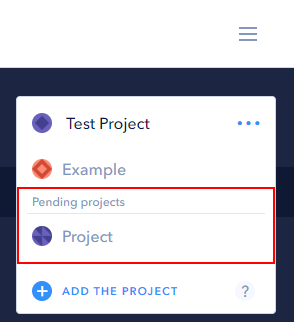
Note: if a user does not already have any shared project and he uses the old control panel interface, he can accept the invitation only by using the link sent to the registration email.
As a result, the user's status changes to Attached:
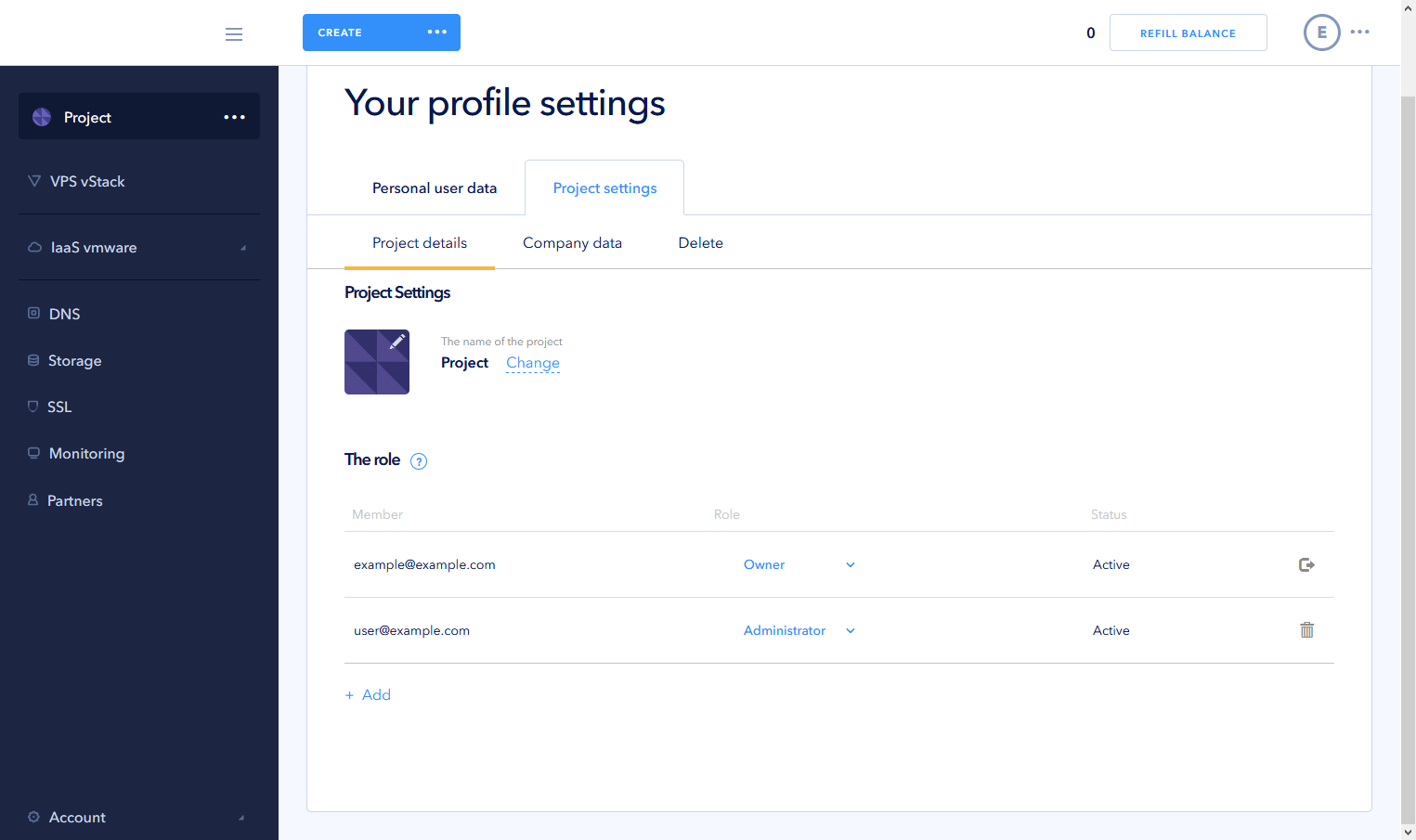
You can use the drop-down list in the Role column to change the user's role.
Deleting a user
To remove a user from the project, click on the Bucket:
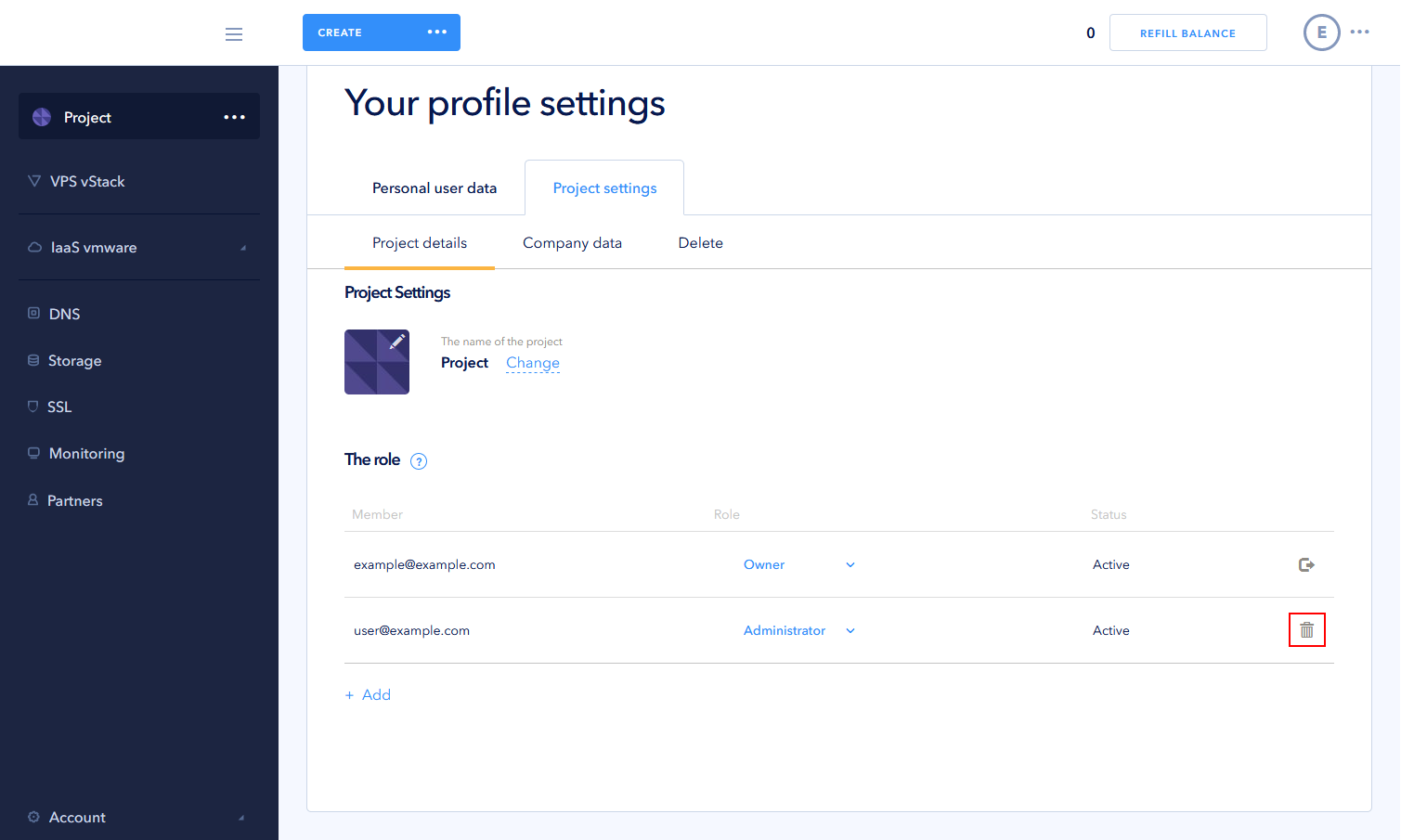
Important: you cannot remove the last owner from a shared project.
 700
300
700
300
 700
300
700
300
 700
300
700
300


