WSUS is one of the several roles available in Windows Server Edition. It allows system administrators to centrally manage updates, patches, and hotfixes, and deploy them efficiently to managed hosts. This role incorporates the IIS web server, which enables computers to receive update metadata and use it as a means of transmitting reports. In this overview, we will explore the installation process for this role.
Preparing
First, we will check that our system complies with minimum recommendations:
- Sufficient disk space for storing updates. Separate disk recommended
- Sufficient memory (minimum 8 GB recommended)
- Reliable internet connection
Installing
We start install by open "Server Manager" tool and then follow steps by screenshots:
Select the option "Role-based or feature-based installation" and then "Next". We indicate the server on which the WSUS role will be installed accordingly and then click "Next".
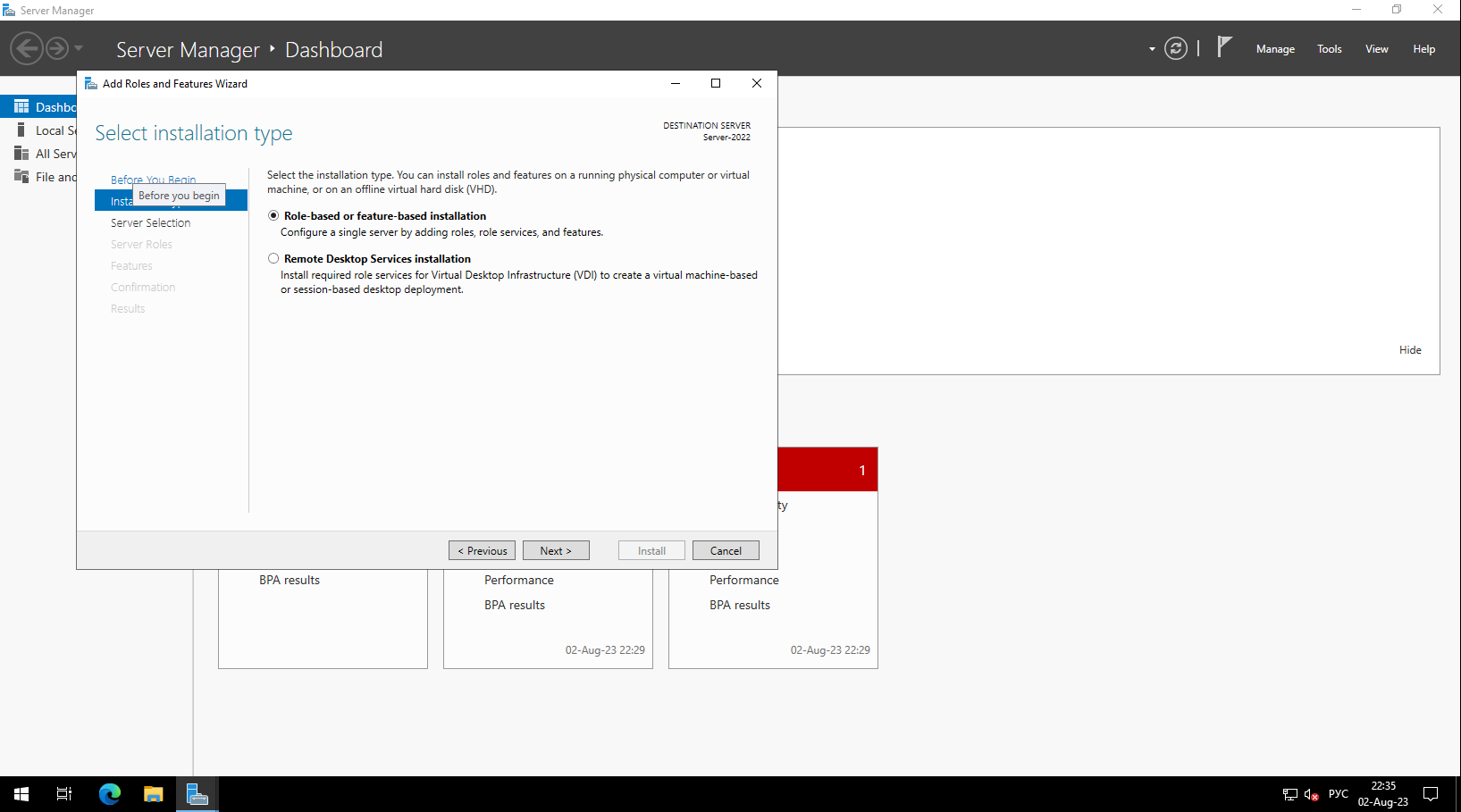
Select the "Windows Server Update Services" option in the list of roles. This will automatically install dependent and required components. Click "Add Features" and "Next".
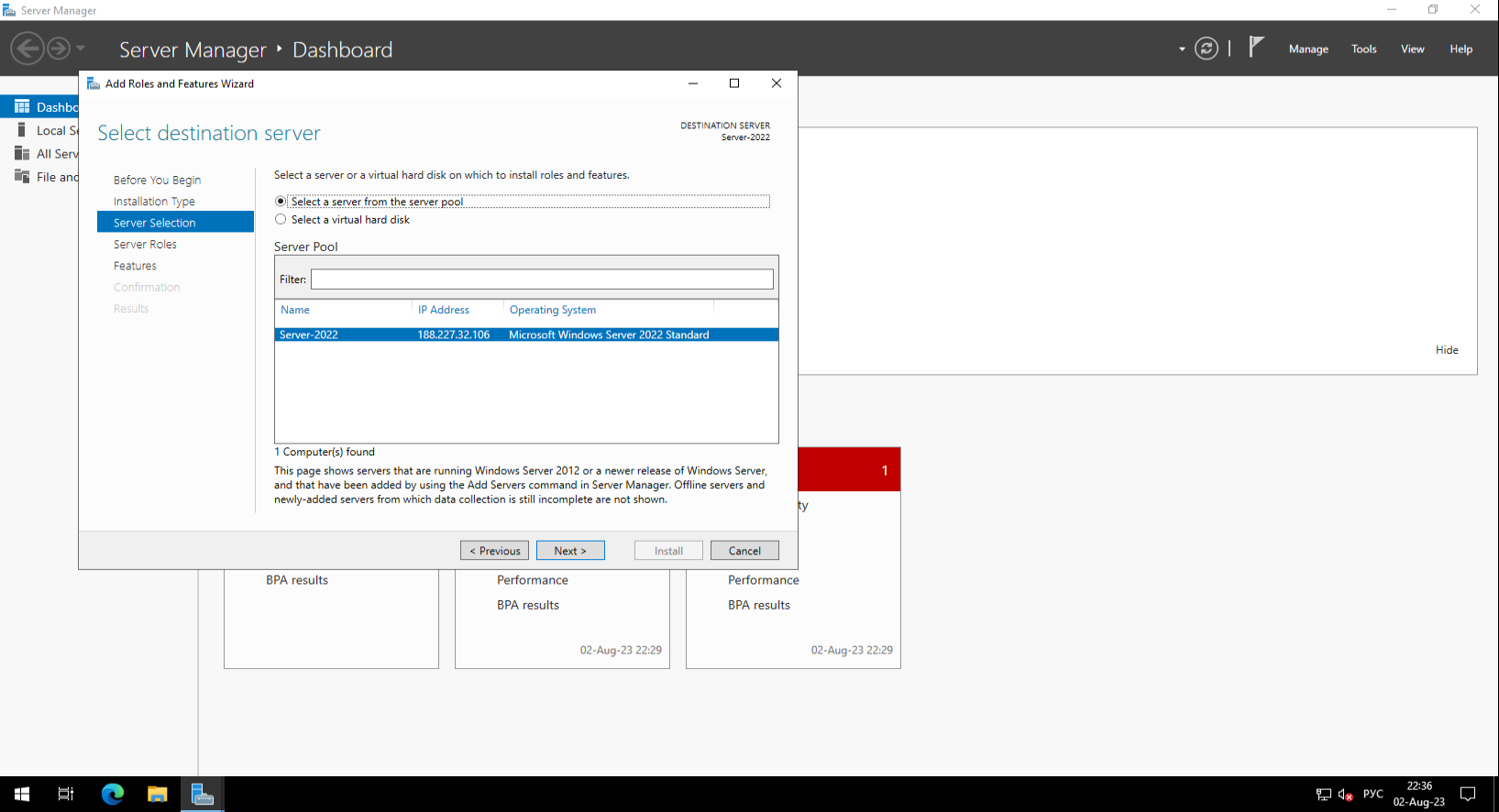
On the "Select features" screen, select the "Windows Internal Database" option and click "Next". Then click "Next" again.
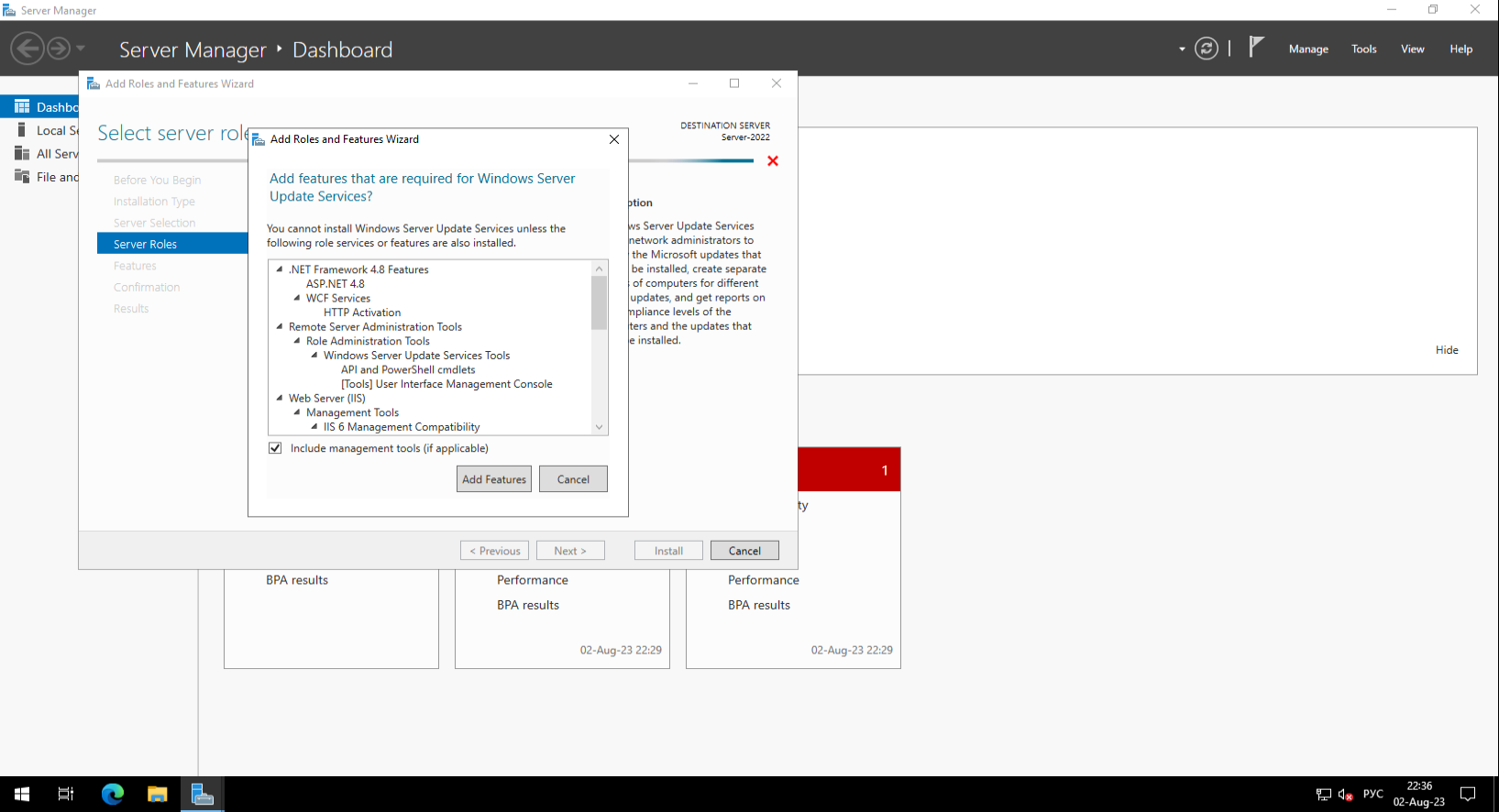
On the "Select role services" screen there should be "WID Connectivity" and "WSUS services" checkboxes. Click "Next".
In the "Content" window, specify the path to the update storage.
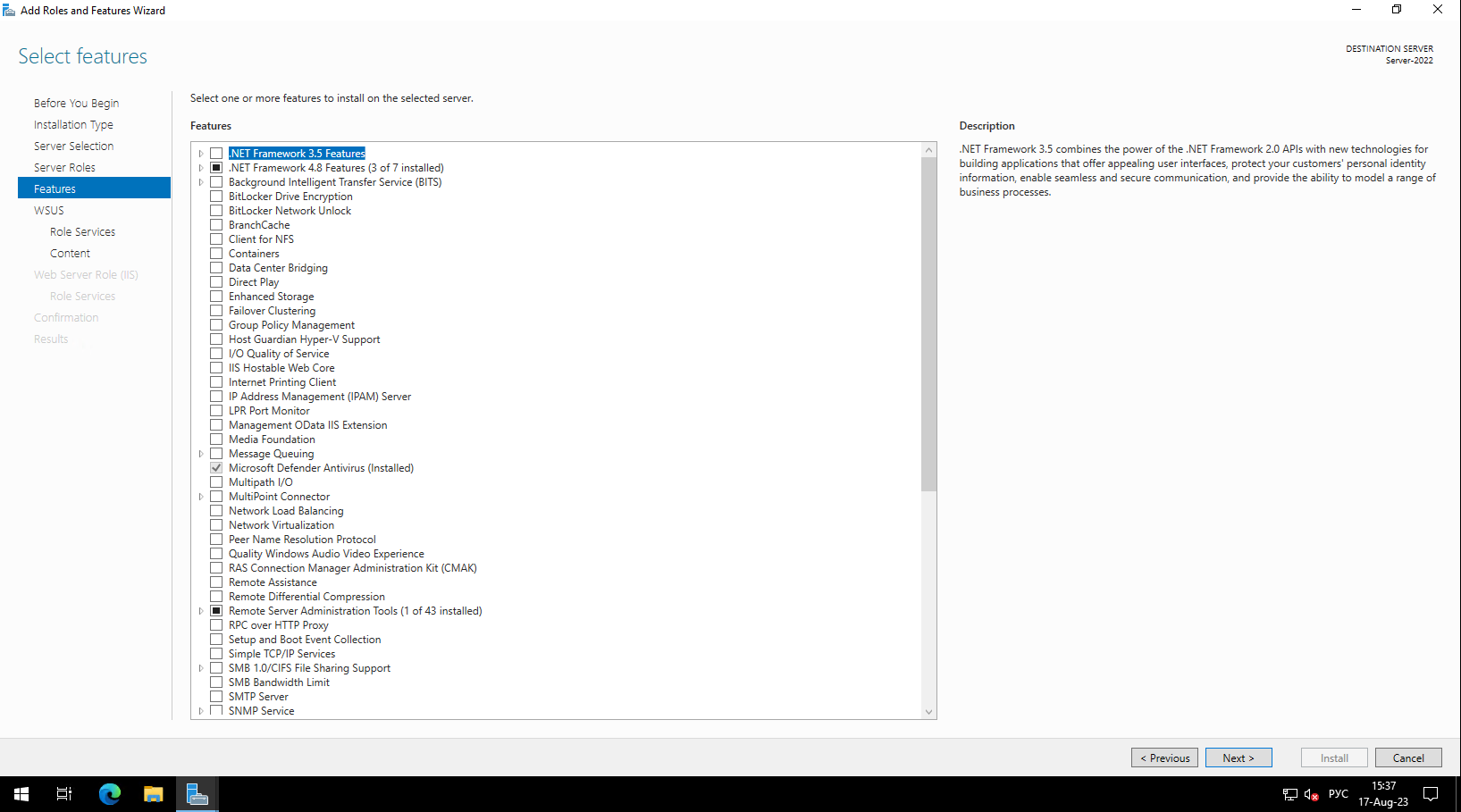
At the web server installation stage, leave the components for installing IIS, offered by the system by default, and click "Next".
Confirm the installation on the next screen by clicking "Install".
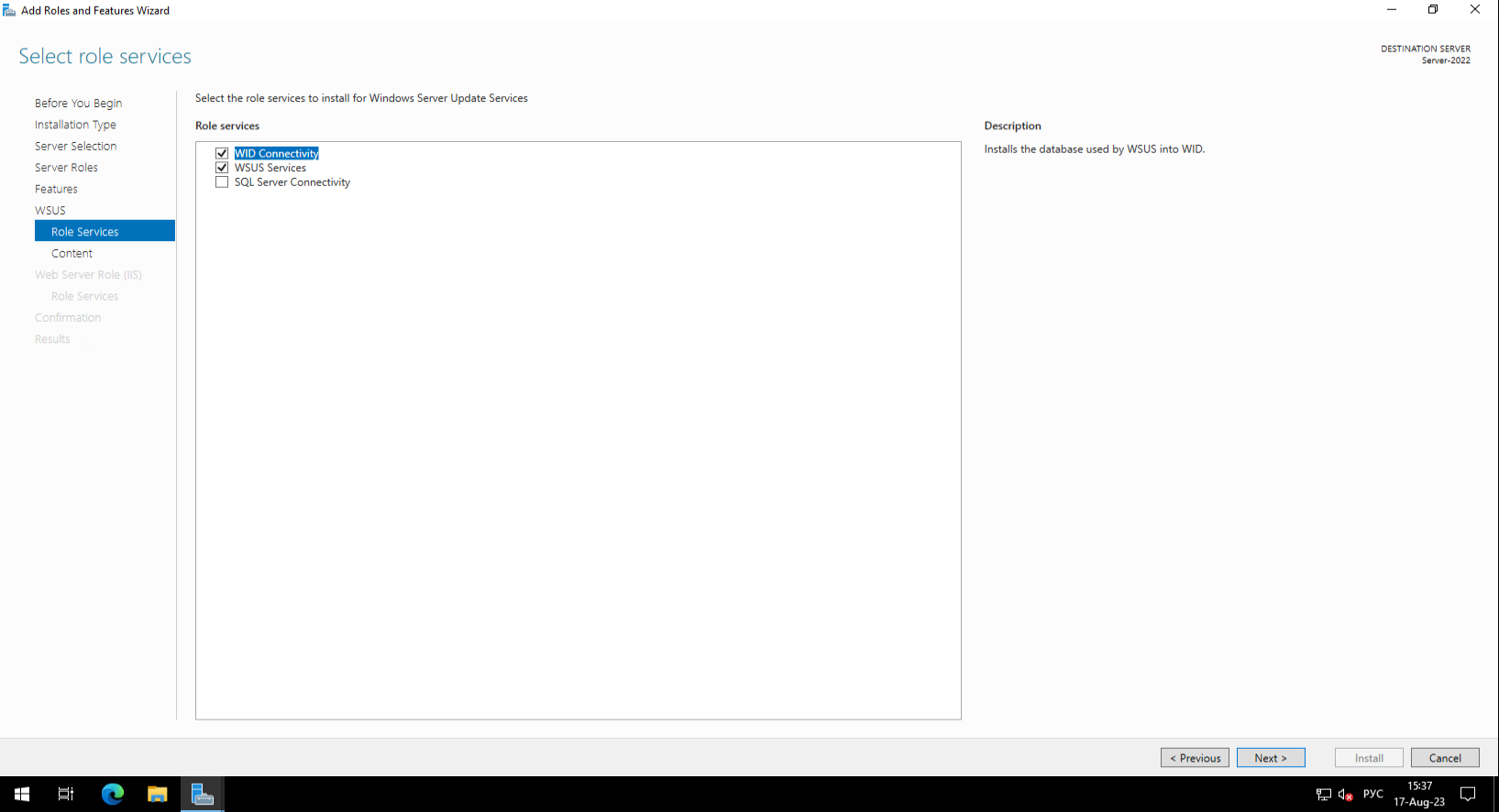
Choose components like on screen
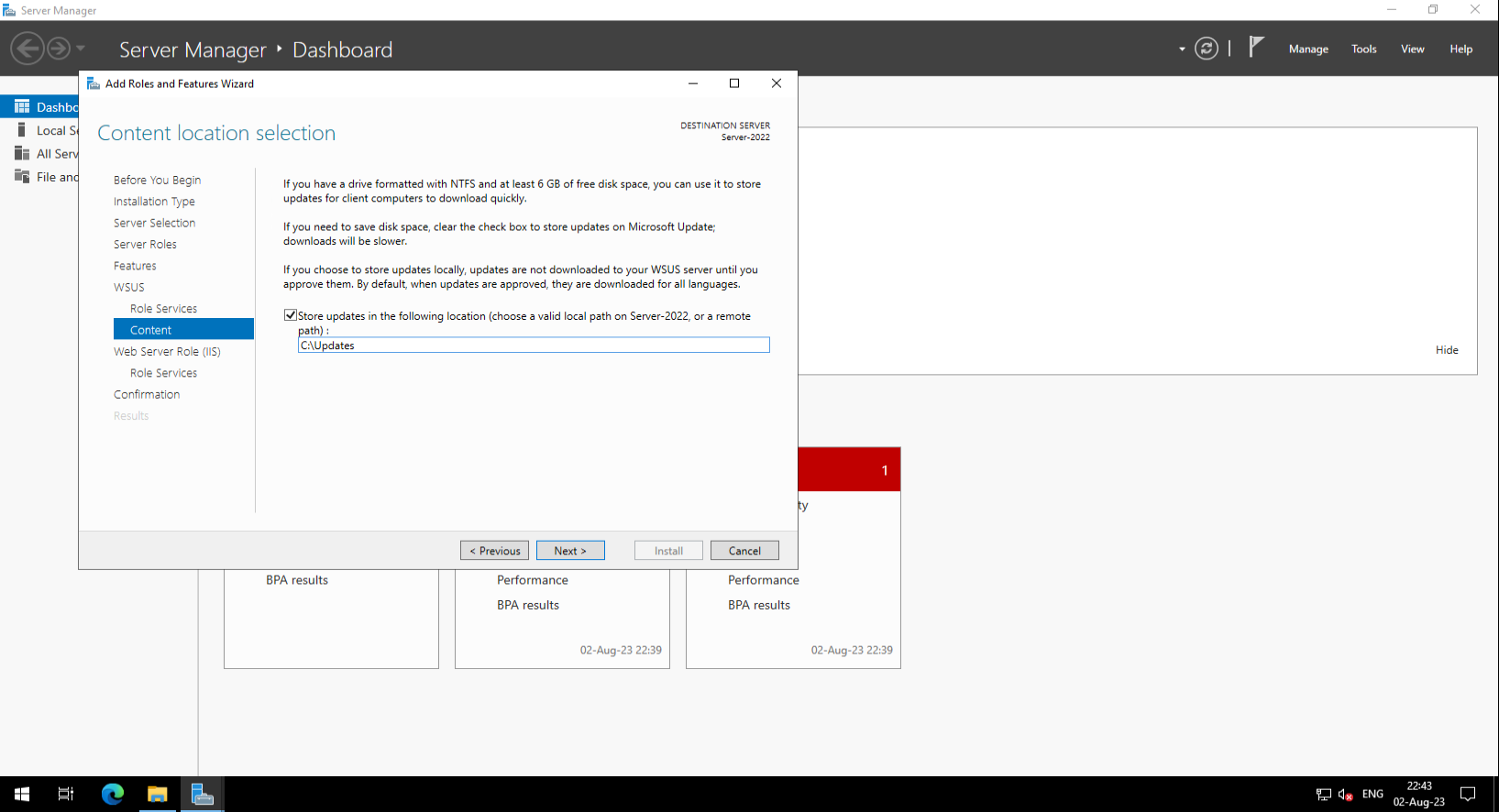
Hit "Next"
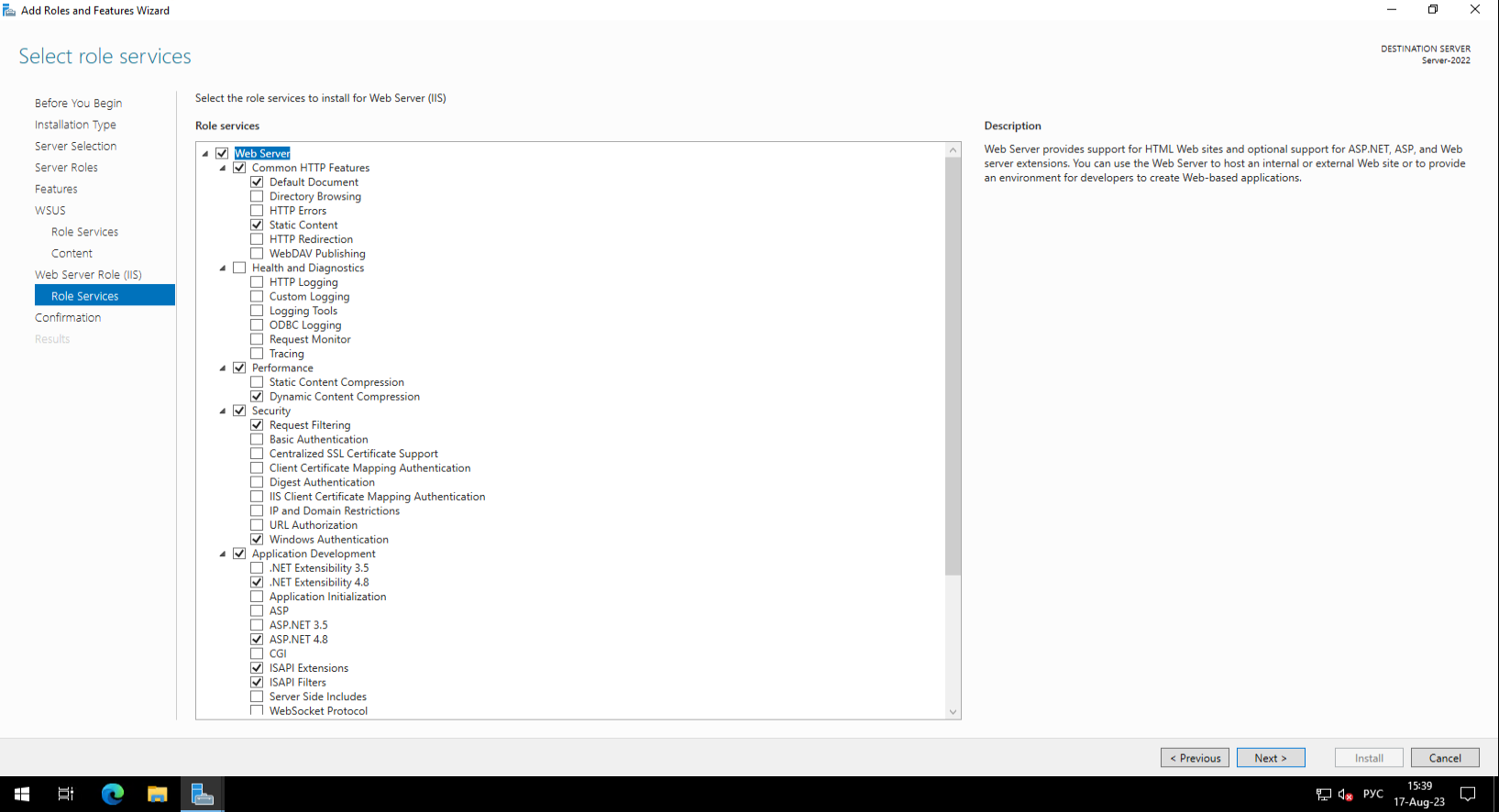
After the installation is complete, select the "Launch Post-Installation tasks" option and close with the "Close" button.
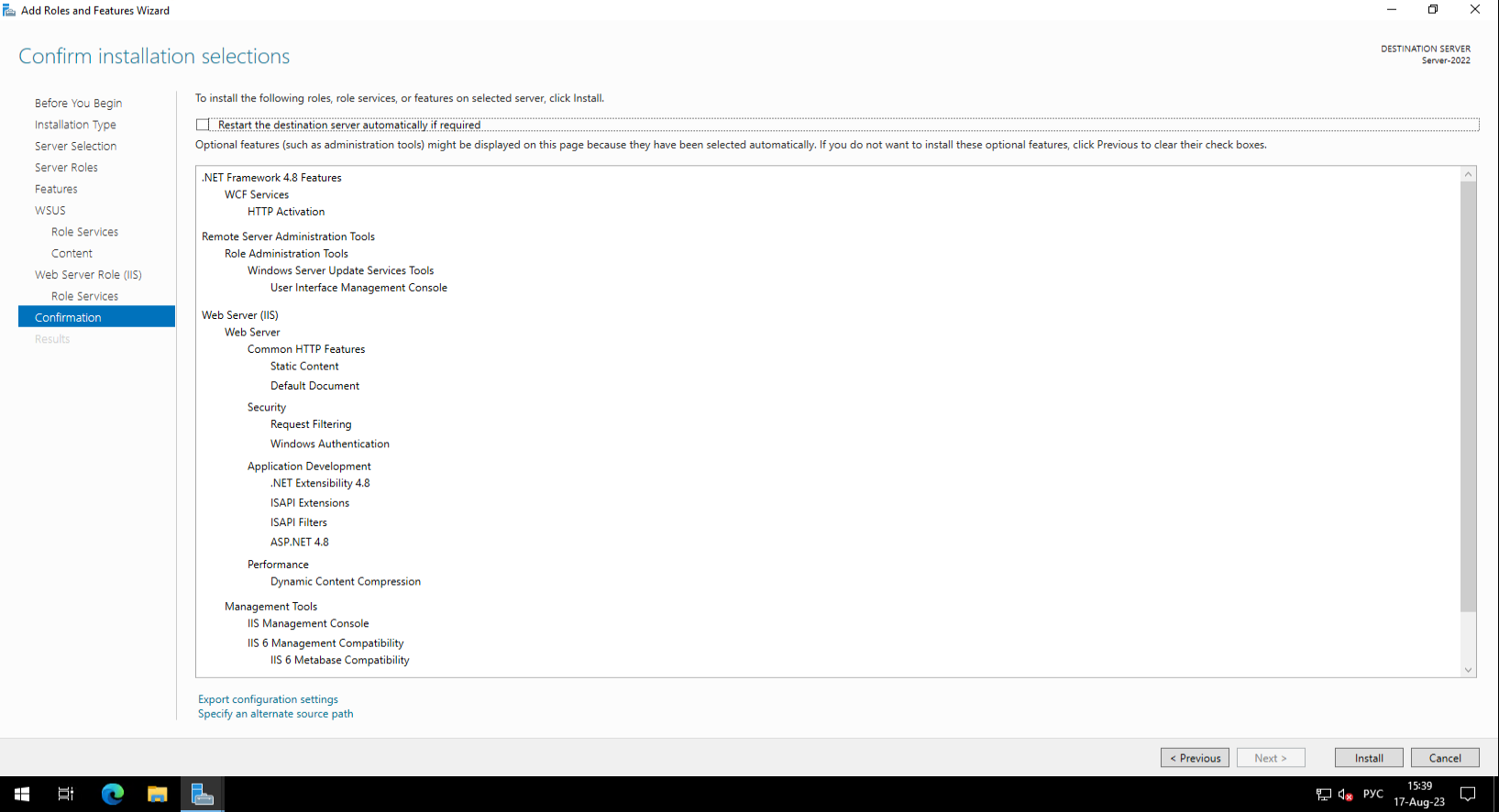
On the "Join the Microsoft Update Improvement Program (optional)" screen, select the "I do not want to join the program at this time" option and click "Next".
Configuring
After completing role installation we need start WSUS Configuration.
Follow instructions like this screens:
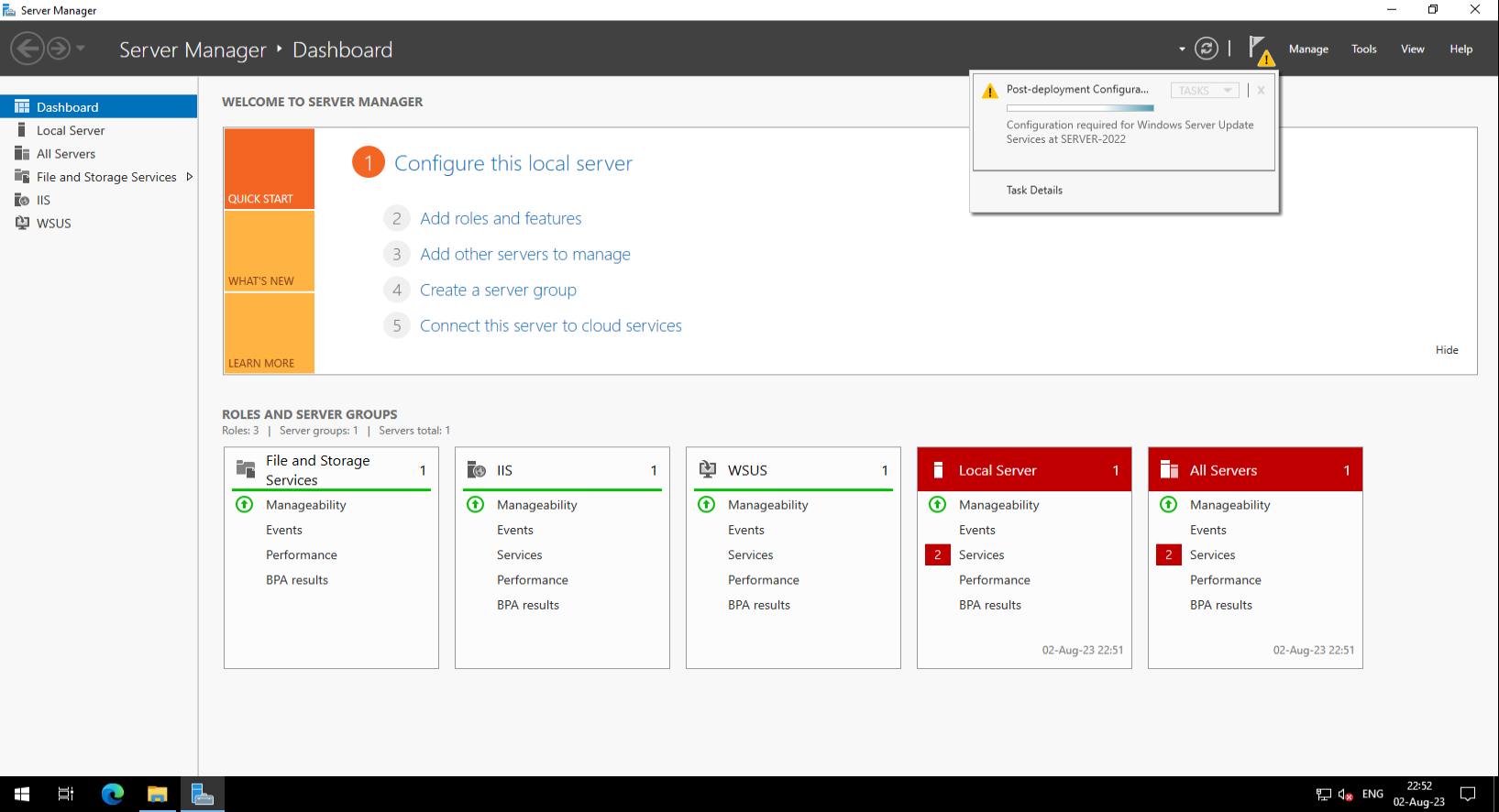
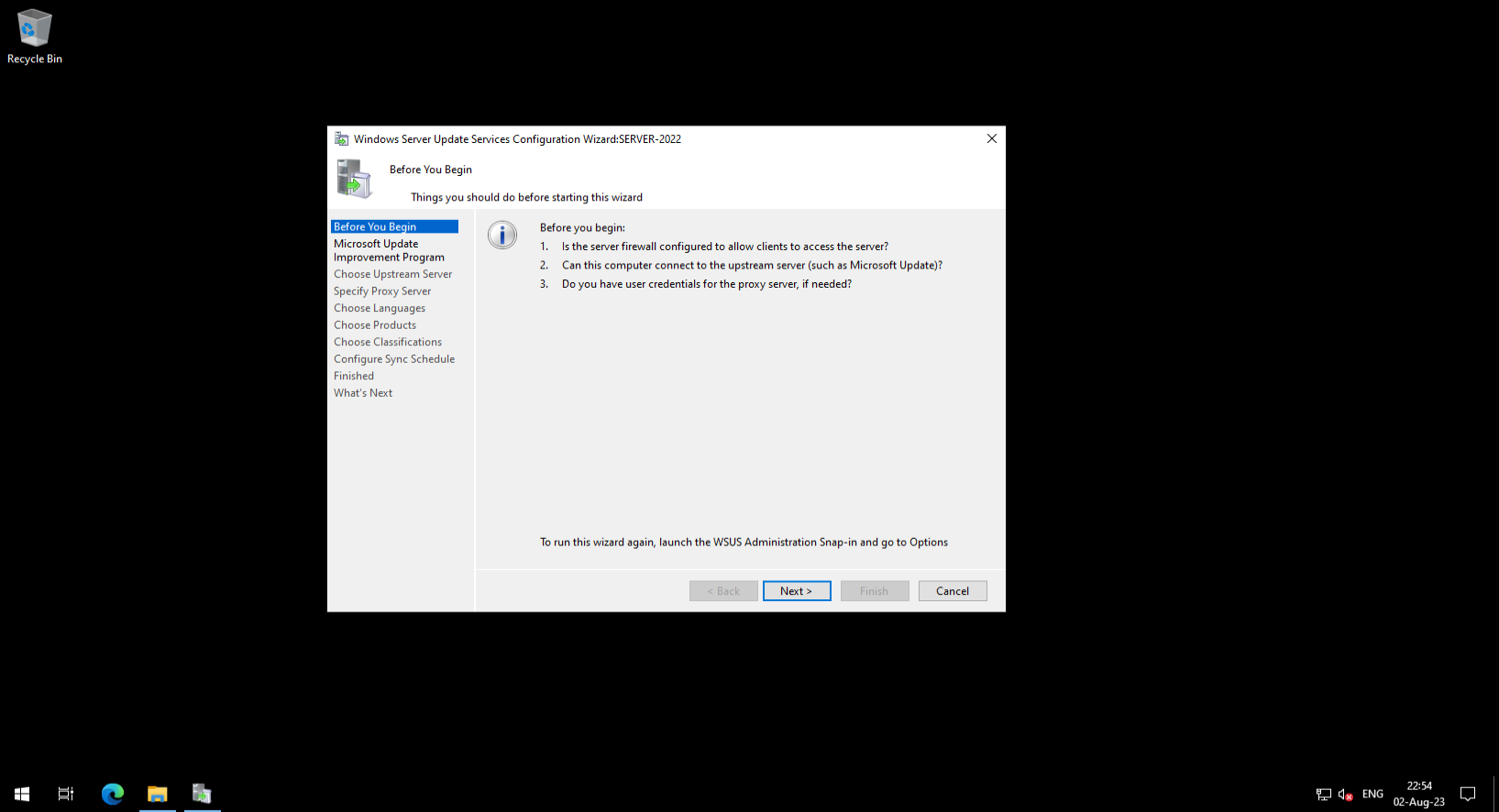
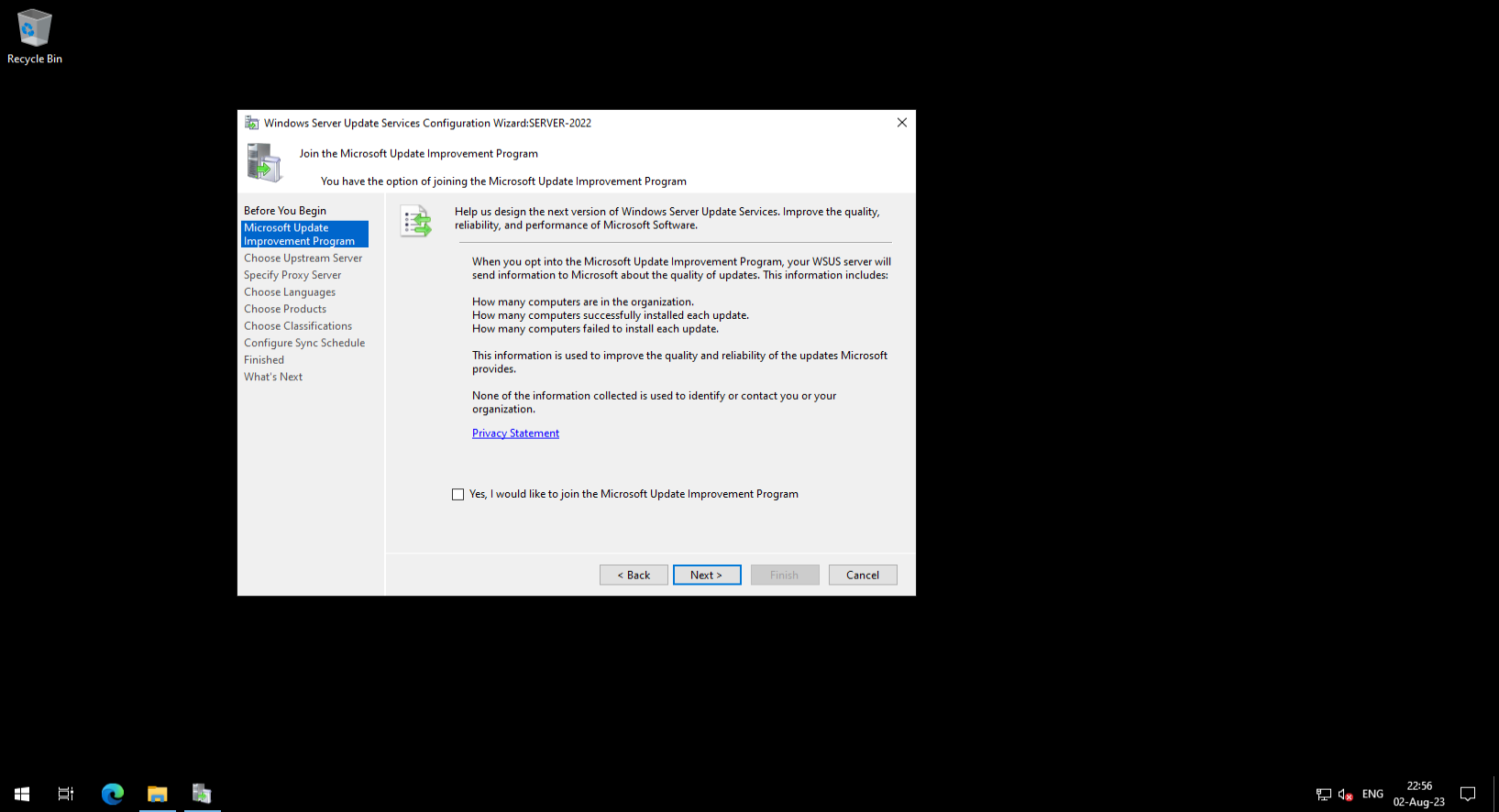
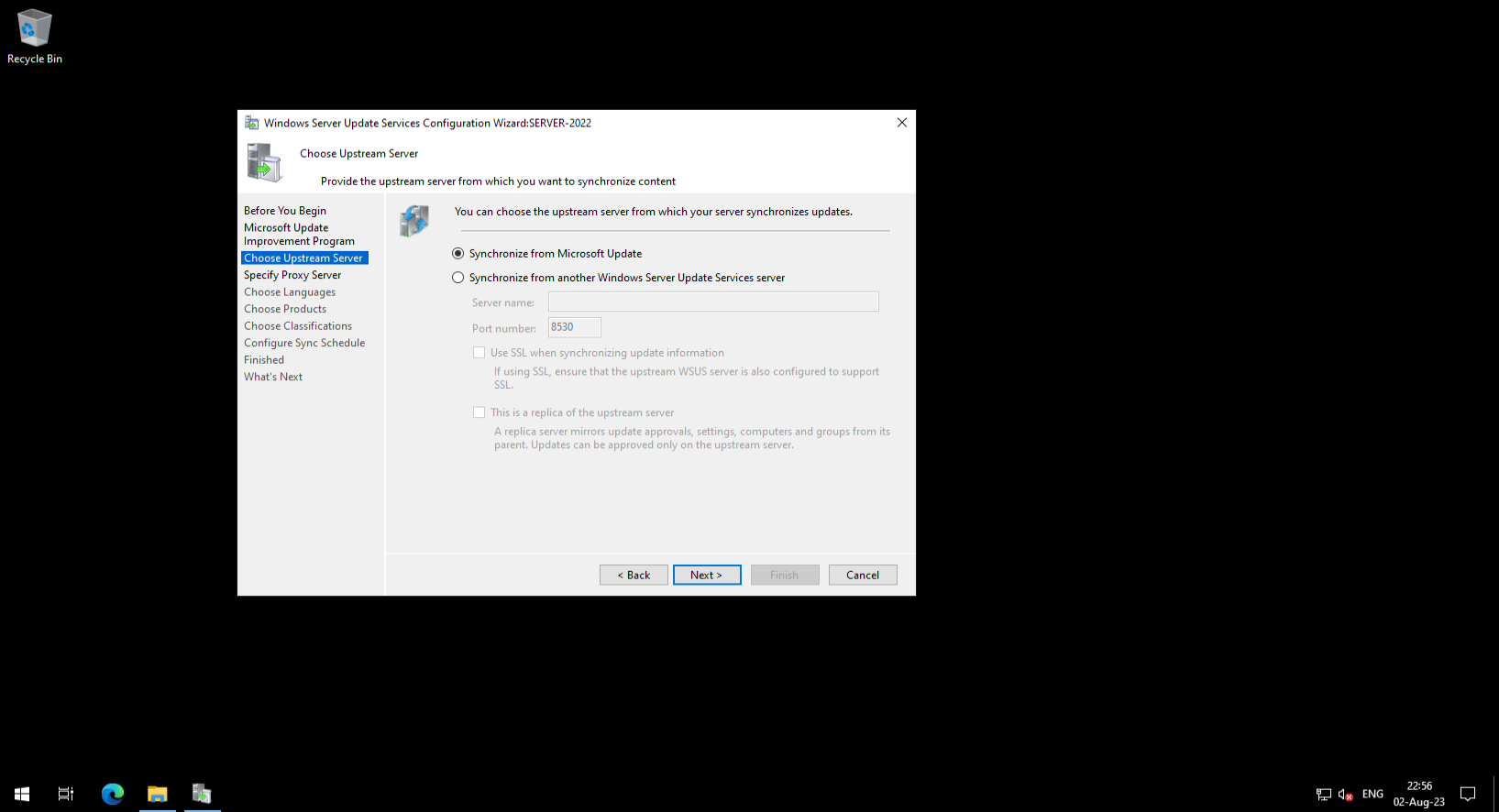
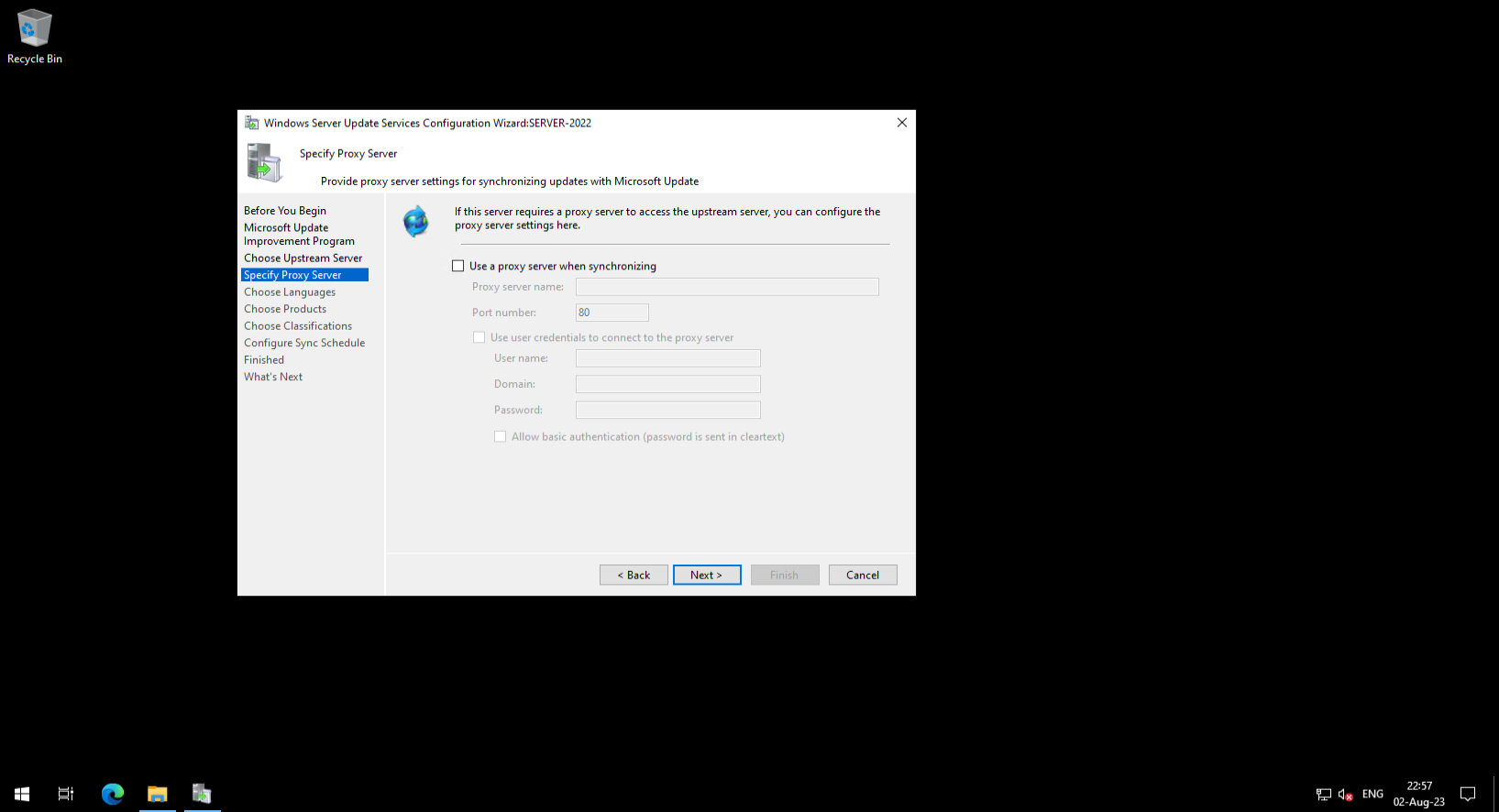
This a basic steps for install. On the next steps choose required update languages, product types and update categories for usage case.
After completing the installation and configuration, it is need to basic setup.
Common tasks are:
- Initial Synchronization
- Automatic synchronization by schedule or manual
- Approving and Declining Updates
- Managing update groups of hosts
Conclusion
By following the outlined steps, you can successfully install and configure WSUS on Windows Server 2, enabling centralized management of Windows updates within your organization. With WSUS, you can ensure the security and stability of your systems by efficiently distributing updates and patches. Embrace the benefits of WSUS and simplify your Windows update management.



