What is Prometheus?
Prometheus is an open source project responsible for monitoring and alerting. The project was released in 2015.
Prometheus has a number of features:
- Supports flexible query languages;
- Has several display modes and admin panel;
- Data is stored and transmitted via the HTTP protocol.
Installing Prometheus
To install Prometheus, you need to update all the packages on your system, use the commands below to update them.
sudo apt update && apt upgrade
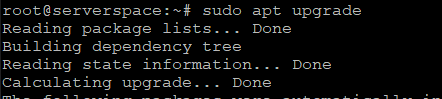
Installing the Nginx web server
Nginx is available from Ubuntu's open source resources. The installation starts with the following commands:
apt install nginx
If you get this error:
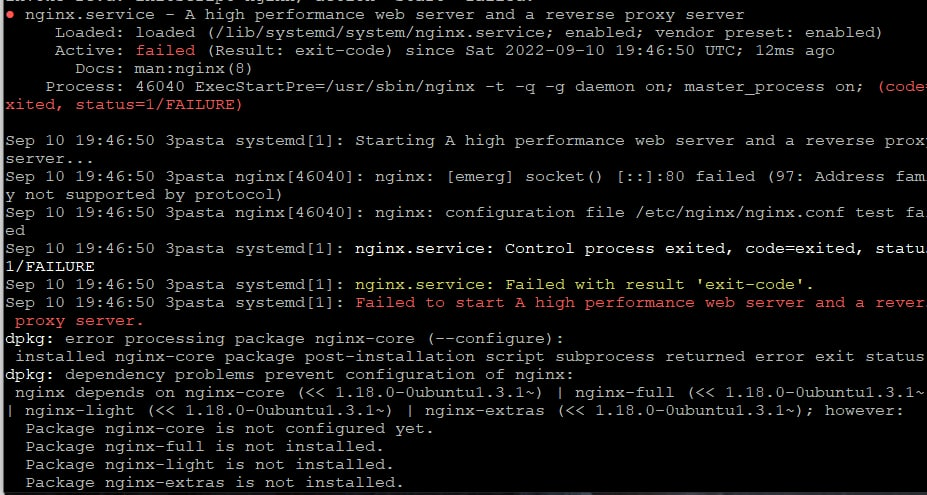
You should write the following commands:
rm /etc/nginx/sites-enabled/default
service nginx restartand continue through the above steps.
The last commands in this section will be executed afterwards so that the nginx webserver runs automatically when we start it up.
systemctl enable nginx.serviceCreating a user in Prometheus
First we start by creating a group, then we create a user and add him to the group. We also need to create a directory.
First, we create a group for the user
groupadd prometheus![]()
Then, we create the user himself:
useradd -s /sbin/nologin --system -g prometheus prometheus![]()
Create a directory:
mkdir /var/lib/prometheus![]()
for i in rules rules.d files_sd; do sudo mkdir -p /etc/prometheus/${i}; done![]()
Now we install Prometheus on Ubuntu
Before further configuration, I recommend checking if you have CURL installed, if not, then type the following command and go on:
apt install curlDownload the latest version of Prometheus with the WGET command:
mkdir -p /tmp/prometheus
cd /tmp/prometheus
curl -s https://api.github.com/repos/prometheus/prometheus/releases/latest | grep browser_download_url | grep linux-amd64 | cut -d '"' -f 4 | wget -qi -
tar xvf prometheus*.tar.gzGo to the resulting directory.
For example:
cd /tmp/prometheus/prometheus-2.46.0.linux-amd64Afterwards we move the Prometheus and Promtool files from the Prometheus folder to /usr/local/bin
mv prometheus promtool /usr/local/bin/Setting up Prometheus
The first thing to do is to create a configuration file named "Prometheus.yml" in this /etc/prometheus directory
mv prometheus.yml /etc/prometheus/prometheus.yml
mv consoles/ console_libraries/ /etc/prometheus/
nano /etc/prometheus/prometheus.ymlLook at the content of prometheus.yml and if it has data then let's move on.
Creating the Prometheus Systemd service
For the sake of simplicity, we create the files for the systemd service:
nano /etc/systemd/system/prometheus.serviceAdd this text to this file:
[Unit]
Description=Prometheus
Documentation=https://prometheus.io/docs/introduction/overview/
Wants=network-online.target
After=network-online.target
[Service]
Type=simple
User=prometheus
Group=prometheus
ExecReload=/bin/kill -HUP \$MAINPID
ExecStart=/usr/local/bin/prometheus \
--config.file=/etc/prometheus/prometheus.yml \
--storage.tsdb.path=/var/lib/prometheus \
--web.console.templates=/etc/prometheus/consoles \
--web.console.libraries=/etc/prometheus/console_libraries \
--web.listen-address=0.0.0.0:9090 \
--web.external-url=
SyslogIdentifier=prometheus
Restart=always
[Install]
WantedBy=multi-user.target
Bottom line after these commands:
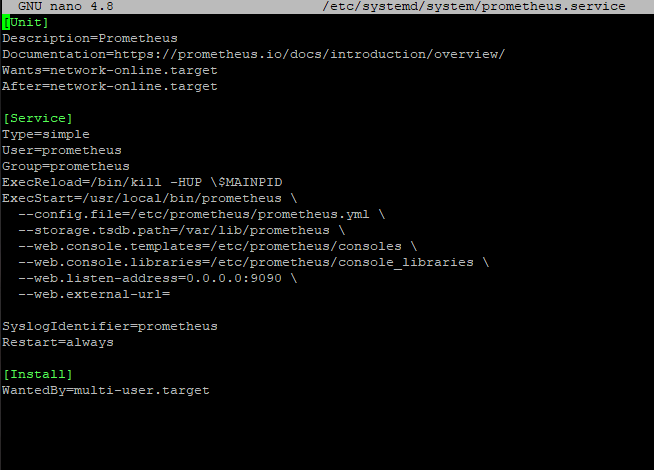
And finally, change the owner of these directories to the previously created user and Prometheus group:
for i in rules rules.d files_sd; do sudo chown -R prometheus:prometheus /etc/prometheus/${i}; done
for i in rules rules.d files_sd; do sudo chmod -R 775 /etc/prometheus/${i}; done
chown -R prometheus:prometheus /var/lib/prometheus/Once you have spelled and checked everything out, reboot systemd:
systemctl daemon-reload
systemctl enable prometheusConfigure the firewall
Now we have to make sure the firewall is configured correctly and allows traffic on ports HTTPS(443), HTTP(80) and 9090. The Nginx webserver represents itself as a ufw service:
ufw allow in "Nginx Full"
ufw allow 9090/tcpAccess to the Prometheus web interface.
By standard Prometheus is available on HTTP port 9090. To check this, you open our browser, and in the address bar write either the ip-address of the host where you have installed Prometheus, or the domain. And if everything is set correctly, then you will open the Prometheus dashboard tab.
http://your-domain.com:9090 (example http://domain:9090)
http://server-ip-addreess:9090 (example http://38.123.34.54:9090)
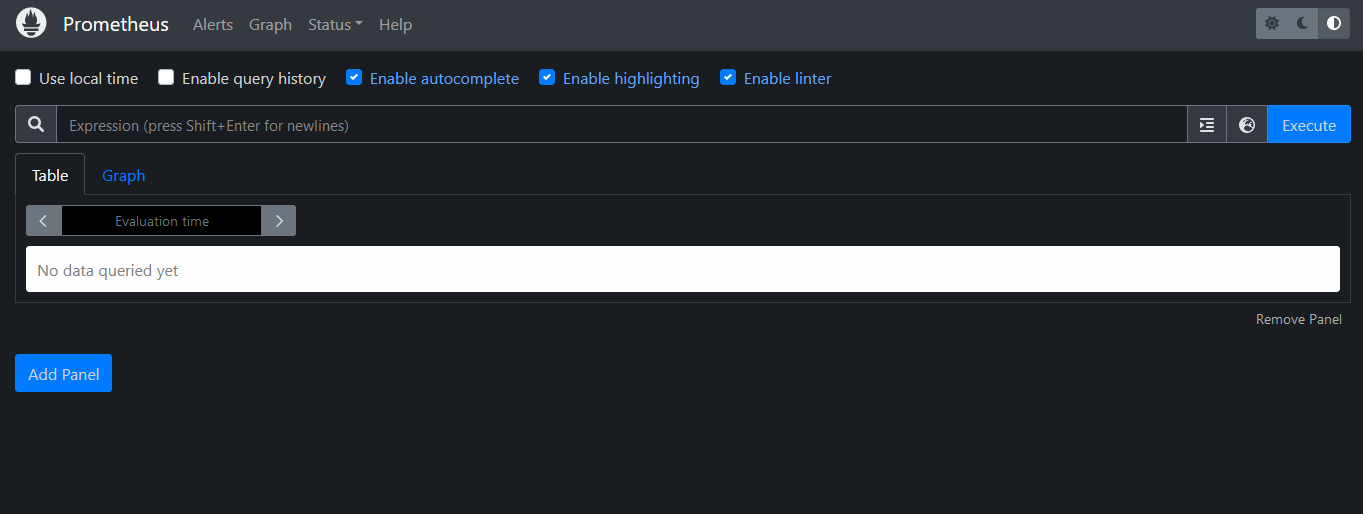
Conclusion
Using this publication, you can easily install the Prometheus monitoring system on a server with the Ubuntu 20.04 operating system.




