DNS server unavailable. What to do?
While surfing the Internet, users often encounter the "The DNS server not responding" error when opening sites. What to do in such situations and how to fix the problem - we will tell in this article.
Every website on the Internet has a unique address. For the user, it is presented in a letters meaningful set form, for example, google.com, but in the global network, a numerical value is used to denote web resources. It is called an IP address and it may look like this: 176.108.10.5.
Of course, it is more convenient for users to memorize letters than numbers, so there is a DNS server that is responsible for translating the IP address into characters and vice versa. And if the text "DNS server is not responding" appears when accessing the page, then the user's request was not correctly translated.
Reasons for the appearance
The reasons for this error can be two types:
- The problem is on the provider's side: perhaps the DNS server is unavailable, the electricity is cut off, technical work is underway, etc.
- The problem is on the user's side: the Internet is disconnected, the router parameters have been reset, problems with drivers, etc.
How to solve the problem?
Before proceeding with the solution, we will determine at what stage the error occurs due to the DNS server addresses unavailability.
Let's connect other devices to the router. If they also show an error, then the problem is with the network device. If DNS is not available only when working with a computer, and it works correctly on a tablet, we begin to deal with a PC.
Router problem
Let's start checking the network equipment, as this is the easiest and fastest way. We turn off the router from the power supply network and wait 2-3 minutes. Then we turn it on again and check the resources' availability.
Next, we check if the router settings are not lost: we go to the router control panel and enter the data provided by the Internet provider into it. And finally, if the router's firmware is outdated, go to the tab that is responsible for updating the software and perform the update.
If the router model does not provide for automatic updating, go to the manufacturer's official website, find the router used model, download the latest software version and install it.
Important! After the update, the router needs to be rebooted.
We check the work done: open a browser and check the sites' availability.
Changing DNS address
DNS errors can also occur due to problems on the work computer. Let's talk about one of the methods that allow fixing the error.
Important! Since the DNS server manual configuration on Windows 7, 8 and 10 is similar, we will tell about it using these operating systems versions one example.
On the computer, press the Win + R key combination and enter the ncpa.cpl command. The "Network Connections" window will open. We select the current connection, open the context menu by clicking the right mouse button and select "Properties".
In the window that opens, select the line marked on the image, then click "Properties".

The screen will display information about the current value of IP and DNS addresses.
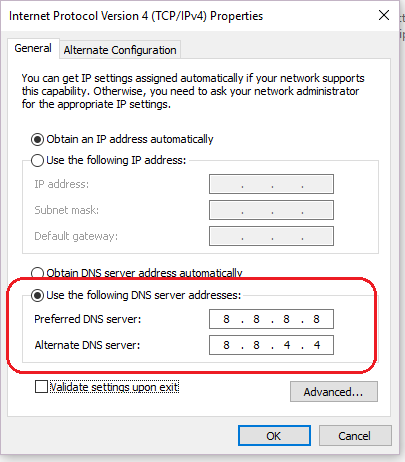
Select the item as shown in the screenshot above. We fill in the lines as follows: specify 8.8.8.8 as the preferred DNS server, and 8.8.4.4 in the line below. These parameters were obtained from the official Google website, but there are other public addresses of large companies: Comodo, OpenDNS (Cisco), etc. They also come in pairs: primary and alternate DNS server.
Important! Be sure to include an alternate address. If the preferred address is not available, the call will go to an alternative.
For reliability, you can specify an address, for example, from Google, as the primary DNS server, and Comodo as a backup. This arrangement ensures that the user always has access to available DNS servers.
Checking the DNS service
If the DNS server was configured according to the instructions, but the error persists, check the Domane Name System service. Simultaneously press Win + R on the keyboard, enter services.msc and press "Enter".
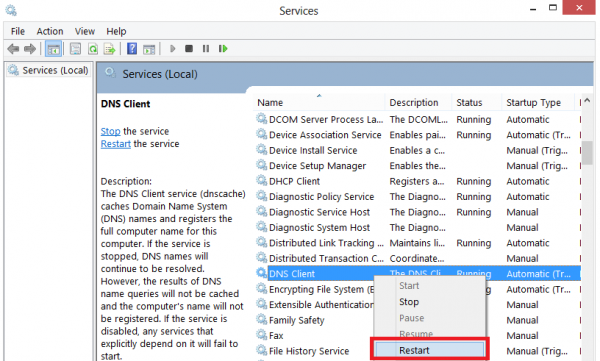
A workspace will open that contains Windows services. Select the line highlighted in blue. Open the context menu and select the "Restart" item - the service will restart. You can check the sites' availability.
Clearing the cache
Another solution to the problem is to clear the DNS cache. Run the command line with local administrator rights:
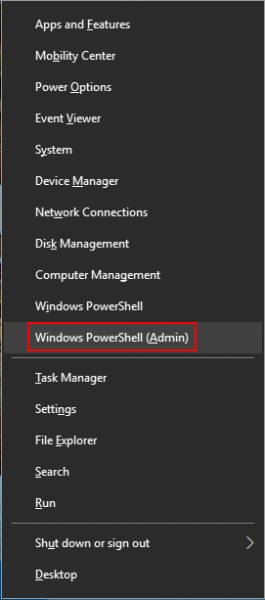
The terminal window will open. We write the following commands in turn:
ipconfig /flushdns
ipconfig /registerdns
ipconfig /renew
ipconfig /releaseAt the end, we restart the computer and try to re-enter the previously inaccessible site.
Configuring antivirus
If the computer settings are configured correctly, but the error still appears, check the antivirus software settings. Let's make a reservation right away - there is no bad antivirus, just many of them block connections to some sites or DNS servers.
For example, Avast antivirus blocks access based on its knowledge base. In such cases, it is necessary to disable the firewall module and refresh the page in the browser. If this does not help, completely disable the antivirus protection for 15 minutes and try again.
To avoid such problems, set up a "white list" in the firewall options and add only checked resources to it. Alternatively, try a different antivirus product, after removing the old one.
Communication with your internet provider
Also, the problem may arise on the side of the Internet provider. When the “DNS Server Not Responding” message appears, the first step is to contact your ISP and describe the problem you encountered. If the provider carries out technical work or there are problems at your residence site, you will be informed about this and, if necessary, the time interval will be announced, during which the Internet connection will be restored.
 700
300
700
300
 700
300
700
300
 700
300
700
300


