Content Delivery Networks (CDN) is a distributed server network designed to accelerate and optimize the delivery of Web content, such as HTML pages, images and other file types, to end users.
CDN operation is based on the use of global networks of servers located on different continents, network protocols and caching. When users request data from a web page, they obtain it from the closest server in the CDN network, which reduces latency and increases the speed of page loading. In addition, CDN can perform caching where a copy of the web page data is stored on the server closest to the user.
CDN can be useful for websites, providing content that requires high download and browsing speeds, such as online stores, news websites, etc. Using CDN allows you to reduce the load on the main server, improve security and protection against DDoS attacks, as well as increase the availability of the website. CDN can also be used for mobile applications that require fast and reliable access to data, especially in conditions of low Internet speed and limited bandwidth.
Adding a domain to CDN
1. Enter the domain that you want to connect to the CDN. You should specify a second-level domain, without subdomains. By default, automatic migration of DNS records is enabled. If you do not want to use this feature, uncheck this option.
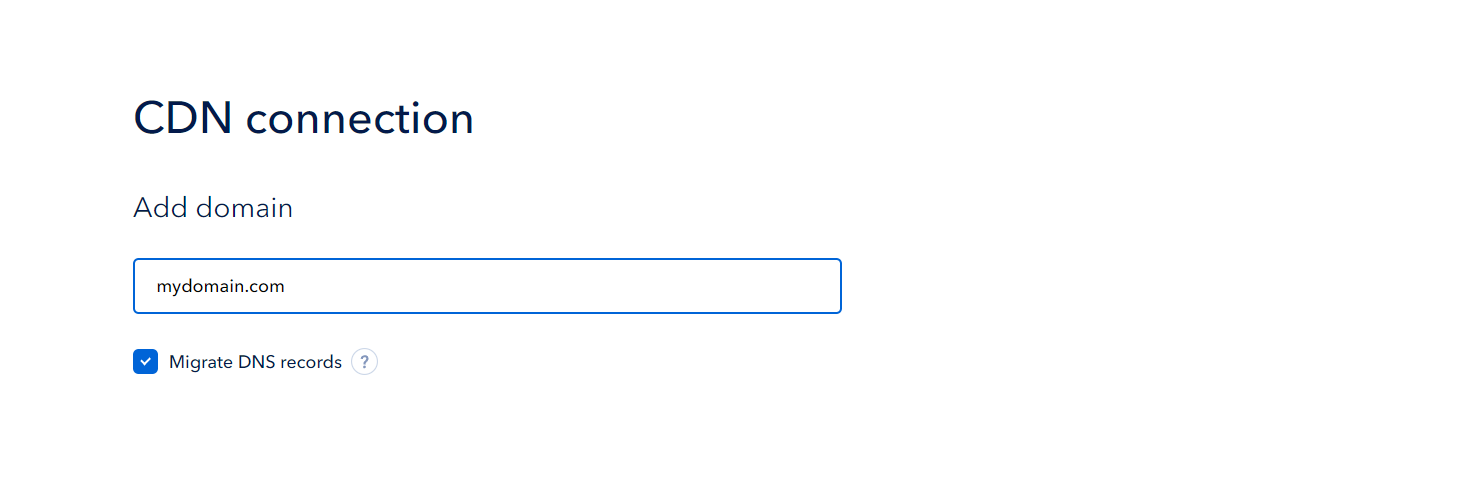 If your domain is already added to the DNS service, select it from the drop-down list.
If your domain is already added to the DNS service, select it from the drop-down list.
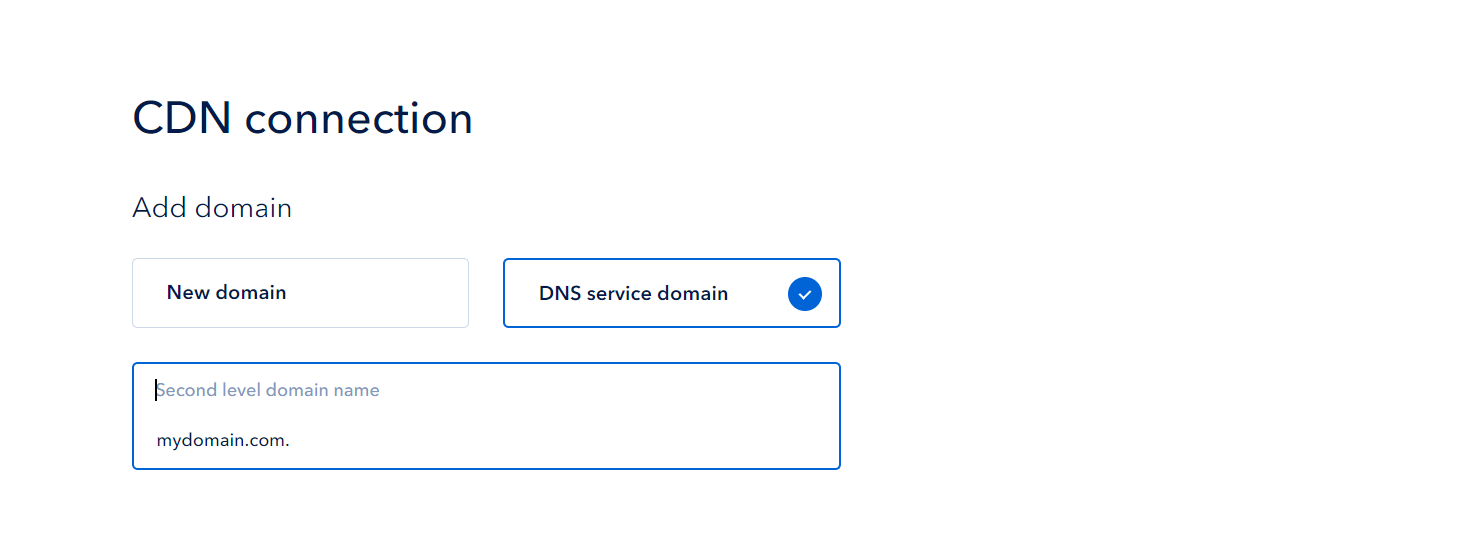
2. Click "Connect" at the bottom of the service page.

3. Next you will be redirected to a domain delegation page. To delegate your domain to our name servers go to your provider's personal account. Replace the values of the NS records with the addresses of our name servers, which are specified in the "Delegation" tab in the control panel. Domain delegation usually takes a few minutes, but also may last up to several hours depending on your domain provider's settings.If your domain is already delegated, wait for the delegation check. The delegation check is performed automatically, you can also initialize this process by clicking "Check Delegation".
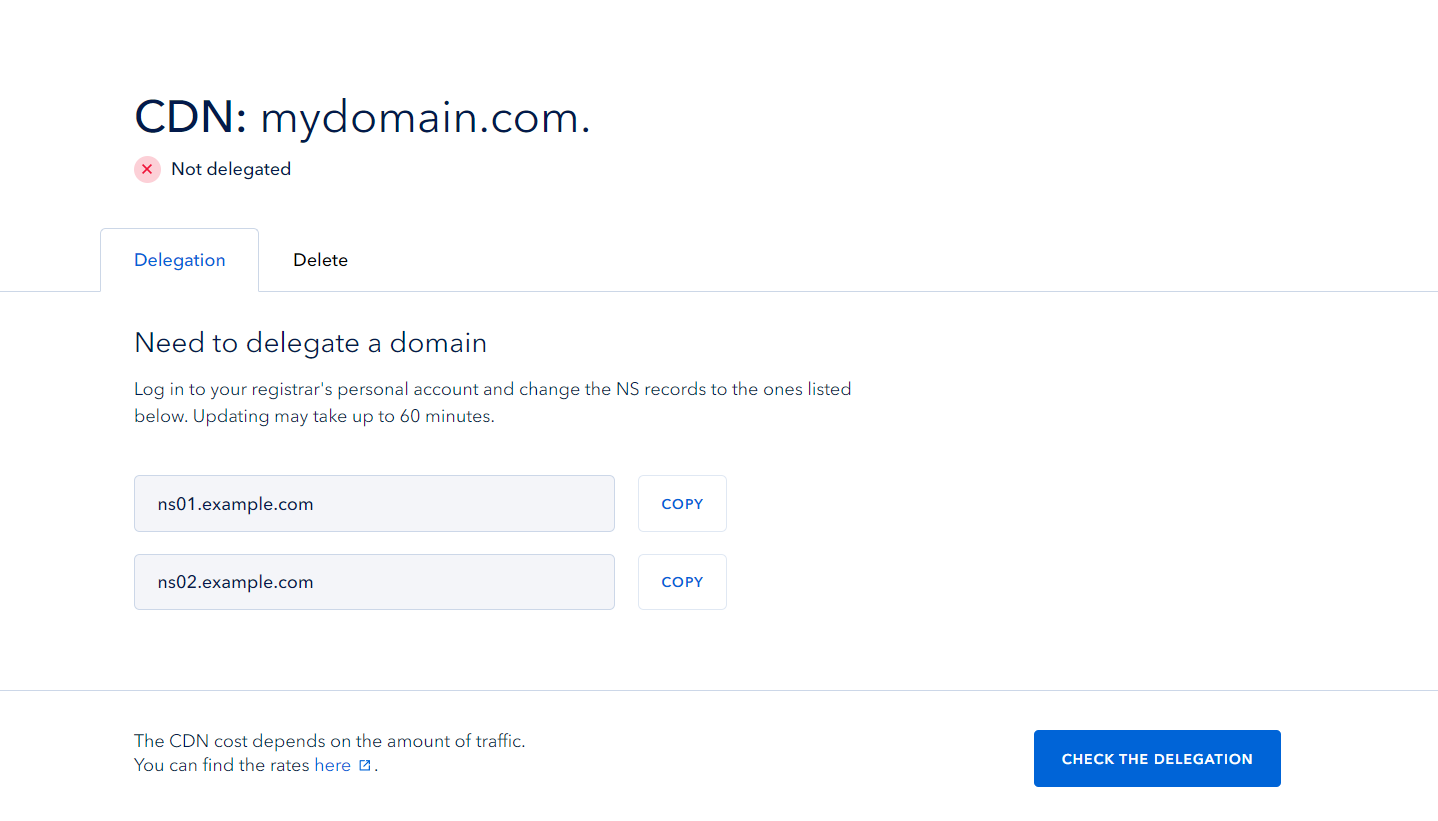
4. After a successful delegation, you will be redirected to the A record creation page. Add an A record referencing your server's IP address here, then click "Create Record". You can add multiple A records.
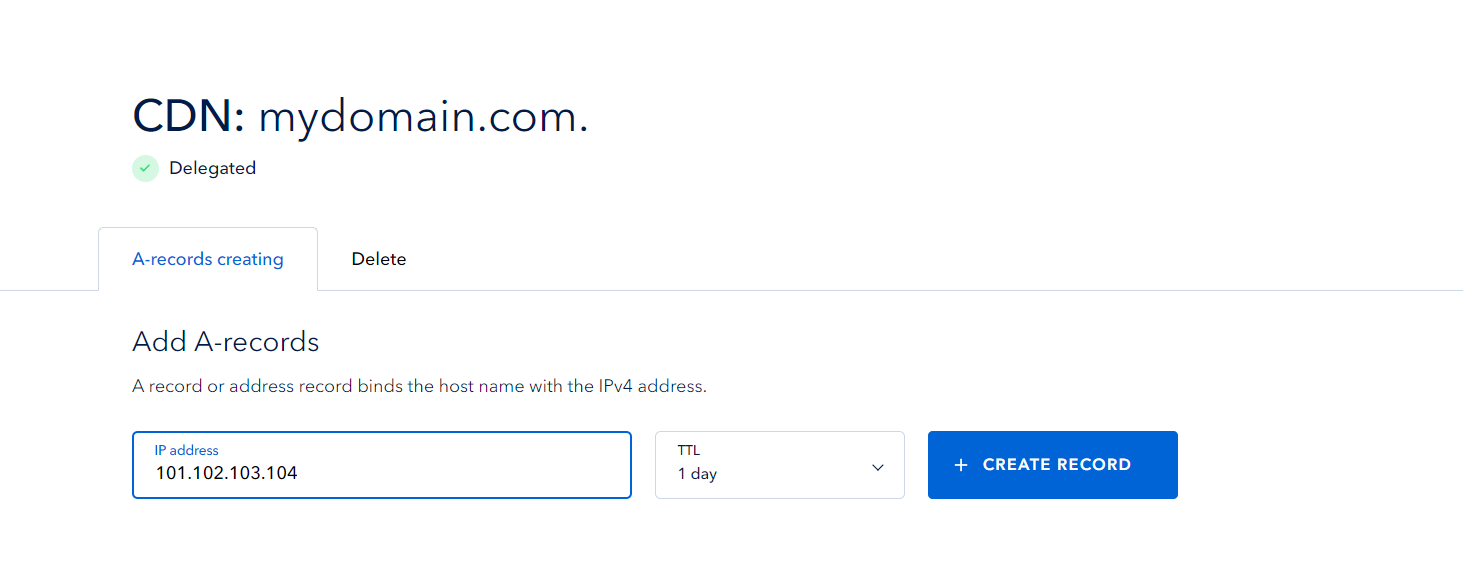
5. Click "Continue Connection" at the bottom of the page.
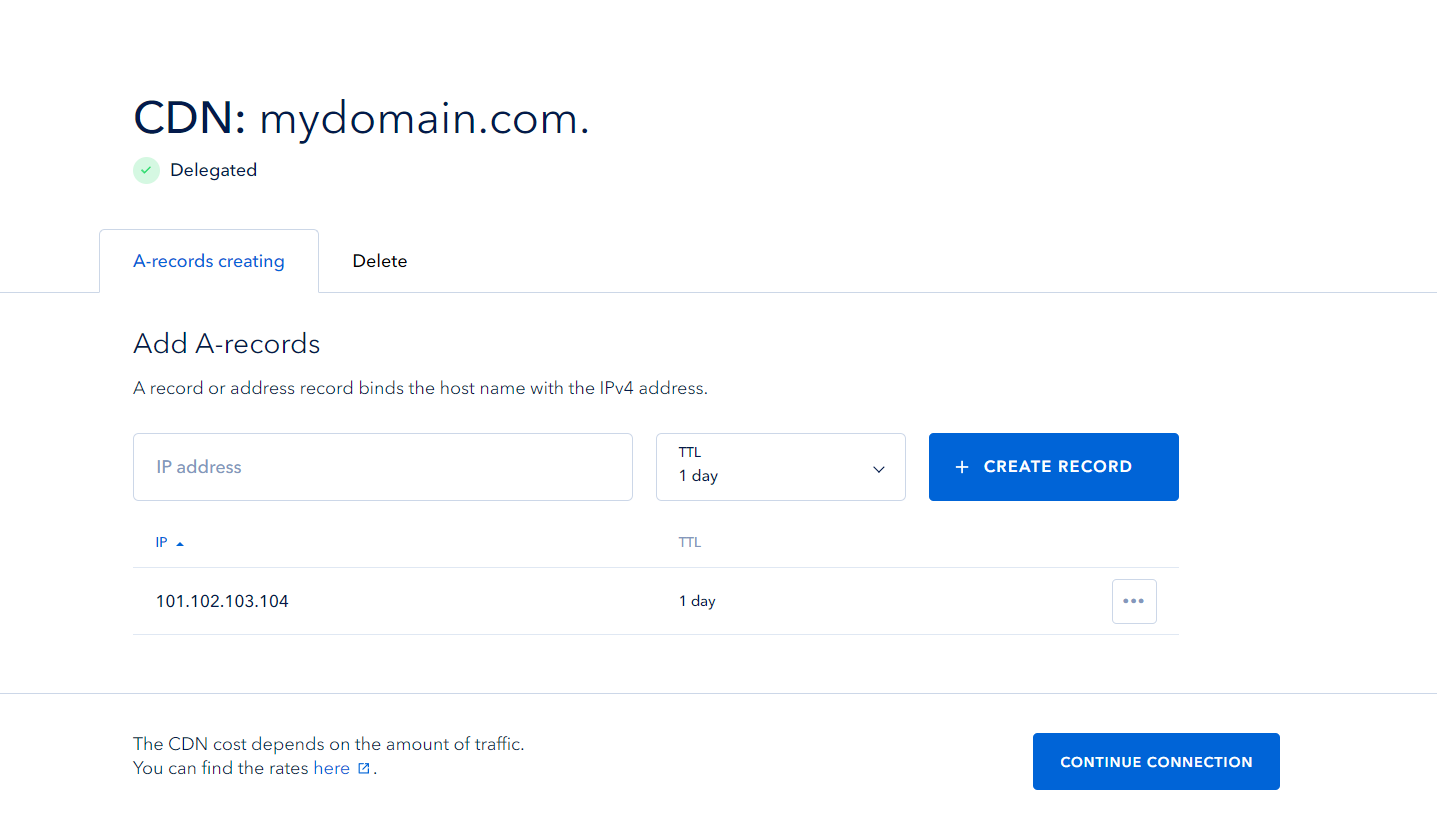
Once you connect to a CDN, your website or application will be maintained using CDN servers.
Managing CDN
You can manage the status and availability of your domain in the CDN service details.
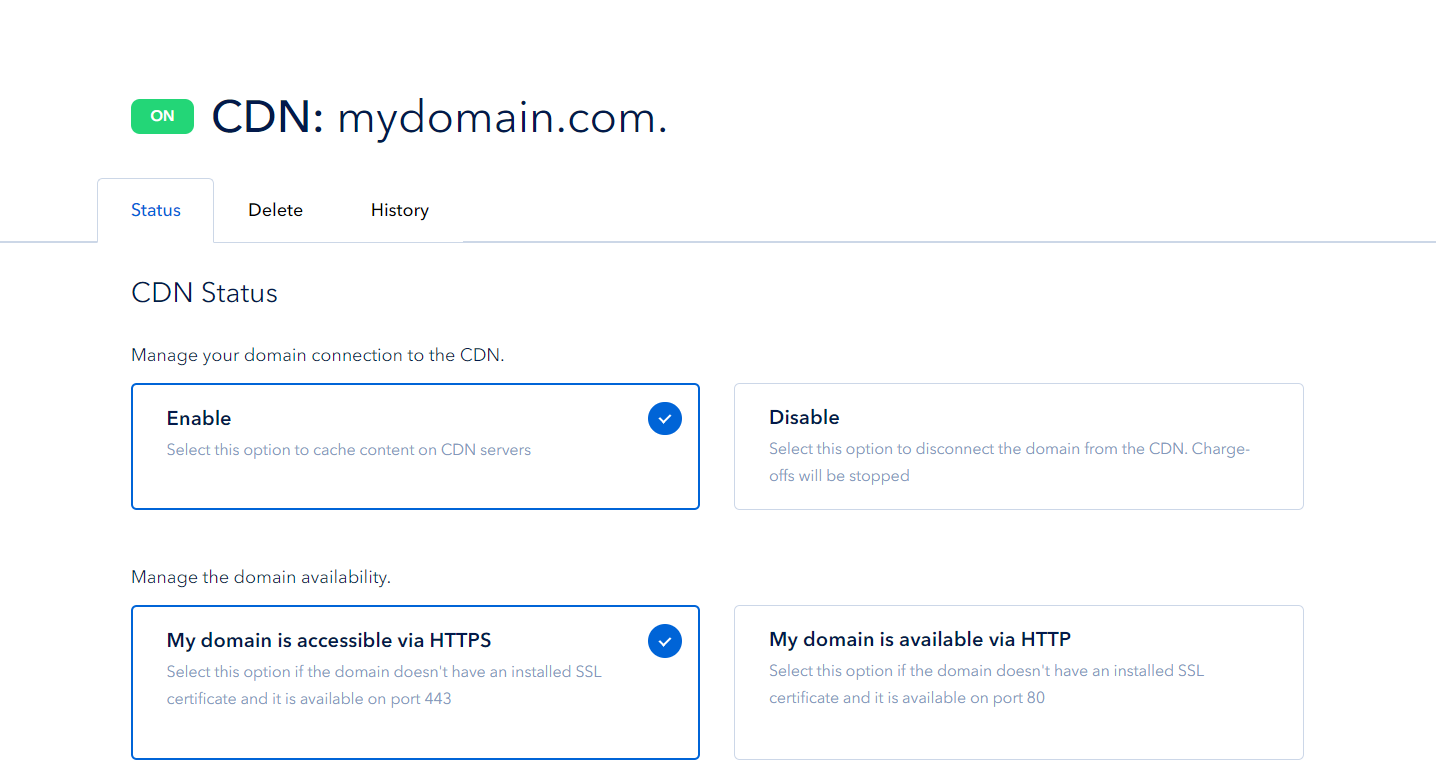
Once created, the CDN is in the enabled state. When you turn off the CDN - your resources will only be maintained from the server where the original data is hosted.
You can also select the protocol by which your domain will be available. If your domain has an SSL certificate installed and is available on port 443 - select the option "My domain is available via HTTPS". If your website is located on port 80 and does not have an SSL certificate - you should switch the button to "My domain is available via HTTP".




