Intro
Samba is a multi-functional file server and the name of the protocol it uses, originally developed by Microsoft as a proprietary SMB. It actually has functionality for gateways to printers and pipes for IPC communication. Next, we will walk through the configuration process of Samba on Debian, which involves several steps.
Installing additional applications
First you need to update the apt cache and install the required software components. Open terminal and paste:
sudo apt updatesudo apt install samba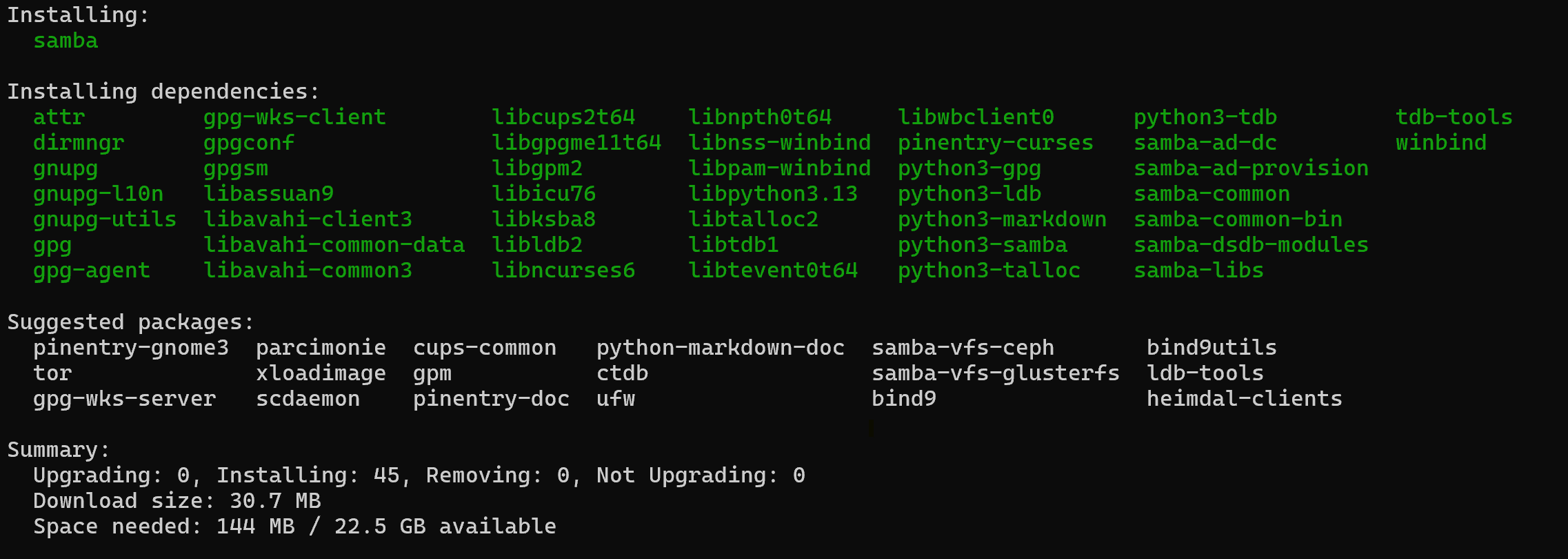
The command above will install necessary packages with their dependencies.
Manage Users
When deploy complete, we make and setup consumer to gain resources.
Do it:
sudo useradd -m user1Change "user1" with the actual username
Upon completion of the creation process, we should create a password:
sudo passwd user1And then assign the Samba group:
sudo smbpasswd -a user1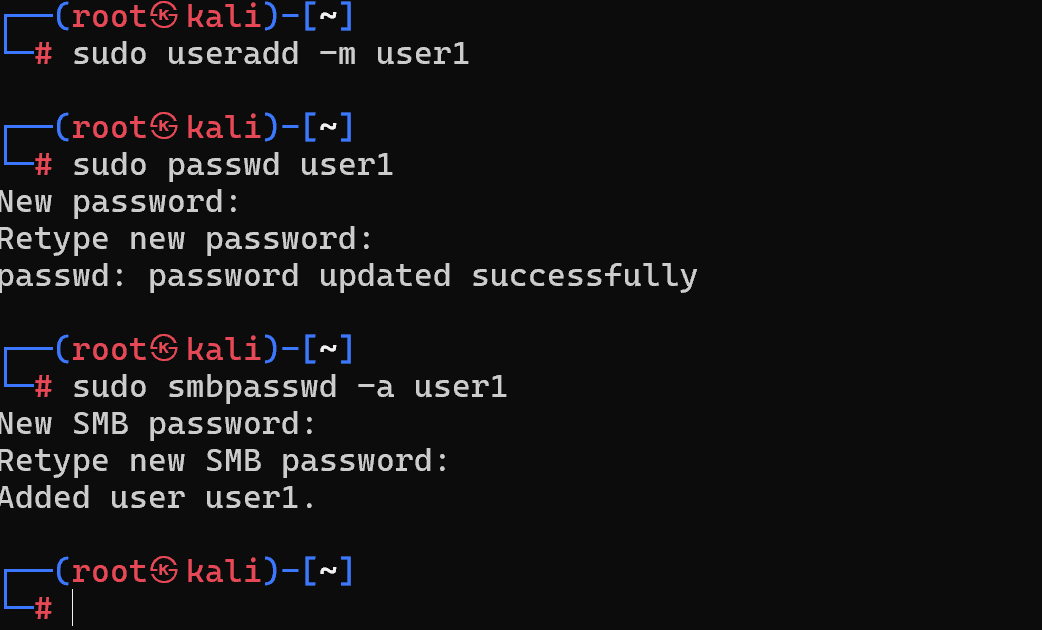
Preparing Shared Catalogs
After creating and configuring users, we create shares to which they will have access. Create a folder share1 along the path / media
mkdir /media/share1Next, edit the Samba configuration file with a text editor, in this case nano:
sudo nano /etc/samba/smb.confIt is used for creation shared folders, grant access to them, and other important service settings.
Now make new resource and define access rights to it.
Make a folder "share1", set permissions for user1:
[share1]
path = /media/share1
read only = no
guest ok = no
valid users = user1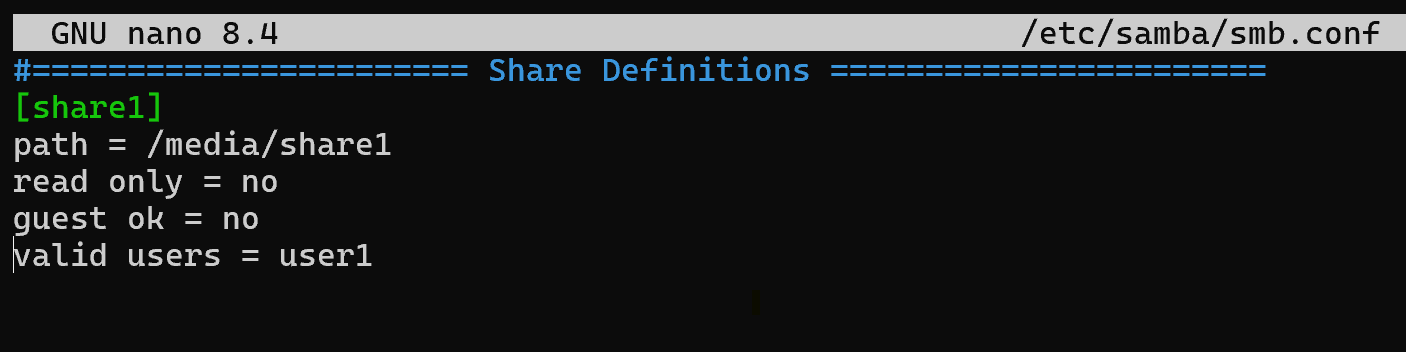
After making these, directory "share1" will be accessible for user1.
Restart Samba
After changing the settings, the service should be restarted:
sudo systemctl restart smbd.service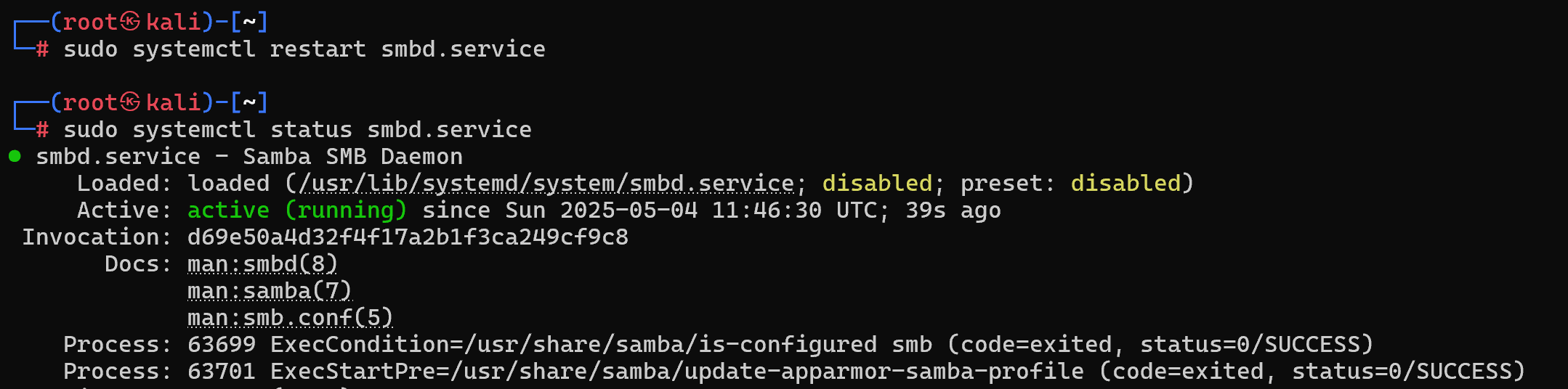
This command will restart the Samba service and commit any changes made to the configuration.
Availability check
Once configured, you can test access to shared folders from another host on the network. To check from the server itself, you can use the smbclient utility, which should first be installed:
sudo apt install smbclient -yLet's know your white IP-address with command:
ip a And then verify:
smbclient -U user1 //[IP_address|Server_name]/share1 -c 'ls'Or by opening the file manager on another computer and typing in the address bar:
\\Debian_server_IP\share1"Debian_server_IP" is the IP address of the newly configured server.
If everything was done correctly, then as a result you should see the contents of the "share1" folder. In the Windows you can use Explore.exe which have handler for SMB communications:
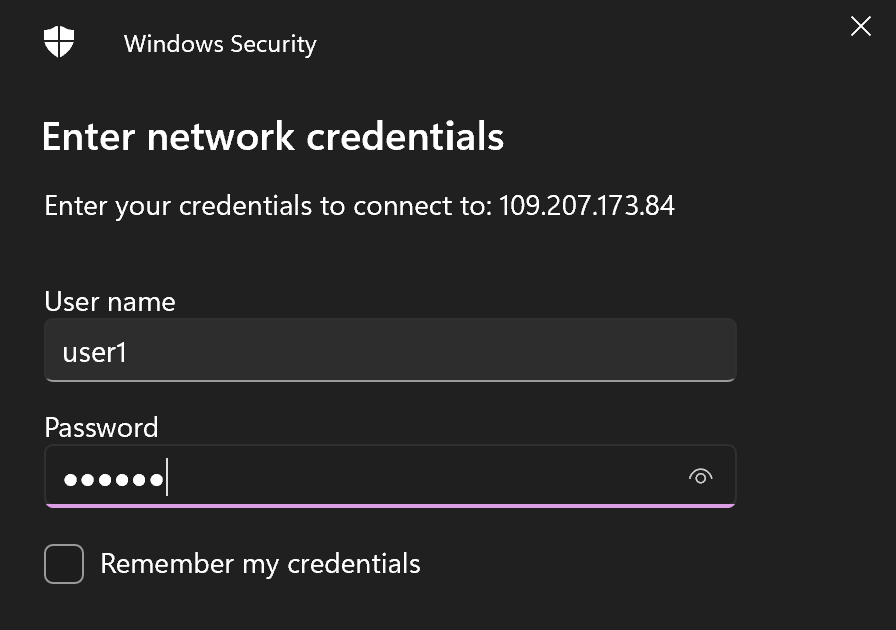
Alright, after that we can use our shared folder under authenticated user1. For more control of user's action you can configure attributes for each! That solution also will be suitable for other distributives like alt Linux with Samba.



